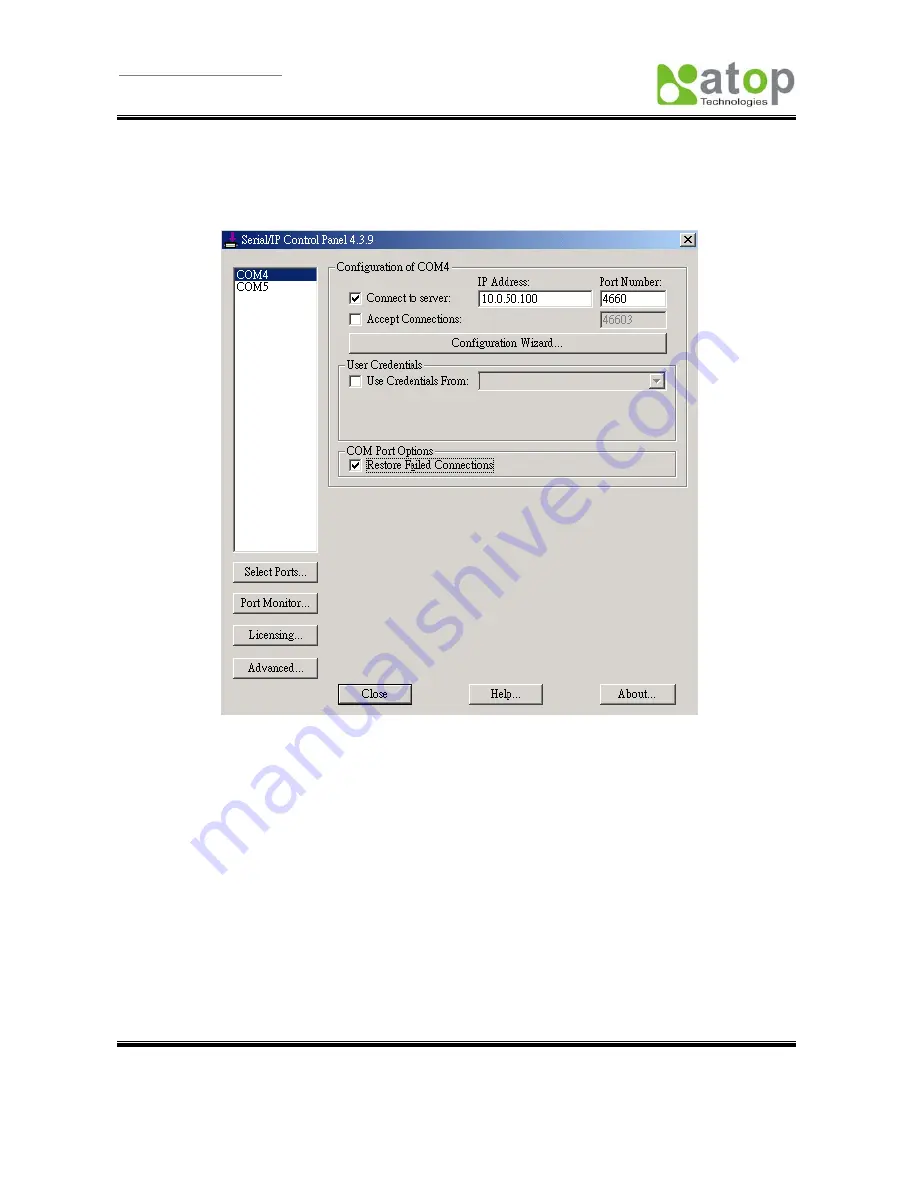
User Manual Version 1.5
SE5001 Ethernet Serial Server
Copyright © 2006 Atop Technologies, Inc.
All rights reserved. Designed in Taiwan.
34
4.2.2 Run Serial/IP for Atop on PC
In the Window Start Menu, go to “Programs”, select “Serial/IP for ATOP” and select “Control Panel”. When
“Select Port” windows pop-up, please select the serial port one want to configure. Then the configuration
window will appear. (Figure 4.4)
Figure 4.4 Serial/IP for Atop configuration
At the right side of Figure 4.4 is a sample
Virtual COM
Control Panel window. At the left side is the list of the
COM ports that one have selected (in the Select Ports window) for use by the
Virtual COM
Redirector. If
one wish to change which ports appear in this list, use the
Select Ports
button.
Each COM port has its own settings. When one click on a COM port, the Control Panel display changes to
reflect the settings for that COM port.
Note:
When one change settings for a COM port, the changes are effective immediately. There is no
separate confirmation dialog to confirm or cancel ones changes.
4.3 Configuring Virtual COM Ports
One configure each Serial/IP COM port as follows: (Figure 4.5)
1. Select a COM port in the list.
2. For
IP Address of Server
, enter a numeric IP address for the serial server.
3. For
Port Number
, enter the TCP port number that the serial server uses to provide its serial ports
to the network.






























