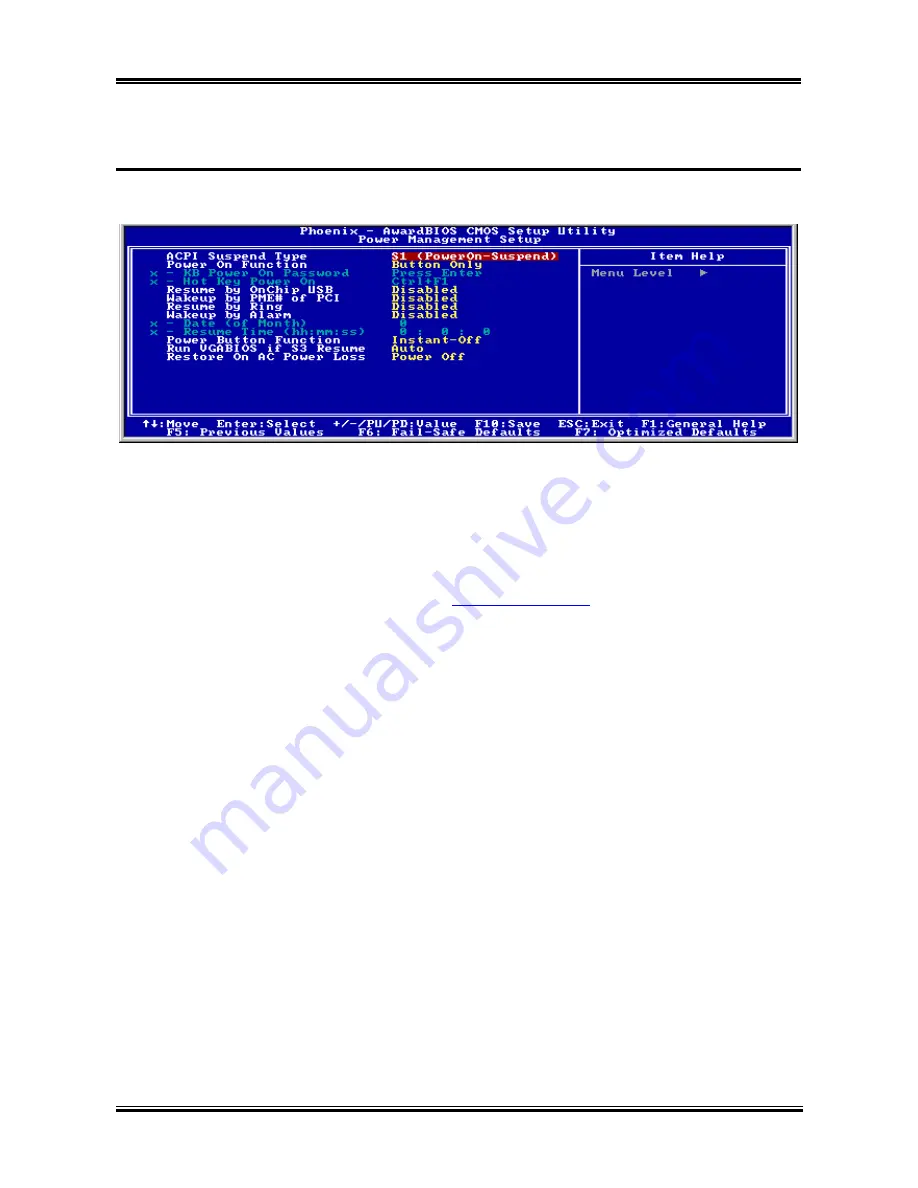
3-22
Chapter 3
3-6. Power Management Setup Menu
This menu allows you to set up the power management in order to reduce power consumption.
Figure 3-8. Power Management Setup Menu
If you want ACPI (Advanced Configuration and Power Interface) functions to work normally, you should
notice two things. One is your operating system must support ACPI. The second thing is that all devices
and add-on cards in your system must fully support ACPI, both hardware and software (drivers). If you
want to know if your devices or add-on cards support ACPI or not, please contact the device or add-on
card manufacturer for more information. If you want to know more about ACPI specifications, please go
to the address below for more detailed information:
http://www.acpi.info/
ACPI requires an ACPI-aware operating system. ACPI features include:
•
Plug and Play (including bus and device enumeration) and APM functionality normally contained
in the BIOS.
•
Power management control of individual devices, add-in cards (some add-in cards may require an
ACPI-aware driver), video displays, and hard disk drives.
•
A Soft-off feature that enables the operating system to power off the computer.
•
Support for multiple wake-up events (see Table 3-1).
•
Support for a front panel power and sleep mode switch. Table 3-2 describes the system states based
on how long the power switch is pressed, depending on how ACPI is configured with an
ACPI-aware operating system.
System States and Power States:
Under ACPI, the operating system directs all system and device power state transitions. The operating
system puts devices in and out of low-power states based on user preferences and knowledge of how
devices are being used by applications. Devices that are not being used can be turned off. The operating
system uses information from applications and user settings to put the system as a whole into a low-power
state.
KD7 Series
Содержание KD7-B
Страница 1: ...KD7 Series KD7 G KD7 S KD7 RAID KD7 B KD7 Socket 462 System Board User s Manual 4200 0347 02 Rev 1 00...
Страница 13: ...KD7 c 9 KD7 c ZIP Socket 462 AMD Socket A AMD Socket A 1 Socket 462 2 3 Socket 462 4 5 User s Manual...
Страница 20: ...1 4 Chapter 1 1 2 Layout Diagram KD7 G KD7 Series...
Страница 21: ...Introduction 1 5 1 3 Layout Diagram KD7 S User s Manual...
Страница 22: ...1 6 Chapter 1 1 4 Layout Diagram KD7 RAID KD7 Series...
Страница 23: ...Introduction 1 7 1 5 Layout Diagram KD7 B User s Manual...
Страница 24: ...1 8 Chapter 1 1 6 Layout Diagram KD7 KD7 Series...
Страница 78: ...A 2 Appendix A 6 Choose Yes I want to restart my computer now and click OK to complete setup KD7 Series...
Страница 86: ...C 6 Appendix C KD7 Series...















































