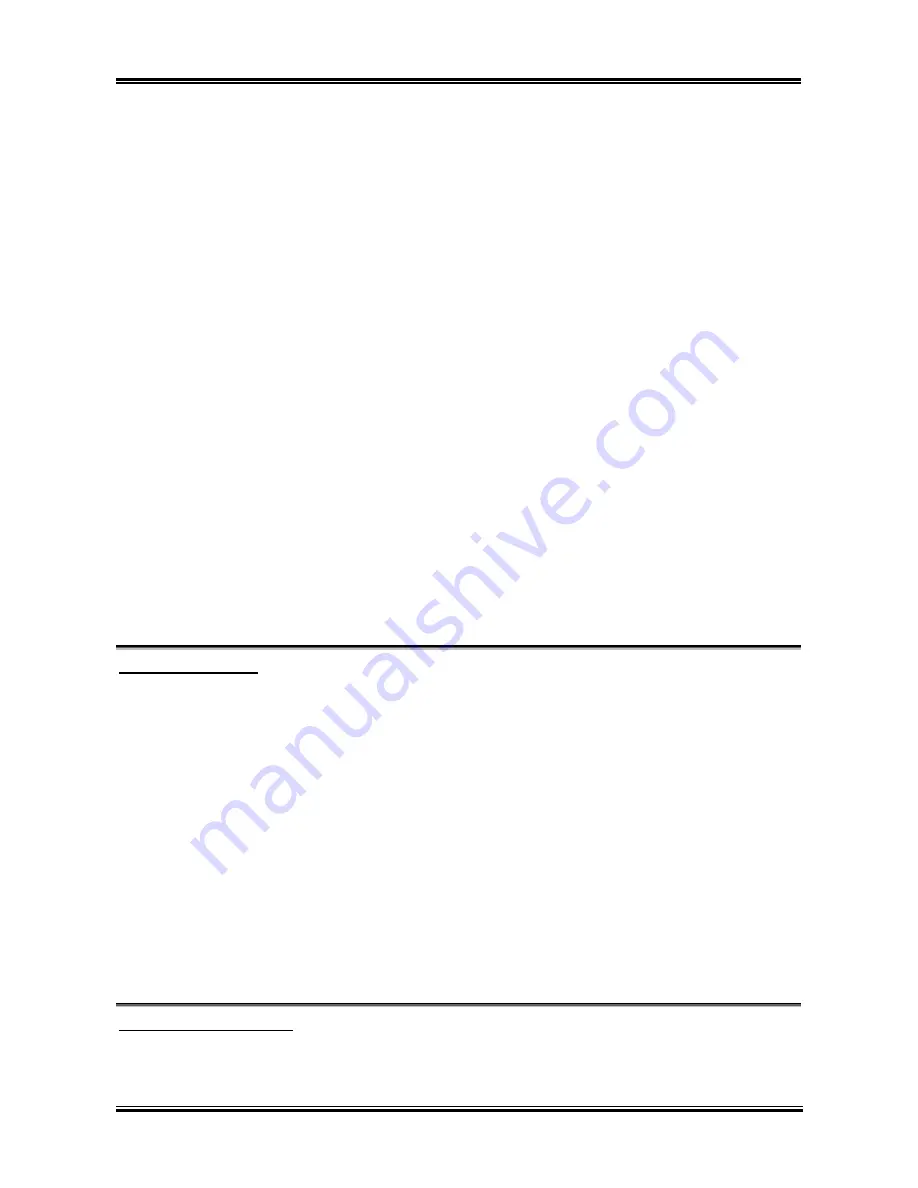
3-24
Chapter 3
The S3 (STR) State (STR means Suspend to RAM):
The S3 state is logically lower then the S2 state and is assumed to conserve more power. The behavior of
this state is defined as follows:
•
Processor is not executing instructions. The processor complex context is not maintained.
•
Dynamic RAM context is maintained.
•
Power Resources are in a state compatible with the system S3 state. All Power Resources that
supply a System Level reference of S0, S1, or S2 are in the OFF state.
•
Devices states are compatible with the current Power Resource states. Only devices which solely
reference Power Resources which are in the ON state for a given device state can be in that device
state. In all other cases, the device is in the D3 (off) state.
•
Devices that are enabled to wake the system and that can do so from their current device state can
initiate a hardware event which transitions the system state to S0. This transition causes the
processor to begin execution at its boot location. The BIOS performs initialization of core functions
as required to exit an S3 state and passes control to the firmware resume vector. Please see the
ACPI Specification Rev. 1.0 book section 9.3.2 for more details on BIOS initialization.
From the software point of view, this state is functionally the same as the S2 state. The operational
difference can be that some Power Resources that could be left ON in the S2 state might not be available
to the S3 state. As such, additional devices can be required to be in logically lower D0, D1, D2, or D3
state for S3 than S2. Similarly, some device wake events can function in S2 but not S3.
Because the processor context can be lost while in the S3 state, the transition to the S3 state requires that
the operating software flush all dirty cache to DRAM.
Above information for system S1 were refer to ACPI Specification Rev. 1.0.
Power On Function:
Four options are available: Hot Key
Password
Mouse
Button Only. The default setting is
Button
Only
. This iten allow you to choose the computer power turn on method you like. Some item you choose,
some of the following items will be available to let you making further setting. For instance, when you set
this item to
Password
, the item of “
KB Power On Password
” will allow you to enter password. When
you set this item to
Hot Key
, the item of “
Hot Key Power On
” will allow you to choose the hot key you
want. If you choose
Mouse
, you can press any key on mouse to turn on the computer power.
KB Power On Password:
When you perss the <
Enter
> key, then you can enter the password you want. When set be done, you need
to saving and leave the BIOS setting menu to reboot your computer system.
Next time when you
shutdown your computer, you can’t use the power button to turn on the computer power anymore.
You need to press the password to turn on your computer power.
Hot Key Power On:
Fifteen options are available: Ctrl+F1 ~ Ctrl+F12, Power, Wake and Any Key. The default setting is
Ctrl+F1
. You can choose the hot key that you want it to turn on your computer power.
Resume by OnChip USB:
Two options are available: Disabled or Enabled. The default setting is
Disabled
. When set to
Enabled
,
any event affecting from onchip USB will awaken a system that has powered down.
KD7 Series
Содержание KD7-B
Страница 1: ...KD7 Series KD7 G KD7 S KD7 RAID KD7 B KD7 Socket 462 System Board User s Manual 4200 0347 02 Rev 1 00...
Страница 13: ...KD7 c 9 KD7 c ZIP Socket 462 AMD Socket A AMD Socket A 1 Socket 462 2 3 Socket 462 4 5 User s Manual...
Страница 20: ...1 4 Chapter 1 1 2 Layout Diagram KD7 G KD7 Series...
Страница 21: ...Introduction 1 5 1 3 Layout Diagram KD7 S User s Manual...
Страница 22: ...1 6 Chapter 1 1 4 Layout Diagram KD7 RAID KD7 Series...
Страница 23: ...Introduction 1 7 1 5 Layout Diagram KD7 B User s Manual...
Страница 24: ...1 8 Chapter 1 1 6 Layout Diagram KD7 KD7 Series...
Страница 78: ...A 2 Appendix A 6 Choose Yes I want to restart my computer now and click OK to complete setup KD7 Series...
Страница 86: ...C 6 Appendix C KD7 Series...
















































