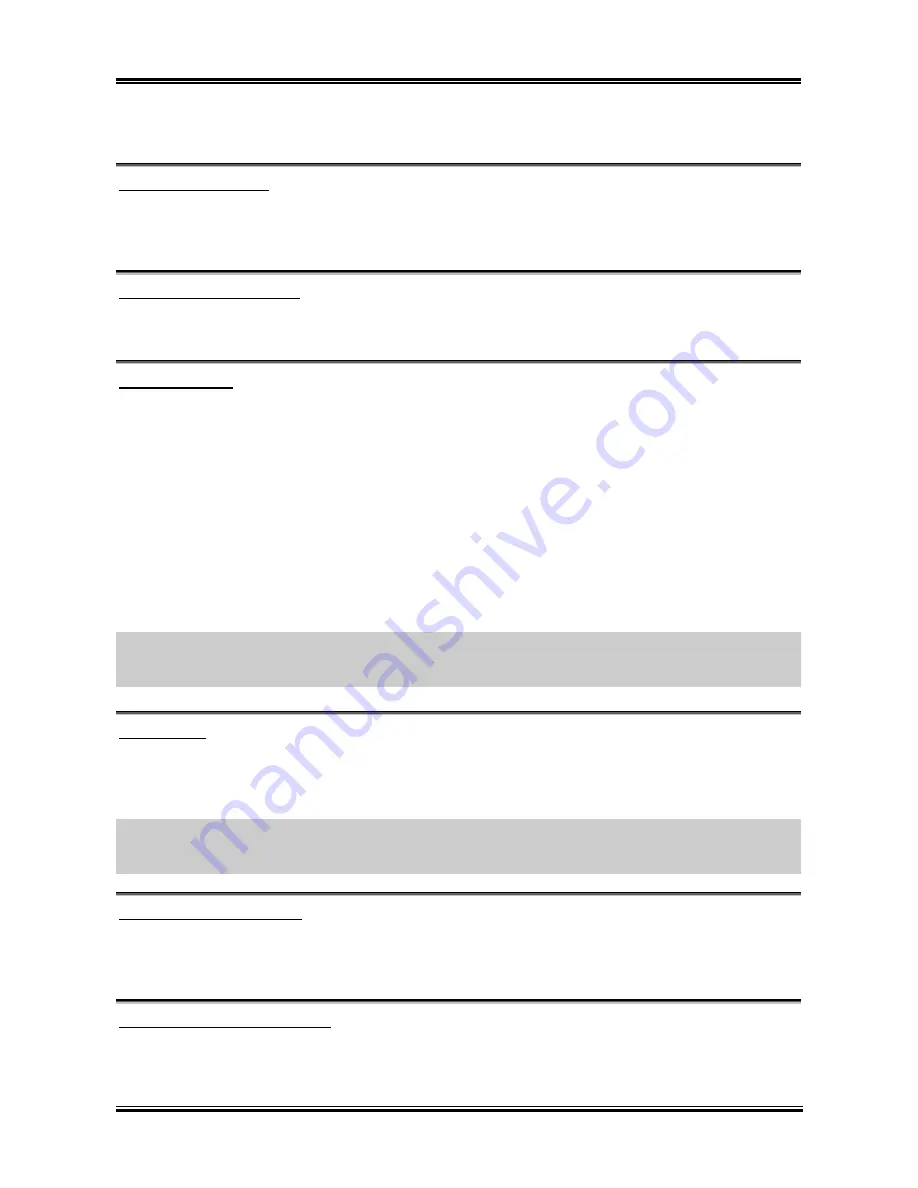
BIOS Setup
3-9
you don’t need to open the computer case to swap the position of floppy disk drive connectors. Drive A
can be set as drive B and drive B can be set as drive A.
Boot Up Floppy Seek:
When the computer boots up, the BIOS detects if the system has an FDD or not. When this item is
enabled, if the BIOS detect no floppy drive, it will display a floppy disk drive error message. If this item
is disabled, the BIOS will skip this test. The default setting is
Disabled
.
Boot Up NumLock Status:
On:
At boot up, the Numeric Keypad is in numeric mode. (Default Settings)
Off:
At boot up, the Numeric Keypad is in cursor control mode.
Security Option:
This option can be set to System or Setup. The default setting is
Setup
. After you have created a password
through PASSWORD SETTING, this option will deny access to your system (System) or modification of
computer setup (BIOS Setup) by unauthorized users.
SYSTEM:
When you choose System, a password is required each time the computer boots up. If the
correct password is not given, the system will not start.
SETUP:
When you choose Setup, a password is required only when accessing the BIOS Setup. If the
correct password is not given, you can’t enter the BIOS setup menu.
To disable security, select
Set Supervisor Password
at main menu and then you will be asked to enter the
password. Do not type anything and just press the
<Enter>
key and it will disable security. Once security
is disabled, the system will boot and you can enter the
BIOS setup menu
freely
NOTE:
Don’t forget your password. If you forget the password, you will have to open the computer case
and clear all information in the CMOS before you can start up the system. But by doing this, you will
have to reset all previously set options.
APIC Mode:
Two options are available: Disabled or Enabled. If you set to
Enabled
, the next item will be available to
choose. When you set it to
Disabled
, the system will use the default six PCI IRQs for all devices, and will
not increase the number of PCI IRQs.
NOTE:
Assume you enable this item then installing the Windows
®
2000 or Windows
®
XP operating
system, after that, if you disable this item then reboot your system, your operating system will hang. You
have to change this item setting to
Enabled
then your operating system will back to normal.
MPS Version Ctrl For OS:
This item specifies which version of MPS (Multi-Processor Specification) this motherboard will use. The
options are 1.1 and 1.4. The default setting is
1.4
. If you use an older OS for dual processor executing,
please set this option to 1.1.
OS Select For DRAM > 64MB:
When the system memory is bigger than 64MB, the communication method between the BIOS and the
operating system will differ from one operating system to another. If you use OS/2, select
OS2
; if you are
using another operating system, select
Non-OS2
. The default setting is
Non-OS2
.
User’s Manual
Содержание KD7-B
Страница 1: ...KD7 Series KD7 G KD7 S KD7 RAID KD7 B KD7 Socket 462 System Board User s Manual 4200 0347 02 Rev 1 00...
Страница 13: ...KD7 c 9 KD7 c ZIP Socket 462 AMD Socket A AMD Socket A 1 Socket 462 2 3 Socket 462 4 5 User s Manual...
Страница 20: ...1 4 Chapter 1 1 2 Layout Diagram KD7 G KD7 Series...
Страница 21: ...Introduction 1 5 1 3 Layout Diagram KD7 S User s Manual...
Страница 22: ...1 6 Chapter 1 1 4 Layout Diagram KD7 RAID KD7 Series...
Страница 23: ...Introduction 1 7 1 5 Layout Diagram KD7 B User s Manual...
Страница 24: ...1 8 Chapter 1 1 6 Layout Diagram KD7 KD7 Series...
Страница 78: ...A 2 Appendix A 6 Choose Yes I want to restart my computer now and click OK to complete setup KD7 Series...
Страница 86: ...C 6 Appendix C KD7 Series...






























