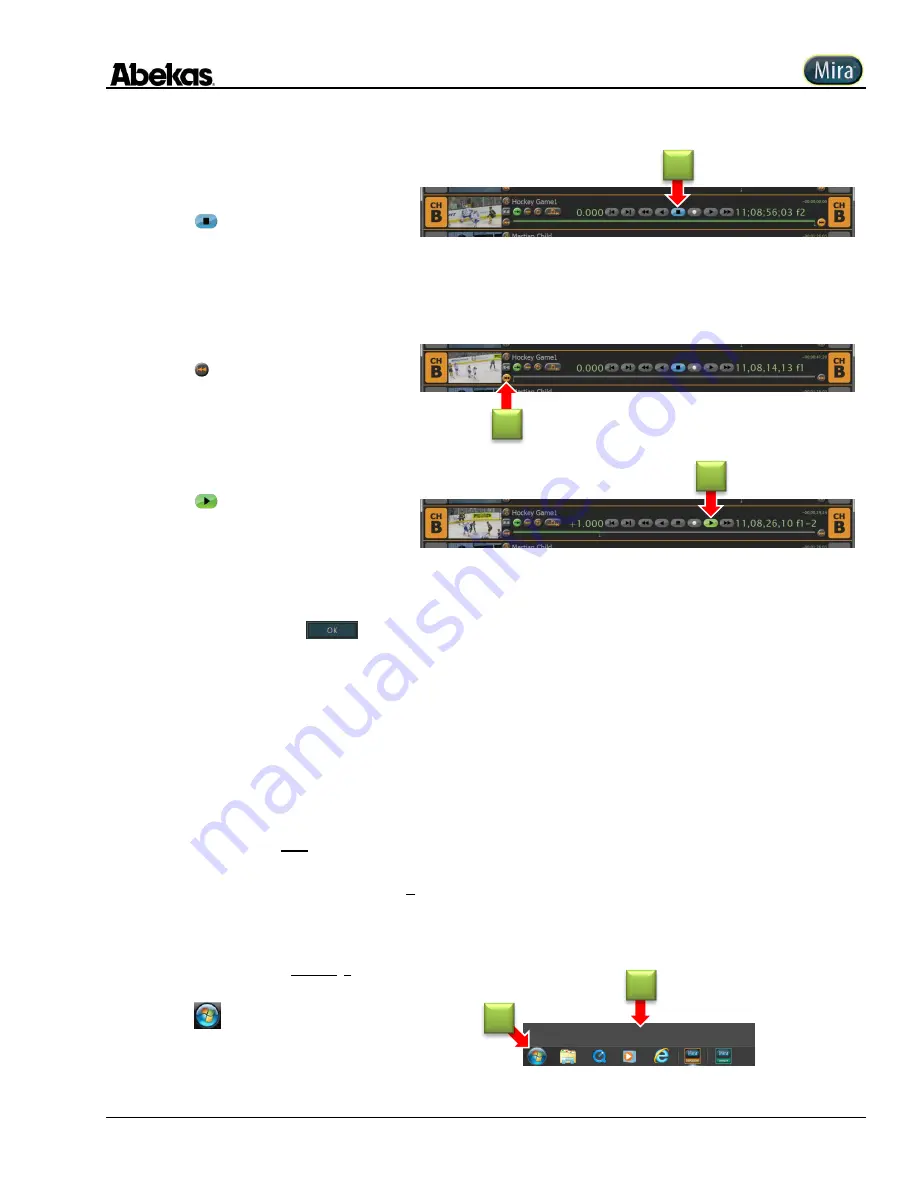
User Operations Guide—Mira Instant Replay Server
Revised: 5 September 2014
Copyright ©2014, Abekas Incorporated
51
11.
Click
(Stop) button to halt recording.
12.
Click (Seek to Start) button to seek to
first frame of clip.
13.
Click
(Play Forward) button to play
clip.
New Clip (Create & Load)
The “
New Clip
(Create & Load)”
record option in the Clip Record Setup dialog window will create a new 1-frame duration clip and load it in
the video channel transport after the
button is clicked. This function is very useful if you want to first create a new clip from within
the Mira Explorer user interface, and then use that same clip for recording purposes in the video channel transport while that channel is
under remote RS422 serial control.
New Clip Record into Sub-Folder
New clips can be recorded directly into a defined sub-folder—but only when the folder already exists. To create a new sub-folder in the
main Clip Library directory, you must use the Window Explorer program; creating a new folder in the root of the main Clip Library cannot
(yet) be performed from within Mira Explorer.
Once a clip folder is created in the main Clip Library, it is then possible to create new sub-folder(s) below that clip folder from within Mira
Explorer. Please refer to the procedures below.
Using Windows Explorer to Create Clip Folder
1.
Move mouse pointer to lower edge of
screen, to reveal Windows taskbar.
2.
Click
(Windows START) icon.
(A)
“
Windows Start
” menu appears, as shown
below.
11
13
12
1
2






























