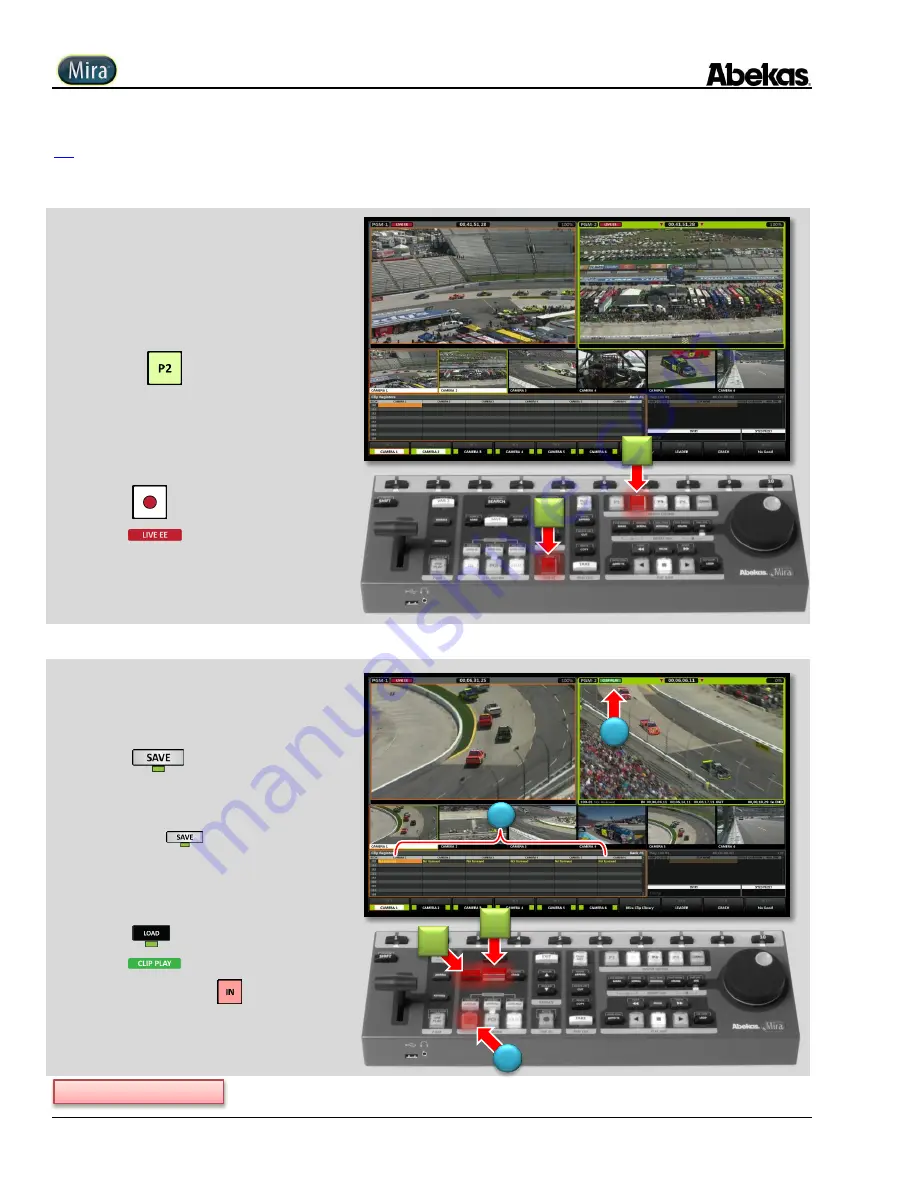
User Operations Guide—Mira Instant Replay Server
276
Copyright ©2014, Abekas Incorporated
Revised: 5 September 2014
Define, Save & Load Clip: Auto-Mark IN & OUT
This is the fastest way to save, load & replay a clip from live action. Mira automatically marks IN and OUT points for the clip, saving it in the
next open Clip Register of the current Bank—all with one button. The clip is then loaded, ready for replay—with a second button tap.
1.
Tap desired OUTPUT CONTROL button
for PGM channel you want to control.
The
button is tapped in this example;
Button glows green, corresponding to the
“
Green
”
PGM-2
output video channel.
The frame surrounding the active PGM channel
is highlighted in the display monitor.
2.
Tap
button in LIVE EE group.
is activated on
PGM-2
.
3.
Wait for action you’d like to save & replay.
4.
Tap
button.
(A)
ALL
camera angles are saved at same time!
POI
(Point of Interest) is marked at current EE
timecode in active PGM video channel at the
moment
button is pressed.
IN
&
OUT
points marked automatically; defined
by
“
AUTO-MARK IN
”
&
“
AUTO-MARK OUT
”
parameters in USER SETUP Menu.
5.
Tap
button.
(B)
is activated on
PGM-1
.
(C)
Clip parks at
IN
: the
button glows RED.
4
1
2
5
C
B
Continued on next page…
A






























