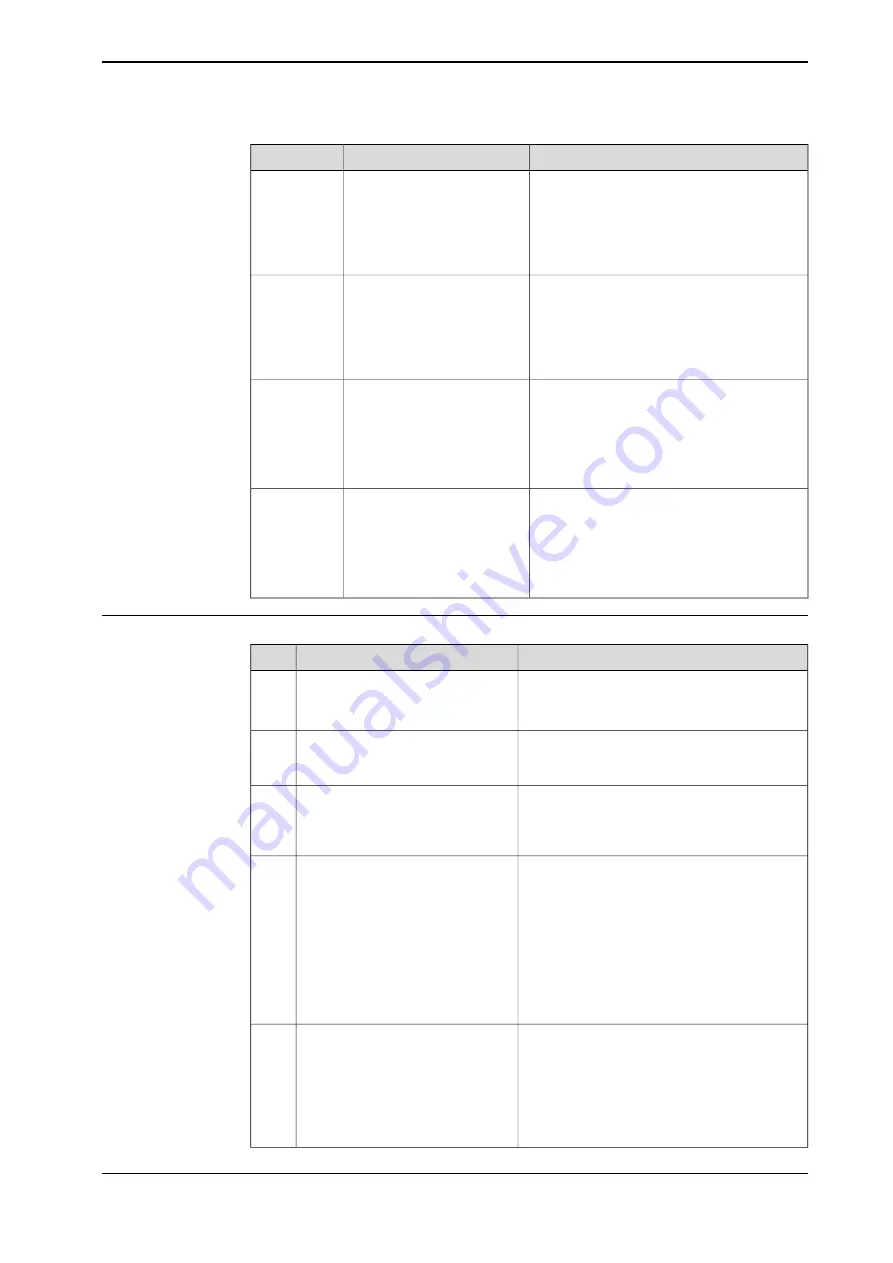
Description
Name
Automatic Stop LED can be used to identify
the following status:
•
No color (not lit): Automatic Stop input
loop is open.
•
Green, solid: Automatic Stop input
loop is closed.
Automatic Stop LEDs (green)
AS1:Automatic Stop LED
channel 1
AS2:Automatic Stop LED
channel 2
AS1 & AS2
General Stop LED can be used to identify the
following status:
•
No color (not lit): General Stop input
loop is open.
•
Green, solid: General Stop input loop
is closed.
General Stop LEDs (green)
GS1:General Stop LED
channel 1
GS2:General Stop LED
channel 2
GS1 & GS2
Emergency stop output LED can be used to
identify the following status:
•
No color (not lit): Emergency stop
output is in State 0 (0V) status.
•
Green, solid: Emergency stop output
is in State 1 (24V) status.
Emergency stop output LEDs
(green)
ESO1:Emergency stop out-
put LED channel 1
ESO2:Emergency stop out-
put LED channel 2
ESO1 & ESO2
External emergency stop LED can be used
to identify the following status:
•
No color (not lit): External emergency
stop input loop is open.
•
Green, solid: External emergency stop
input loop is closed.
External emergency stop
LEDs (green)
ES1:External emergency
stop LED channel 1
ES2:External emergency
stop LED channel 2
ES1 & ES2
Troubleshooting procedure
Note
Action
Wait at least 1 min after power-on.
Make sure the power has been off
for more than 10 seconds.
1
Power on the controller.
•
If LED TRK is green, proceed with
.
•
If LED TRK is not green, proceed with
.
Check LED TRK on Power distribu-
tion board, DSQC1085.
2
•
LED PC and LED HMI are green, pro-
ceed with
.
•
LED PC and LED HMI are not green,
proceed with
.
Check LEDs PC (Power distribution
board, DSQC1085) and HMI (Safety
board, DSQC1087).
3
If the STAT LED is:
•
Green, steady: Application is ready and
unit is operational. Proceed with step
•
Green (uneven flashing ~1Hz): Installa-
tion Utility Application loaded and ready
for recovery operation. Proceed with
step
•
Off or red flashing: The unit is faulty and
needs to be replaced. Proceed with step
Check the STAT LED on the pro-
cessor board (DQSC1086).
4
If the PWR LED is:
•
Green, steady: Unit is operational. Pro-
ceed with step
•
Green (pulsing ~1Hz): Communication
error to PS-side application. Proceed
with step
.
•
Off or red: Proceed with step
.
Check LED PWR on Processor
board, DSQC1086.
5
Continues on next page
Product manual - OmniCore V400XT
417
3HAC081697-001 Revision: A
© Copyright 2022-2023 ABB. All rights reserved.
7 Troubleshooting
7.3.11 Troubleshooting the main computer
Continued
Содержание OmniCore V400XT
Страница 1: ...ROBOTICS Product manual OmniCore V400XT...
Страница 2: ...Trace back information Workspace 23D version a22 Checked in 2024 01 15 Skribenta version 5 5 019...
Страница 180: ...This page is intentionally left blank...
Страница 338: ...This page is intentionally left blank...
Страница 342: ...This page is intentionally left blank...
Страница 428: ...This page is intentionally left blank...
Страница 460: ...This page is intentionally left blank...
Страница 464: ......
Страница 465: ......
















































