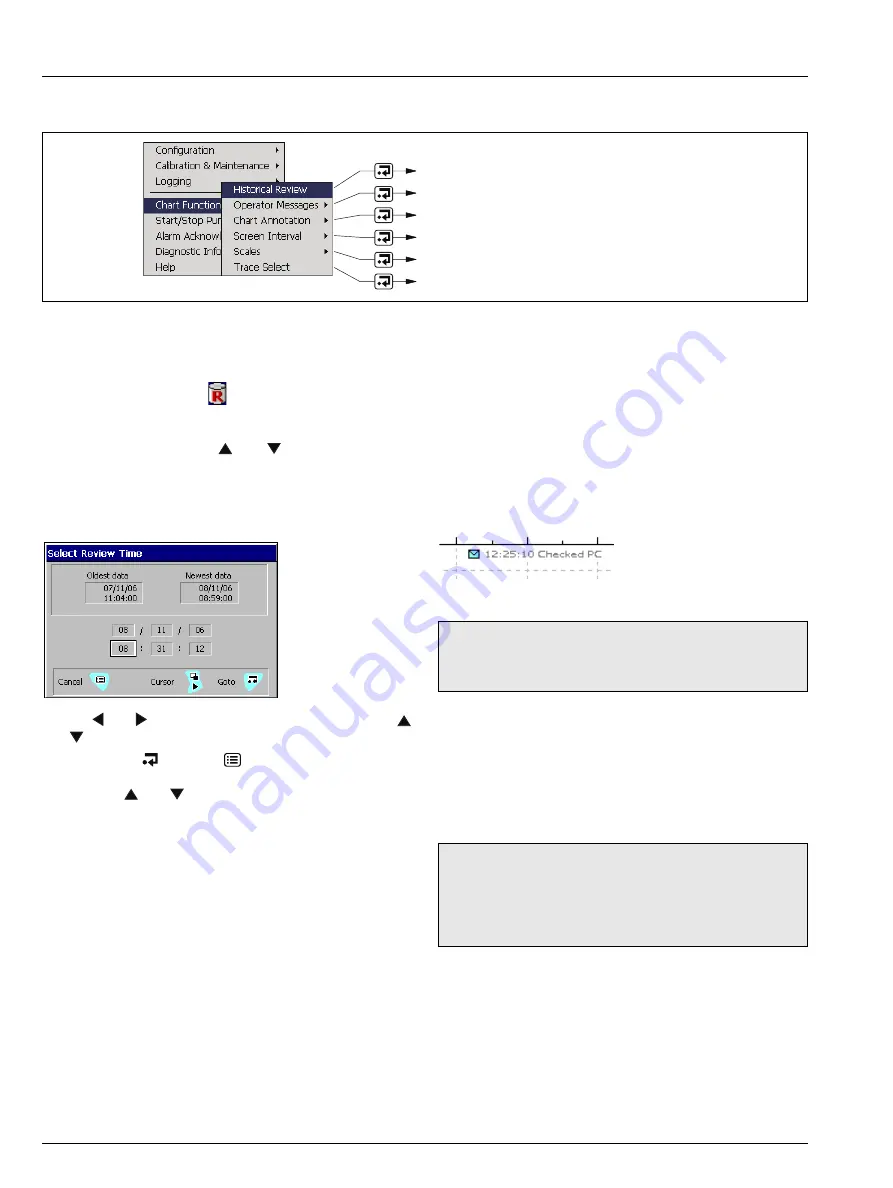
Navigator 600 Silica
Single-stream
10 Chart Functions
58
IM/NAV6S/SS–EN Rev. E
10 Chart Functions
10.1 Historical Review
Enables an historical view of the chart. While in the historical
review screen an animated
icon is displayed at the top of
the screen.
Selecting the 'Historical Review' menu item changes the screen
to the history view – use the
and
keys to scroll up and
down the screen.
Selecting the 'Historical Review' menu item a second time gives
the option of either exiting the historical review or to go to a
specified date / time:
Use the
and
keys to select the date / time and use the
and
keys to change the selected value.
To finish, press
or press
to exit without making any
changes. The screen displays the chart at the selected date /
time. Use the
and
keys to scroll up and down the screen.
10.2 Operator Messages
These are messages that can be used to annotate the chart.
These can be selected from up to 24 pre-defined messages –
see Section 5.3.6, page 31. Alternately, the messages can be
user-defined.
Annotations can also be added remotely via the web – see
Appendix E, page 80.
The annotation is added to the chart at the time it is entered. For
example:
An entry is also included in the Alarm Event Log.
10.3 Chart Annotation
Toggles any operator messages and / or alarms on / off.
10.4 Screen Interval
Used to control the amount of data displayed on the screen. A
longer screen interval displays data over a longer period of time,
a shorter screen displays a shorter period of data, but in more
detail.
Fig. 10.1 Chart Functions
Historical Review – see Section 10.1
Operator Messages – see Section 10.2
Chart Annotation – see Section 10.3
Screen Interval – see Section 10.4
Scales – see Section 10.5
Trace Select – see Section 10.6
Note.
Annotations added while in 'Historical Review' are
added to the chart at the time of entry
not
on the chart as it
is displayed on the screen.
Note.
If the Screen interval is changed from the Chart
Function menu, the new setting is used until either power is
lost or the configuration is changed. On either event, the
Screen Interval reverts to the value saved in the Logging
Section of the main Configuration.
















































