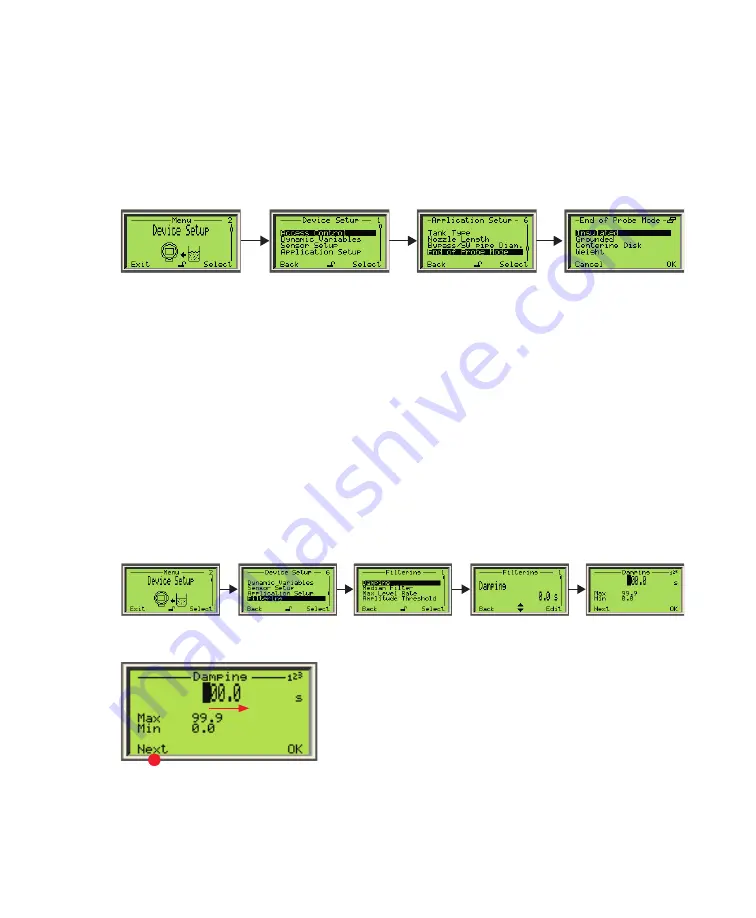
Introducing the user interface
35
Selecting an option
Options can be selected but not modified. This is the easiest operation to perform:
1
Using the arrow and action keys, move up, down, left or right within a menu.
2
Once you find the option that you want to set, highlight it by using the arrow keys.
3
Press the right action key (
OK
). The highlighted option is selected and effective immediately.
4
Press the left action key (
Back
)
repeatedly to exit the menu.
—
Figure 25
Selecting an existing option
Setting a value
Contrary to options, you can modify values.
1
Using the arrow and action keys, move up, down, left or right within a menu.
2
Once you find the option that you want to set, highlight it by using the arrow keys.
3
Press the right action key (
Edit
) (see Figure 26 on page 35).
4
In the Edit screen, use the left action key (
Next
) to move from left to right over the editable values
(see Figure 27 on page 35).
5
Once you are on the value that you want to modify, press the Up or Down arrow key to increase or
decrease the highlighted value. Modify all necessary values as such.
6
Once you are done modifying values, press the right action key (
OK
). The modified value becomes
effective immediately.
7
Press
Back
repeatedly to exit the menu.
—
Figure 26
Selecting a value to edit
—
Figure 27
Setting a value
The menus accessible at the first level (once the instrument is powered up and functional) are listed in
“First-level menu” on page A83.
Содержание LWT300 series
Страница 1: ... USER GUIDE LWT300 series Guided wave radar level transmitter Modbus ...
Страница 36: ...Page intentionally left blank ...
Страница 40: ...Page intentionally left blank ...
Страница 66: ...Page intentionally left blank ...
Страница 70: ...Page intentionally left blank ...
Страница 76: ...Page intentionally left blank ...
Страница 96: ...Page intentionally left blank ...
Страница 98: ...Page intentionally left blank ...
Страница 104: ...Page intentionally left blank ...
Страница 105: ...Page intentionally left blank ...
Страница 106: ...Page intentionally left blank ...
Страница 107: ......
















































