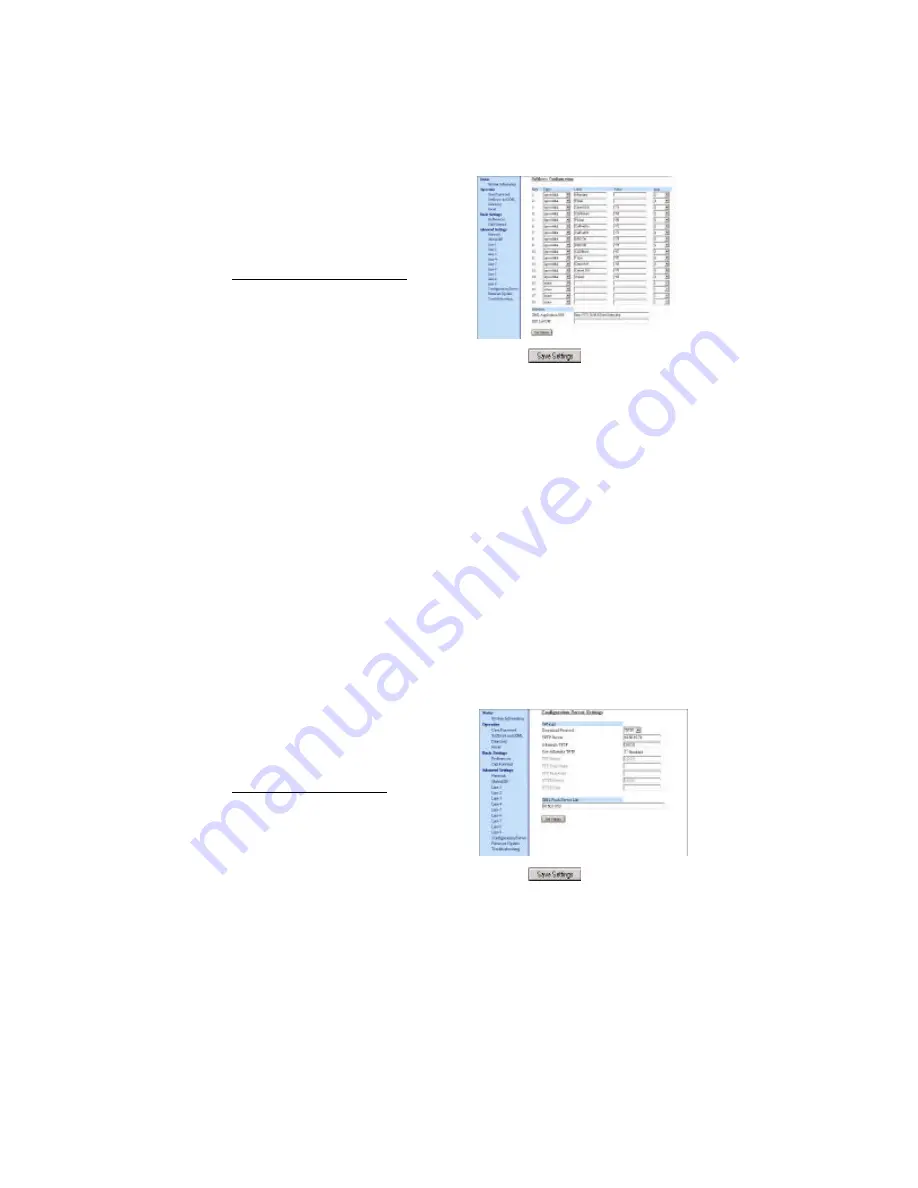
IP Phone SIP Admin Guide 49
O
p
e
r
a
ti
o
n
a
l
F
e
a
tu
r
e
s
Configuring XML
After creating an XML application,
an administrator can configure the
IP phone to use the application
using the Aastra Web UI or the
configuration files.
From the configuration files:
You can enter an XML application
in the configuration files using the
following parameters:
• xml application URI:
• xml application post list:
To configure XML in the
configuration files:
1 Using a text-based editing
application, open the configura-
tion file for the phone, for which
you want to configure XML ser-
vices.
2 Enter the following parameters:
xml application URI:
<xml application>
xml application post list:
<host name(s) and/or domain
name(s)>
For example:
xml application URI:
http://172.16.96.63/aastra/
internet.php
xml application post list:
10.50.10.53,
dhcp10-53.ana.aastra.com
3 Save the changes and close the
configuration file.
From the Aastra Web UI:
On the 480i/480i CT
1 Click on Operation->Softkeys
and XML.
2 In the "XML Application URI"
field, enter the IP address of the
XML application. For example,
the following illustration shows
an XML application called
"http://172.16.96.63/test/
index.php" in the applicable
field.
3 Click to save your
changes. The XML application is
dynamically applied to the IP
phone you are configuring.
When the XML application is
pushed to the phone via an HTTP
POST, a host IP address or domain
name server is required.
4 (optional) Click on Advanced
Settings->Configuration Server.
5 In the
"
XML Push Server List
(Approved IP Addresses)
"
field,
enter the host IP address and/or
domain name server. You can
enter multiple IP address and/
or domain name servers (sepa-
rated by commas). For example,
the following illustration shows
a host IP address of
"10.50.10.53" in the applicable
field.
6 Click to save your
changes. These changes are not
dynamic. You must restart your
IP phone for the changes to take
affect.
7 Click on Operation->Reset.
Содержание VentureIP 480i
Страница 1: ......
Страница 4: ......
Страница 7: ...Table of Contents III Table of Contents...
Страница 31: ...24 IP Phone SIP Admin Guide Configuring the IP Phone phone are sent to this server...
Страница 39: ...32 IP Phone SIP Admin Guide Operational Features 13 Make feature list public...
Страница 65: ...58 IP Phone SIP Admin Guide Firmware Upgrade the screen Firmware Upgrade Success ful...
Страница 165: ...158 IP Phone SIP Admin Guide Appendix F How to Create an XML Application...
Страница 169: ...162 IP Phone SIP Admin Guide Limited Warranty...
Страница 173: ......






























