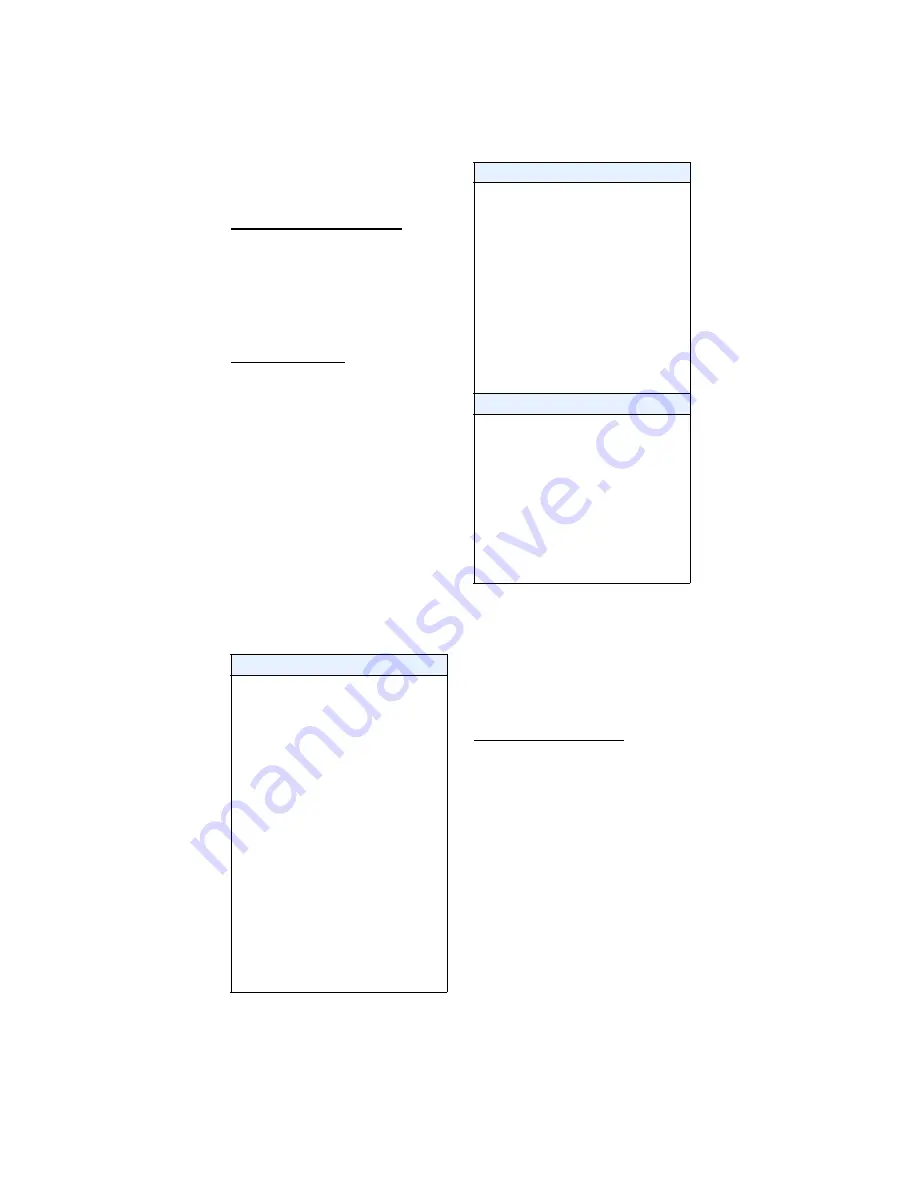
14 IP Phone SIP Admin Guide
C
o
n
fi
g
u
r
in
g
t
h
e
I
P
P
h
o
n
e
Configuring the
Configuration Server
Protocol
From the configuration files:
For specific protocol parameters
you can set in the configuration
files, see
"Configuration Server Protocol
Settings"
on
page63.
From the IP Phone:
1 Press
w
on the phone to
enter the Options List.
2 Select Network.
3 Select Download Protocol.
4 Select "Use TFTP", "Use FTP",
"Use HTTP". The IP phone uses
the protocol you select to down-
load new firmware and configu-
ration files from the
configuration server.
5 Press Done to save the change.
6 Select TFTP Server, FTP Server,
or HTTP Server. Use the follow-
ing table to configure the appli-
cable server.
7 Press Done to finish configuring
the configuration server proto-
col for the IP phone.
Note: The session prompts you to
restart the IP phone to apply the
configuration settings.
8 Select Restart.
From the Aastra Web UI:
1 Click on Advanced
Settings->Configuration Server.
2 Select the protocol from the
"Download Protocol" list box.
The IP phone uses the protocol
you select to download new
firmware and configuration files
from the configuration server.
Use the following table to con-
figure the applicable server.
TFTP
- Select
Select TFTP .
- Select
Primary
.
- Select
Primary TFTP.
- Enter the IP address of the primary
TFTP server
- Press
Done
to save the change.
Optional : You can also configure
an
alternate TFTP server if required. If
Alternate TFTP is enabled, you
must also enter an IP address for
the
alternate TFTP server.
FTP
- Select
FTP Server
.
- Enter the IP address of the FTP
server.
- Press
Done
.
Optional: You can enter a user-
name and password for accessing
the FTP server if required:
- Select
FTP Username
.
- Enter a username for accessing the
FTP server.
- Press
Done
.
- Select
FTP Password
.
- Enter a password for accessing the
FTP server.
- Press
Done
.
HTTP
- Select
HTTP Server
.
- Enter the IP address of the HTTP
server.
- Press
Done
.
- Select
HTTP Path
.
- Enter the HTTP sub-directory path
name. If the IP phone’s files are
located in a sub-directory beneath
the server’s HTTP root directory,
the relative path to that sub-direc-
tory should be entered in this field.
- Press
Done
.
Содержание VentureIP 480i
Страница 1: ......
Страница 4: ......
Страница 7: ...Table of Contents III Table of Contents...
Страница 31: ...24 IP Phone SIP Admin Guide Configuring the IP Phone phone are sent to this server...
Страница 39: ...32 IP Phone SIP Admin Guide Operational Features 13 Make feature list public...
Страница 65: ...58 IP Phone SIP Admin Guide Firmware Upgrade the screen Firmware Upgrade Success ful...
Страница 165: ...158 IP Phone SIP Admin Guide Appendix F How to Create an XML Application...
Страница 169: ...162 IP Phone SIP Admin Guide Limited Warranty...
Страница 173: ......






























