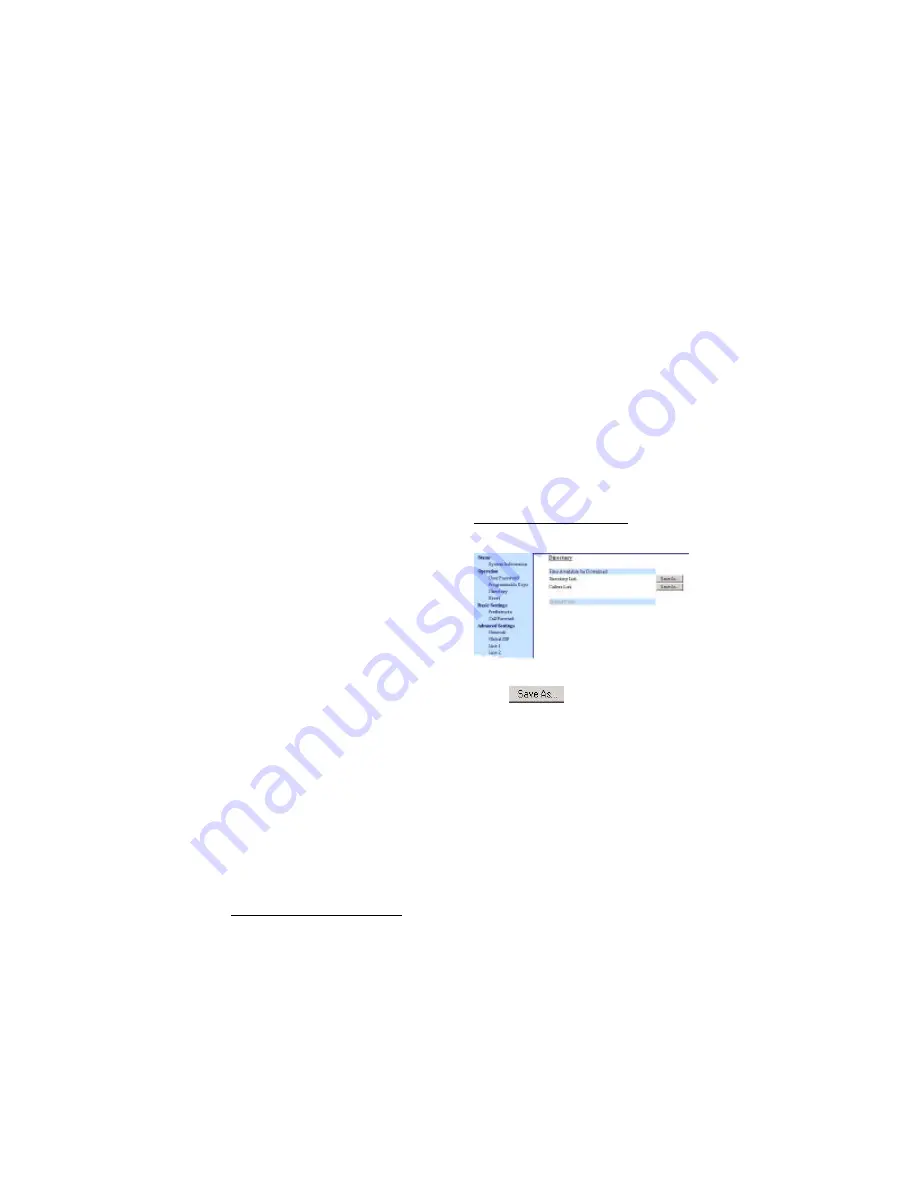
46 IP Phone SIP Admin Guide
O
p
e
r
a
ti
o
n
a
l
F
e
a
tu
r
e
s
5 To cancel a delete function,
press the
r
or the
s
Scroll
keys.
6 To add a new entry to the list,
press the Add New softkey at
the "Directory List" header
screen and perform step 7.
or
Press the Add New softkey at a
line item and perform step 7.
7 Enter a phone number, name,
and line number and press the
3
Save softkey after each field
entry.
Note: The 480i/480i CT allows up to 200
directory entries.
8 For the 480i CT, press the Pub-
lic/Private softkeys to toggle
between making the new entry
public or private. The entry is
set to Private by default. If the
entry is made Public, the entry
is sent to the handsets. A 480i
CT accepts a maximum of 50
entries with the public attribute.
9 To edit an entry, use the Change
softkey. A screen displays
allowing you to edit the name,
phone number, and line num-
ber, as well as the public/private
setting.
10 To dial a displayed entry from
the Directory List, pick up the
handset, press the
d
/
f
hands-
free key, or press the Dial soft-
key.
11 To exit the Directory List, press
the Quit softkey.
Downloading from the Server to
the IP Phone
You can use the configuration files
to download the Directory List
from the configuration server to
the IP phone.
Note: You must use TFTP to download
the Directory List.
From the configuration files:
1 Using a text-based editing
application, open the configura-
tion file for the phone, for which
you want to configure the direc-
tory list.
2 Enter the following parameters:
directory 1:
company_directory
directory 2 :
my_personal_directory’
3 Save the changes and close the
configuration file.
4 Press
w
on the phone to
enter the Options List.
5 Select Phone Status.
6 Select Restart Phone.
Downloading from the IP Phone
to the Server
You can use the Aastra Web UI to
download the Directory List from
the IP phone to the configuration
server.
Note: You must use TFTP to download
the Directory List.
From the Aastra Web UI:
1 Click on Operation->Directory.
2 In the Directory List field, click
on .
A File Download message dis-
plays.
3 Click OK.
4 Enter the location on your com-
puter where you want to down-
load the Directory List and click
SAVE.
The
directorylist.csv
file down-
loads to your computer.
5 Use a spreadsheet application to
open and view the Directory
List.
Содержание VentureIP 480i
Страница 1: ......
Страница 4: ......
Страница 7: ...Table of Contents III Table of Contents...
Страница 31: ...24 IP Phone SIP Admin Guide Configuring the IP Phone phone are sent to this server...
Страница 39: ...32 IP Phone SIP Admin Guide Operational Features 13 Make feature list public...
Страница 65: ...58 IP Phone SIP Admin Guide Firmware Upgrade the screen Firmware Upgrade Success ful...
Страница 165: ...158 IP Phone SIP Admin Guide Appendix F How to Create an XML Application...
Страница 169: ...162 IP Phone SIP Admin Guide Limited Warranty...
Страница 173: ......






























