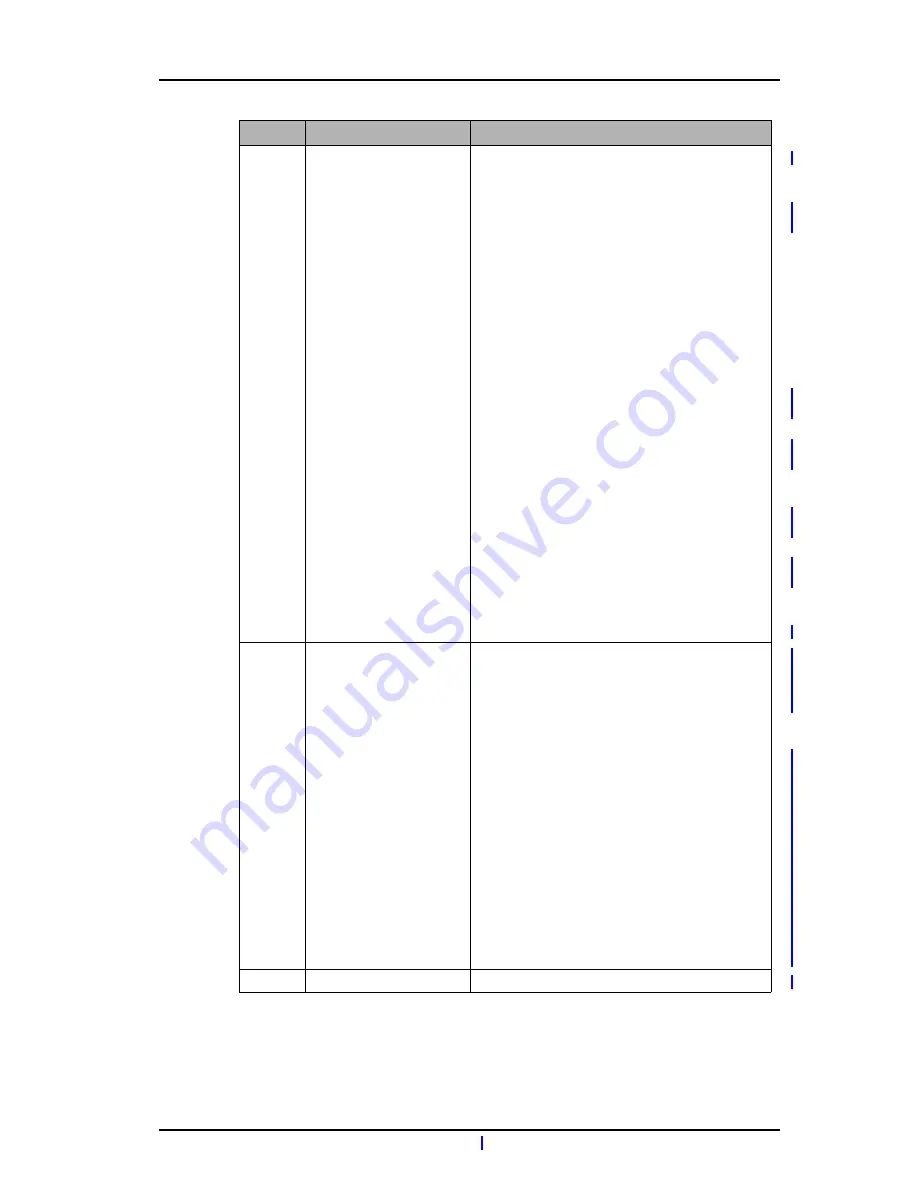
TD 92474EN
31 October 2013 / Ver. H
User Manual
Aastra DT69x DECT Telephones
72
PH2
28 March 2013
Added the new
8.
Enhanced Call and Messaging
Features
on page 53 chapter to include
8.1
Calling while Reading a Text Message
on page
53.
Modified
5.2.1
Answer a Call
on page 22 to
include reference to declining a call with template.
Added
5.7
Declining a Call with a Predefined
Message
on page 29.
Modified
7.5.2
Write New Messages
on page 41
to include reference to message templates.
Added
8.2
Message Templates
on page 54,
8.2.1
The Templates Menu
on page 54and
8.2.2
Answering a Text Message with a Predefined
Message
on page 54.
Added section
7.5.5
Review Inbox Content while
Reading a Message
on page 42.
The section
7.5 Messaging
has been updated with
info about unlocking the phone to access
messages received.
The section
11.2
Handset Updates via Charging
Rack
on page 58 have been added.
How the handset updates the DECT system time is
described in
7.9.5
Time and Date Settings
on page
51.
PH3
30 September 2013
"On except calls" option is added to
7.9.2
Setting
the Automatic Key Lock
on page 48 and
4.8
Settings
on page 19.
The following sections have been updated to
reflect the five emergency number availability:
5.8
Emergency Calls
on page 29
7.9.2
Setting the Automatic Key Lock
on page 48
7.9.3
Setting the Phone Lock
on page 49
Updated section
Screen Saver
on page 50 and
12.
Troubleshooting
on page 60 to describe "Black
also in call" screen saver option.
Updated section
5.3.1
Pre-Dial
on page 22 to
accommodate international dialling.
Improved introduction to In Call section
4.9
In Call
on page 20.
H
31 October 2013
Released
Version
Date
Description








































