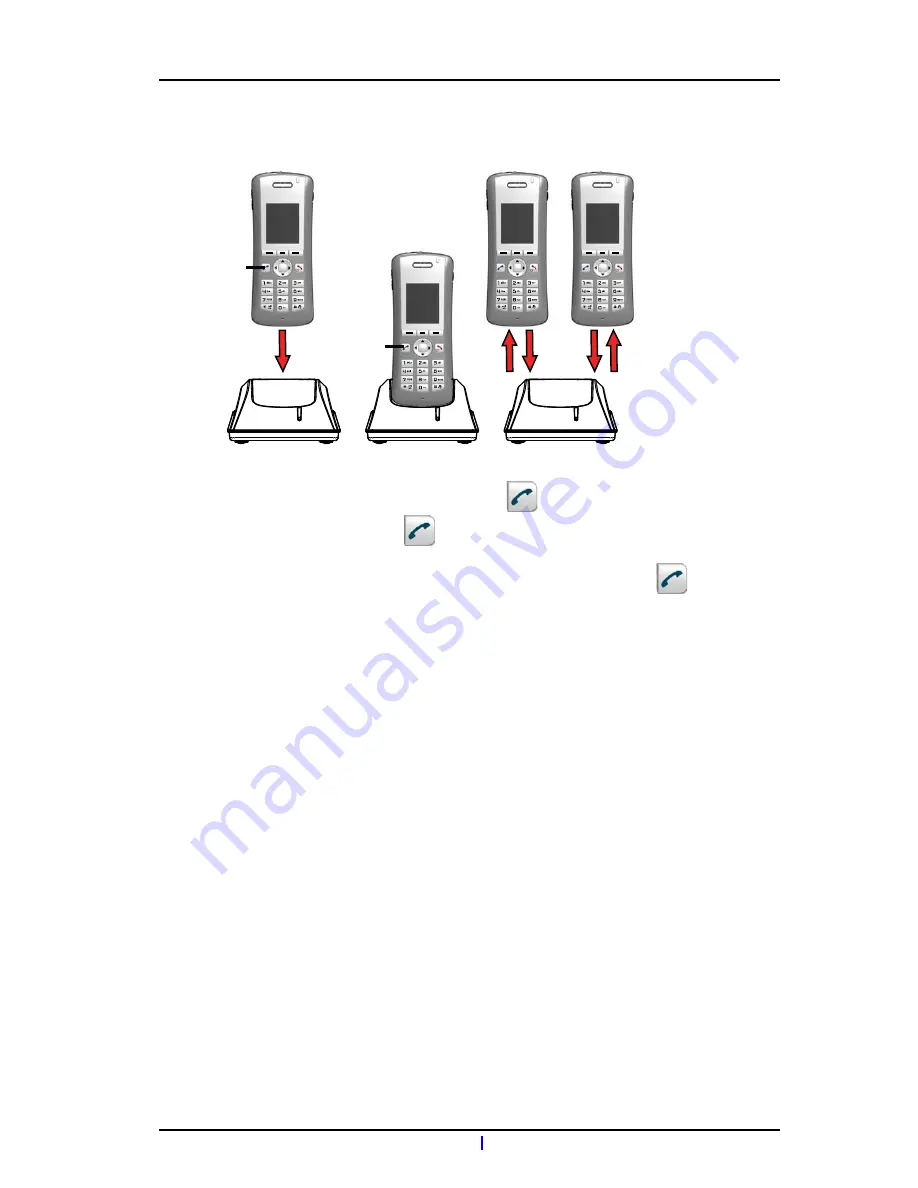
1
2
3
New
New
Old
New
4, 8
5
6
7
TD 92474EN
31 October 2013 / Ver. H
User Manual
Aastra DT69x DECT Telephones
68
Figure 13. Easy Replacement Procedure via the DC4 Advanced Desktop Charger
1
On the new telephone, press and hold
Note: Do not release
until you are instructed to do so.
2
Put the new telephone in the charger.
3
When the text "Start phone replacement?" is displayed, release
.
Press "Yes" (left soft key).
The text "Follow the instructions. Each step can take several minutes." appears in the
display. Press "OK"(left soft key).
4, 5
When the text "Please insert old phone in charger" is displayed, replace the new
telephone with the old telephone. The handset can either be switched on or off.
Note: If the CR3 Charging Rack is used, the left charging slot has to be used for both
telephones.
The telephone will be restarted and after a few seconds, the text "Saving settings. Do
not remove phone from charger" appears. The charger LED changes to slow orange
flashing. It may take several minutes.
IMPORTANT: If the old telephone cannot communicate with the charger, put the new
telephone in the charger to restore its settings (that is, the telephone’s IPDI). If this
step is not performed, the new telephone must be sent for service. The old
telephone’s settings might be transferred to the new telephone by using PDM. See
Configuration Manual, Aastra DT390/DT69x DECT Telephones, TD 92503EN
.
6, 7
When the text "Please insert new phone in charger" is displayed, replace the old
telephone with the new telephone. The text "Restoring settings" is displayed.
IMPORTANT: Do not remove the telephone while the text "Restoring settings" is displayed
8
When the text "Phone successfully replaced. Please remove phone to restart."
appears in the display, remove the telephone from the charger. The telephone is
automatically restarted.
.


























