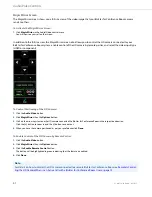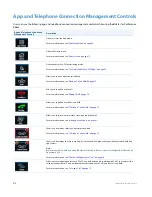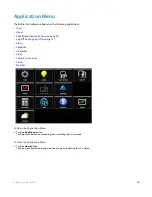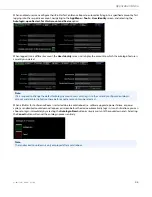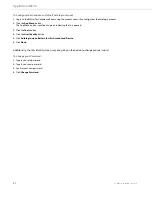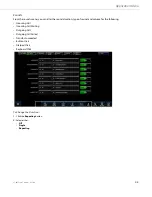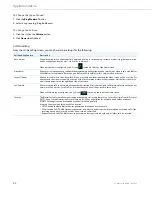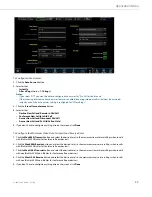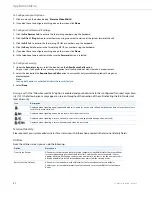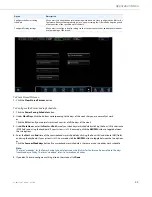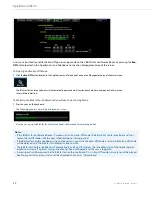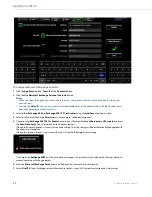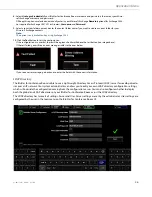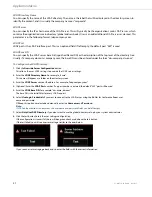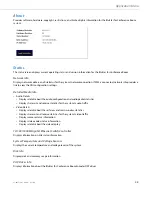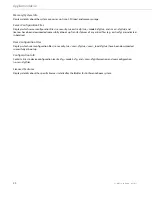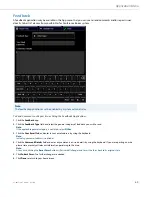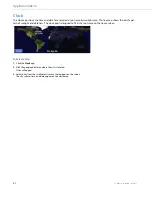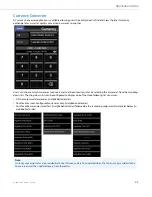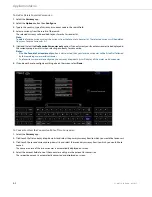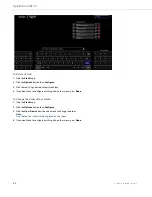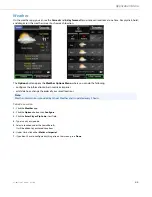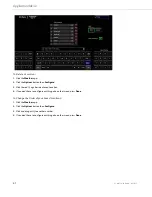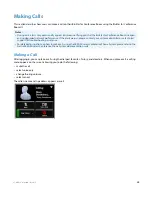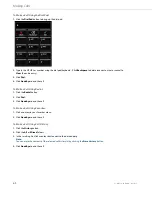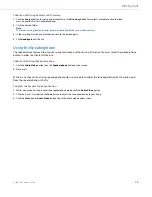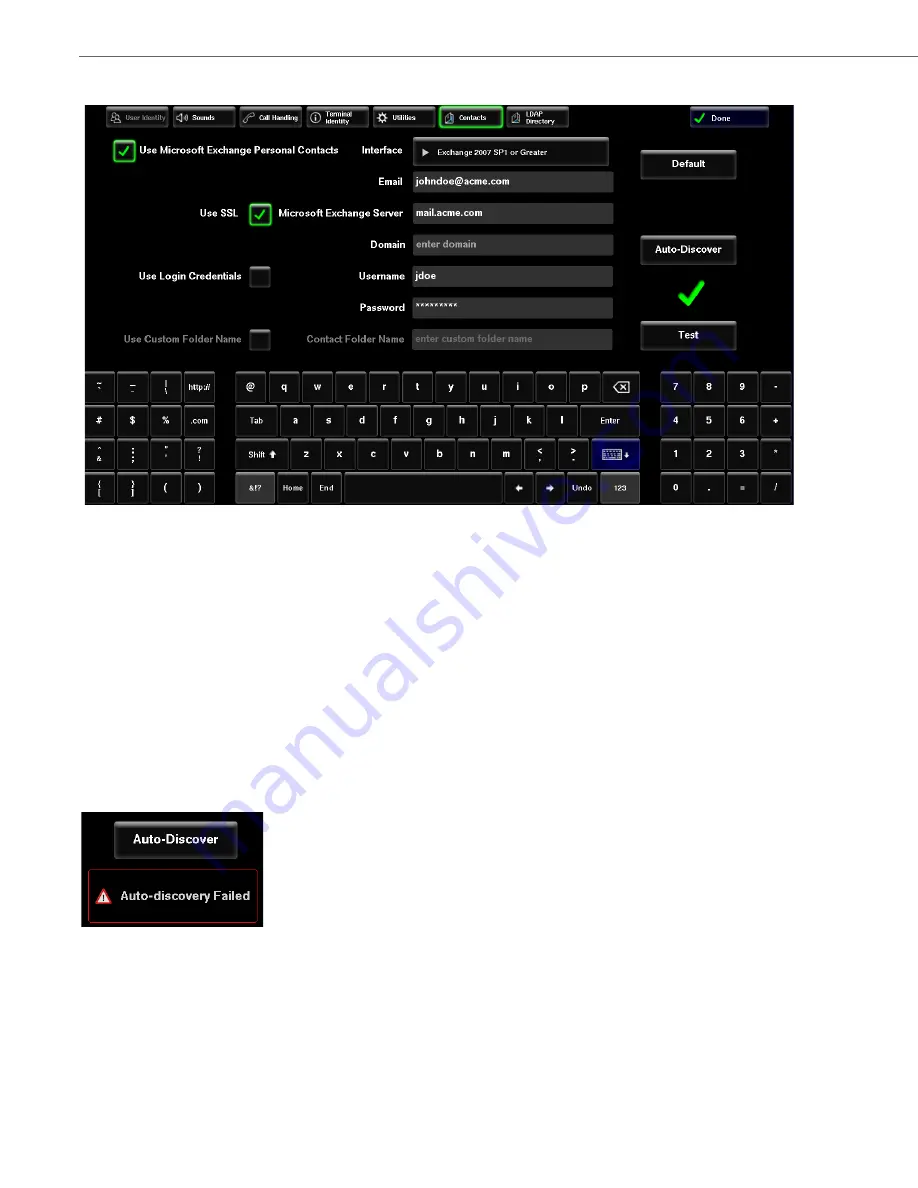
Application Menu
55
41-001514-01 Rev00 – 09.2013
To Configure Microsoft Exchange Contacts
1.
Click the
App Menu
button,
Tools
, then the
Contacts
button.
2.
Click the
Use
Microsoft Exchange Personal Contacts
button.
Notes:
•
When you select this option you wont be able to access your personal contacts that have been set up by your
administrator.
•
Pressing the
Default
button at any time will reset applicable fields to their default values (if default values have
been configured by your administrator).
3.
Select either
Exchange 2003
or
Exchange 2007 SP1 or Greater
using the
Interface
drop-down menu.
4.
Enter your Microsoft Exchange
address. For example, “[email protected]”.
5.
If you are using
Exchange 2007 SP1 or Greater
, enter in your Microsoft Exchange
Username
and
Password
and press
the
Auto-Discover
button to initiate an auto-discovery request.
If the auto-discovery process is successful, continue to Step 10 as the settings will be automatically propagated with
the necessary information.
If the auto-discovery process is not successful, you will see the following error message:
If you are using
Exchange 2003
or if the auto-discovery request is not successful, continue with the steps below to
manually enter your Exchange details.
6.
Enter the
Microsoft Exchange Server
name or IP address. For example, “mail.acme.com”.
7.
Select
Use SSL
if your Exchange server utilizes Secure Sockets Layer (SSL) for communication over the Internet.