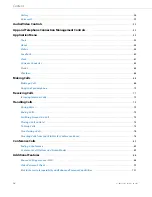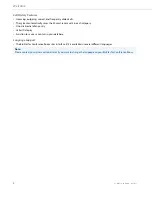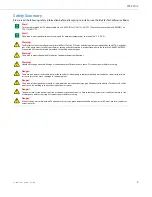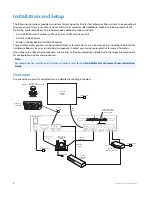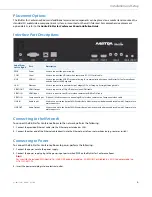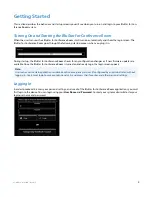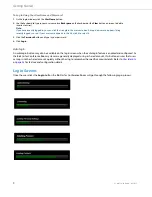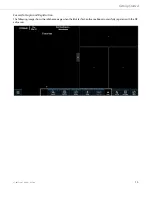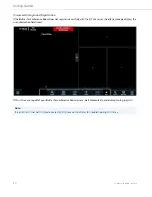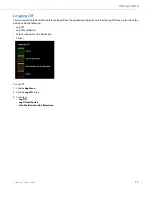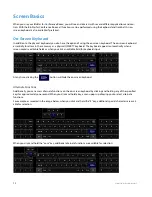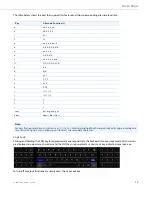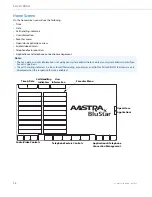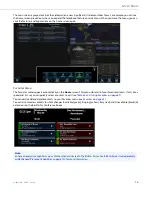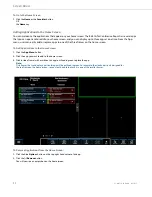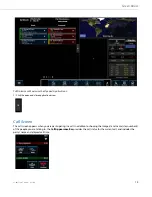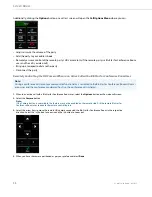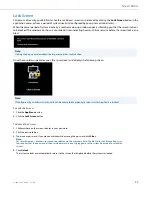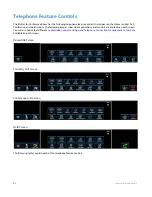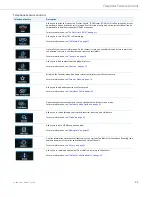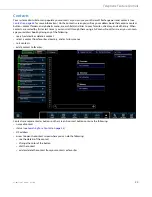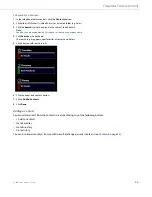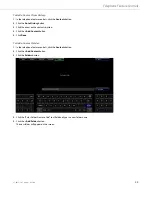13
41-001514-01 Rev00 – 09.2013
Screen Basics
When you use your BluStar for Conference Room, you will see and interact with several different applications and con-
trols. With the BluStar for Conference Room, all functions can be performed using the keyboard and trackball. An on-
screen keyboard is also available if preferred.
On-Screen Keyboard
In addition to the phyiscal keyboard, you also have the option of using the on-screen keyboard. The on-screen keyboard
essentially functions in the same way as a physical QWERTY keyboard. The keyboard appears automatically when a
screen contains editable fields or when you click an editable field for keyboard input.
At any time, clicking the
button will hide the on-screen keyboard.
Alternate Functions
Additionally, you can access alternate functions on the on-screen keyboard by clicking and holding any of the specified
keys for approximately one second. When you click and hold a key, a menu pops up allowing you to select alternate
functions.
For example, as revealed in the image below, when you click and hold the “E” key, additional special characters are avail-
able for selection:
When you click and hold the “.com” key, additional alternate functions are available for selection: