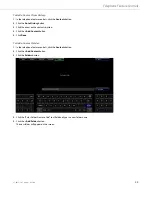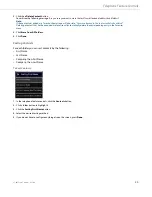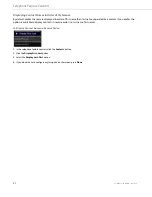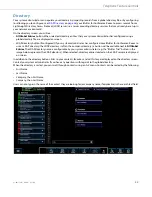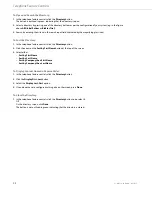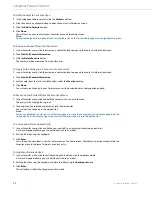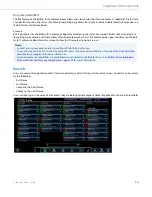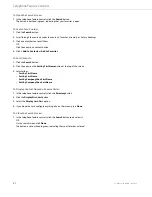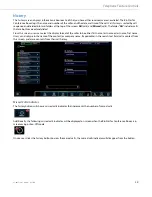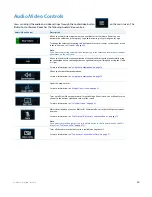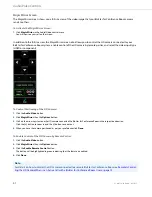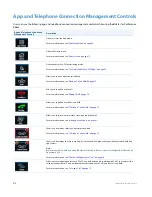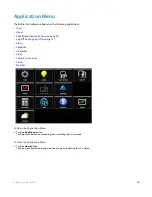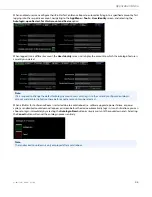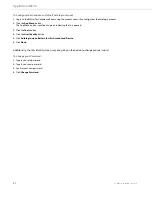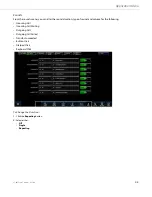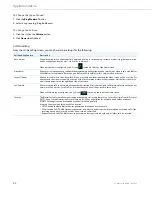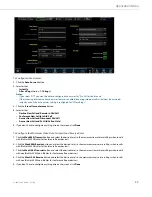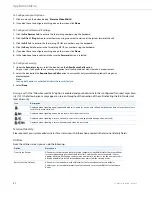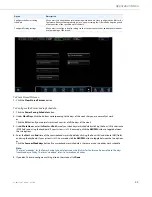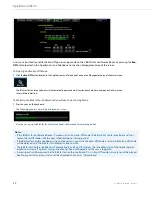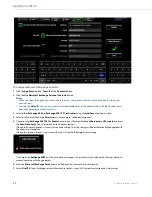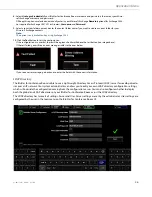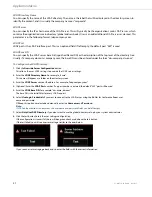Audio/Video Controls
41-001514-01 Rev00 – 09.2013
42
To Select Video Input Type:
Self View Screen
Self View is essentially a smaller magic mirror, as it also shows you what you look like. When you are in a video call and click
the
Self View
button, you will see the self view screen appear on the display. When you deselect the Self View button, it
disappears.
To Turn On Self View:
To Turn Off Self View:
1.
Click the
Audio Video
button.
2.
Click
Magic Mirror
then the
Options
button.
3.
Click on the
Video In
button corresponding to the type of video input to which the HD camera is connected (i.e. HDMI
or Component).
4.
Clickt
Done
.
1.
Click the
Audio Video
button.
2.
Click
Self View
.
The button is outlined in green indicating that self view is on.
1.
Click the
Audio Video
button.
2.
Click the
Self View
button that is outlined in green.
The button is not outlined in green, indicating that self view is turned off.
Self View