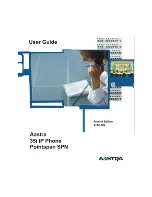M
M
Proprietary and Contents Section
xii
Aastra – 2742-002
Set Time and Date Manually ............................................................................... 70
Language .................................................................................................................... 74
Phone Status Menu ........................................................................................................... 74
User Password................................................................................................................... 76
Administrator Menu.......................................................................................................... 77
Restart Phone .................................................................................................................... 77
Phone Lock ....................................................................................................................... 78
Appendix B Troubleshooting ............................................................................................... 81
Index ....................................................................................................................................... 83
Содержание 25i
Страница 1: ......
Страница 2: ...M M Proprietary and Contents Section ii Aastra 2742 002 ...
Страница 18: ...M M Chapter 1 Introduction 4 Aastra 2742 002 ...
Страница 36: ...M M Chapter 3 Call Handling 22 Aastra 2742 002 ...
Страница 76: ...M M Chapter 4 Phone Features 62 Aastra 2742 002 ...
Страница 94: ...M M Appendix A Customize your 35i IP Phone 80 Aastra 2742 002 ...