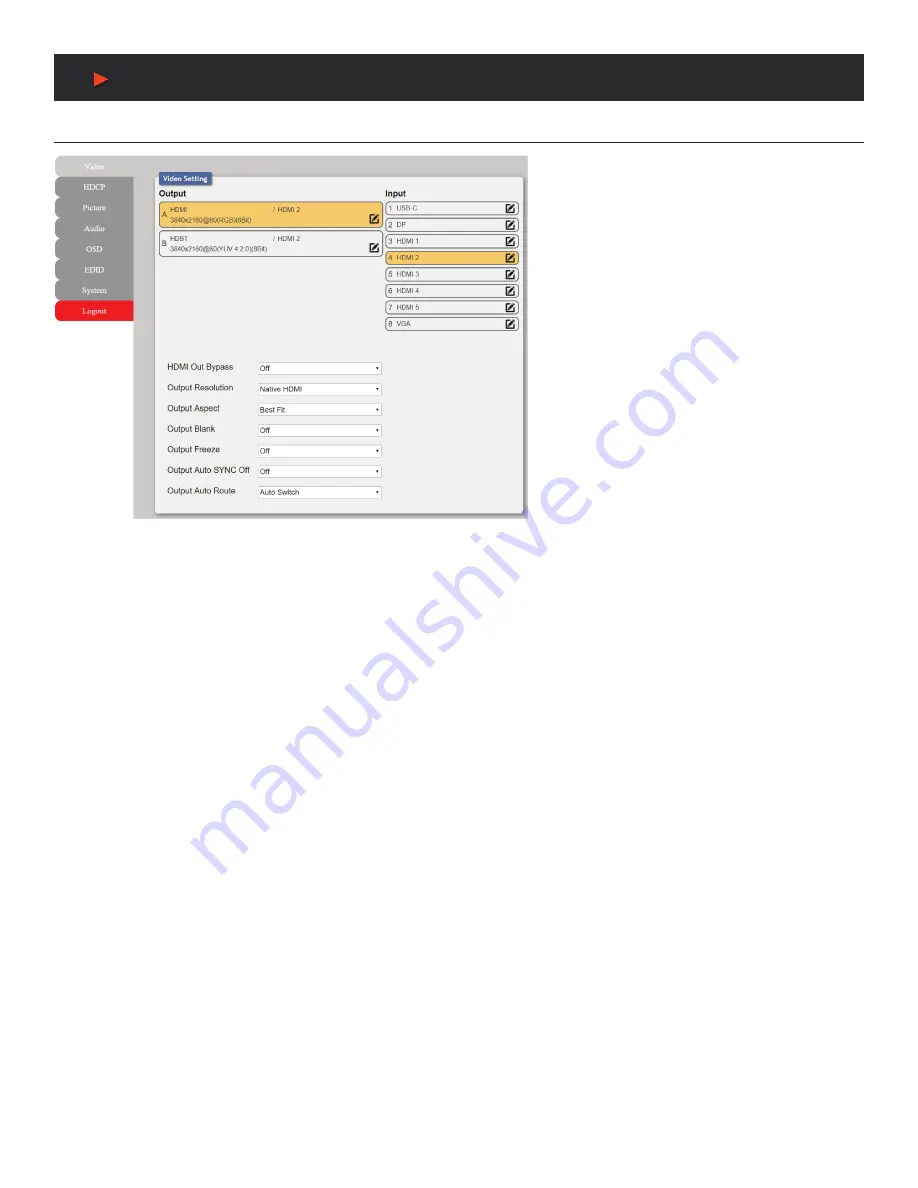
24
WebGUI Control
Video Tab
This page provides video routing settings, I/O
renaming options and control over the video output
signal’s format and behavior. To begin assigning a
new video route, please click an output button and
then click on the button of the preferred input port.
As you select each button they will change their
color to orange. The new route will become active
immediately after selecting the input port and the
routing information displayed on the buttons will
change accordingly.
Note:
Both outputs are linked together, so selecting
a source for one will automatically change the source
for the other.
1. OUTPUT:
Buttons for selecting the output (A & B)
to route A/V Inputs to. Details about the output names
and currently selected Input are also displayed here.
To change the name of an output, click on the edit
icon ( ).
2. INPUT:
Buttons for selecting the input to route to
the selected output. Detail about the input names
is also displayed here. To change the name of an
output, click on the edit icon ( ).
3. ADDITIONAL SETTINGS:
■
HDMI Out Bypass:
Enable or disable the video output bypass mode. When bypass is enabled, HDR video and bitstream audio can
be supported, however it will disable the unit’s scaling and video adjustment functions.
Note:
This setting affects both the HDMI and HDBaseT
™
outputs. This setting does not enable audio bypass.
■
Output Resolution:
Selects the output resolution to use when HDMI bypass is disabled. Selecting a
“Native”
resolution option will
make the unit automatically select an output resolution based on the detected EDID of the connected display.
Note:
Not active when HDMI bypass mode is enabled.
■
Output Aspect:
Selects the aspect ratio to use when outputting the source.
“Full”
stretches the source to fill the output resolution,
regardless of the original aspect ratio, while
“Best Fit”
will always attempt to retain the original source’s correct aspect ratio by adding
black bars if necessary.
“Follow In”
centers the source on the screen, without any scaling (1:1 pixel reproduction).
Note:
Not active when HDMI bypass mode is enabled.
■
Output Blank:
Enable or disable blanking the video output.
Note:
Not available when HDMI bypass mode is enabled.
■
Output Freeze:
Enable or disable freezing the video output.
Note:
Not available when HDMI bypass mode is enabled.
■
O
utput Auto Sync Off:
Sets the amount of time to continue outputting sync with the free run color if there is no live source and no
operations have been executed on the unit. Setting this to
“OFF”
forces the unit to always output sync.
■
Output Auto Route:
Enable or disable automatically switching to any newly detected source.
A
NEU
VIDEO






























