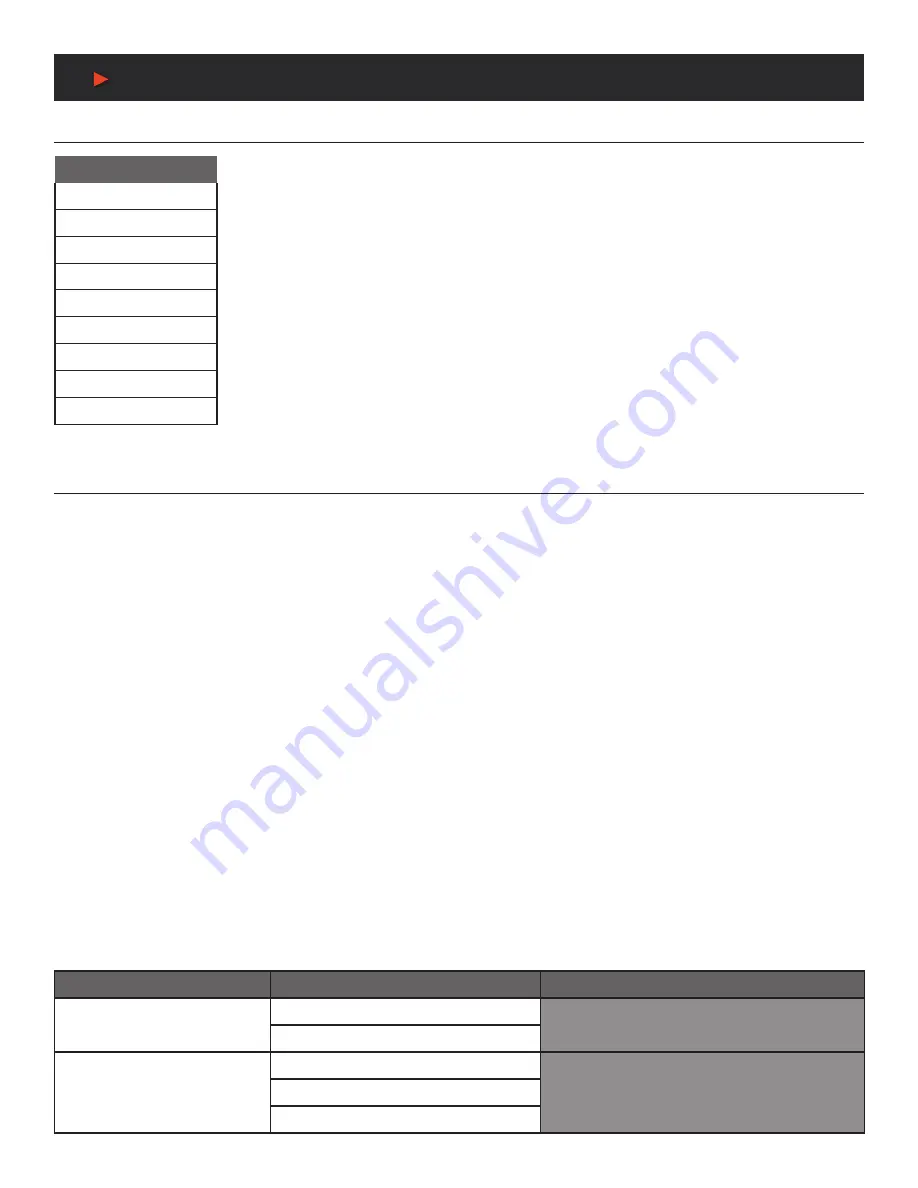
12
OSD Menu
OSD Menu
All functions of this unit can be controlled by using the OSD (On Screen Display) which is activated by
pressing the
MENU
button on the front of the unit. Use the
+
(PLUS),
−
(MINUS), and
ENTER
buttons
to navigate the OSD menu. Press the
MENU
button to back out from any menu item and then press it
again to close the menu.
The individual functions of the OSD will be introduced in the following section. Items marked in
BOLD
are the factory default settings.
VIDEO
1. HDMI OUT BYPASS:
Enable or disable the video output bypass mode. When bypass is enabled, HDR video and bitstream audio can
be supported, however it will disable the unit’s scaling and video adjustment functions.
Note:
This setting affects both the HDMI and HDBaseT
™
outputs. This setting does not enable audio bypass.
2. OUTPUT ROUTE:
Select the video input to route to both outputs.
3. OUTPUT RESOLUTION:
Select the output resolution to use when HDMI bypass is disabled. Selecting a
“Native”
resolution option
will make the unit automatically select an output resolution based on the detected EDID of the connected display.
Note:
Not active when HDMI bypass mode is enabled.
4. ASPECT:
Select the aspect ratio to use when outputting the source.
“Full”
stretches the source to fill the output resolution, regardless
of the original aspect ratio, while
“Best Fit”
will always attempt to retain the original source’s correct aspect ratio by adding black bars if
necessary.
“Follow In”
centers the source on the screen, without any scaling (1:1 pixel reproduction).
Note:
Not active when HDMI bypass mode is enabled.
5. NO SIGNAL COLOR:
Select the color to output when no input signal is detected.
6. BLANK:
Enable or disable blanking the video output.
Note:
Not available when HDMI bypass mode is enabled.
7. FREEZE:
Enable or disable freezing the video output.
Note:
Not available when HDMI bypass mode is enabled.
8. AUTO SETTING:
■
Auto Sync Off:
Sets the amount of time to continue outputting sync with the free run color if there is no live source and no operations
have been executed on the unit. Setting this to
“OFF”
forces the unit to always output sync.
■
Auto Input:
Enable or disable automatically switching to any newly detected source.
9. HDCP SETTING:
Provides control over the HDCP behavior of each input.
Note:
The VGA inputs are not listed as they cannot support HDCP.
2ND LEVEL
3RD LEVEL
4TH LEVEL
HDMI Out Bypass
OFF
On
Output Route
USB-C
DP
HDMI 1
A
NEU
VIDEO
MAIN MENU
Video
Picture
Audio
OSD
Ethernet
EDID
System
Factory
Information















































