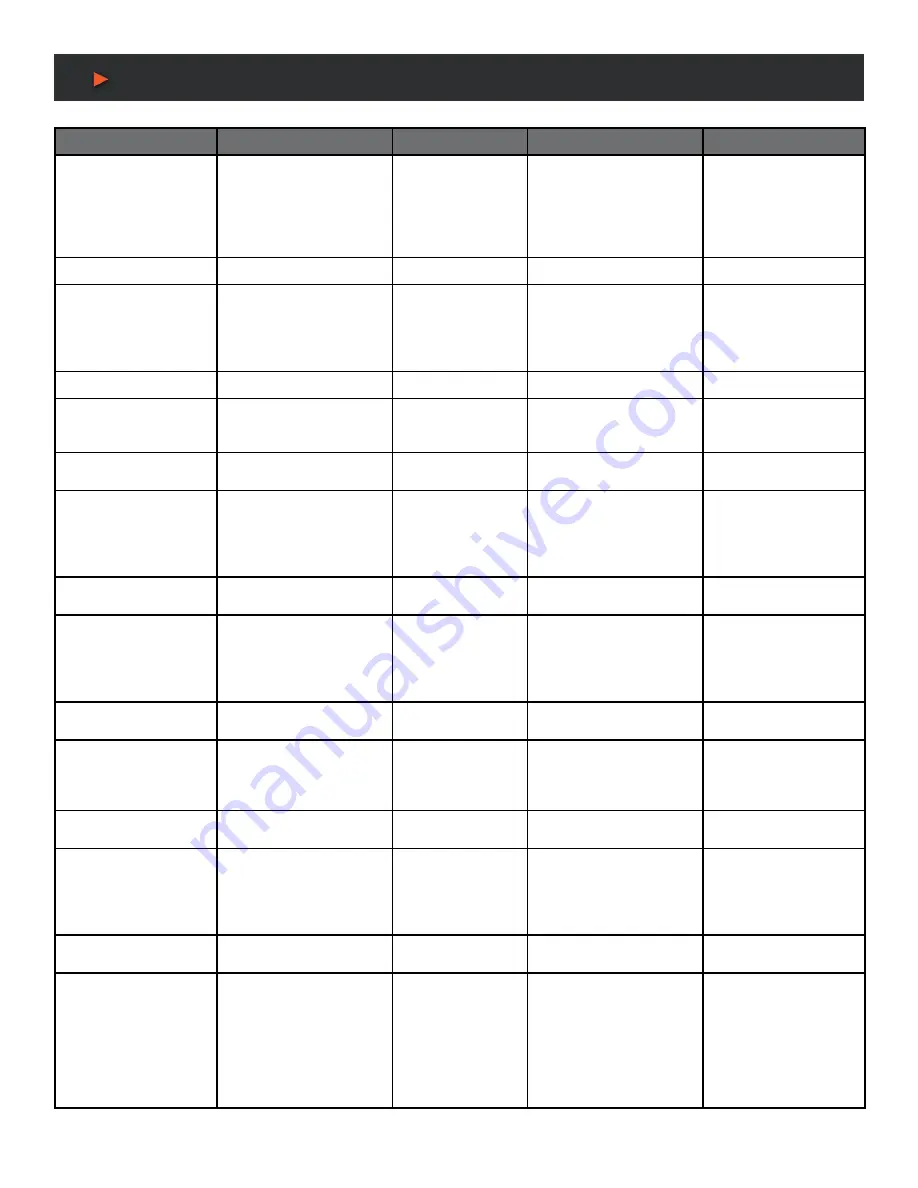
28
RS-232 Control Command
COMMAND CODE
FUNCTION
DESCRIPTION
EXAMPLE
FEEDBACK DEFAULT
s pip position x!
set pip window position
(x=1~4)
1. upper left
2. lower left
3. upper right
4. lower right
s pip position 3!
pip on upper right
pip on upper right
r pip position!
get pip window positon
r pip position!
pip on upper right
s pip size x!
set pip window size
(x=1~3)
1. small
2. middle
3. large
s pip size 3!
pip size: large
pip size: large
r pip size!
get pip window size
r pip size!
pip size: large
s dual x mode!
set dual windows display
mode (x=1)
1. dual 1 mode
s dual 1 mode!
dual 1 mode
dual 1 mode
r dual mode!
get dual windows display
mode
r dual mode!
dual 1 mode
s triple x mode!
set dual windows display
mode (x=1~3)
1. triple 1 mode
2. triple 2 mode (2pip-left)
3. triple 3 mode (2pip-right)
s triple 1 mode!
triple 1 mode
triple 1 mode
r triple mode!
get dual windows display
mode
r triple mode!
triple 1 mode
s quad x mode!
set quad windows display
mode (x=1~3)
1. quad 1 mode
2. quad 2 mode
3. quad 3 mode
s quad 1 mode!
quad 1 mode
quad 1 mode
r quad mode!
get quad windows display
mode
r quad mode!
quad 1 mode
s aspect x!
set windows display aspect
ratio (x=1~2)
1. full screen
2. 16:9
s aspect 1!
aspect: quad 2 full screen
aspect: full screen
r aspect!
get windows display aspect
ratio
r aspect!
aspect: quad 2 full screen
s user x mode!
set user define windows
display mode (x=1~3)
1. user 1 mode
2. user 2 mode
3. user 3 mode
s user 1 mode!
user 1 mode
user 1 mode
r user mode!
get user define windows
display mode
r user mode!
user1 mode
s mv output audio x!
set output audio source
(x=0~4)
0. follow window 1 selected
source
1. input 1 audio
2. input 2 audio
3. input 3 audio
4. input 4 audio
s mv output audio 0!
s mv output audio 1!
output audio: follow
window 1 selected source
output audio: select input 1
audio
output audio: follow
window 1 selected
source
A
NEU
VIDEO







































