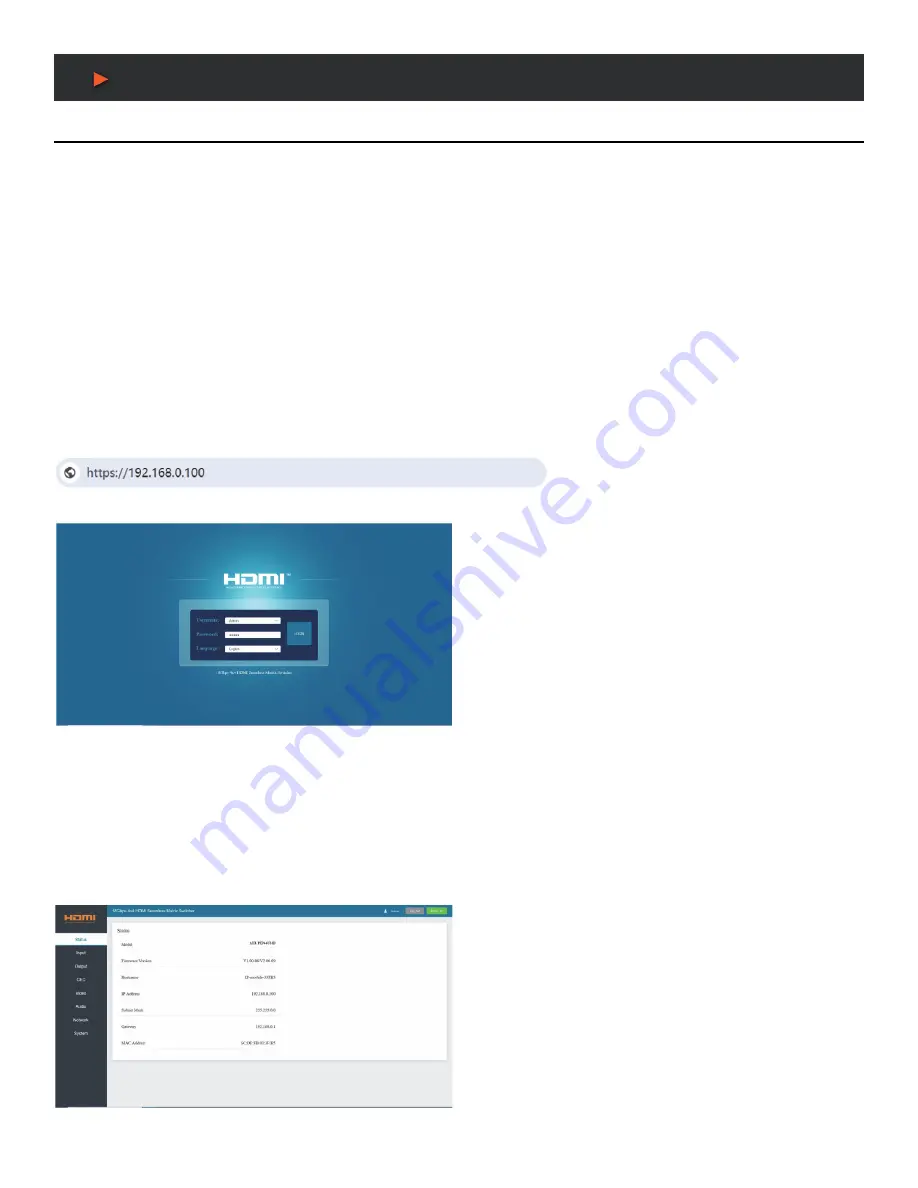
12
Web GUI User Guide
Web GUI User Guide
The Matrix can be controlled by Web GUI. The operation method is shown as below:
Step 1:
Get the current IP Address. The default IP address is 192.168.0.100. You can get the current Matrix IP address in two ways:
The first way:
You can get the IP address via IR remote. Pressing the INFO button on remote, the IP address and serial baud will be
displayed in the top right corner of the screen.
The second way:
You can get the IP address via RS-232 control. Send the command
“r ip addr!”
through an ASCII Command tool, and
then you’ll get the feedback information as shown:
IP: 192.168.0.100
IP:192.168.0.100 in the above figure is the IP Address of the Matrix (the IP address is variable, depending on what the specific machine
returns). For the details of ASCII control, please refer to
“RS-232 Control Command”
. After entering the Web GUI page, there will be a
Login page, as shown below:
Step 2:
Connect the TCP/IP port of the Matrix to a PC with an UTP cable, and set the IP address of the PC to be in the same network
segment with the Matrix.
Step 3:
Input the IP address of the Matrix into your browser on the PC to enter Web GUI page.
After entering the Web GUI page, there will be a Login page, as shown below:
Select the Username and enter the password. The default password is:
Username
User / Admin
Password
user / admin
Then click the
“LOGIN”
button and the following Status page will appear.
Status Page
The Status page provides basic information about the Model, the installed firmware version and the network settings of the device.
A
NEU
VIDEO





























