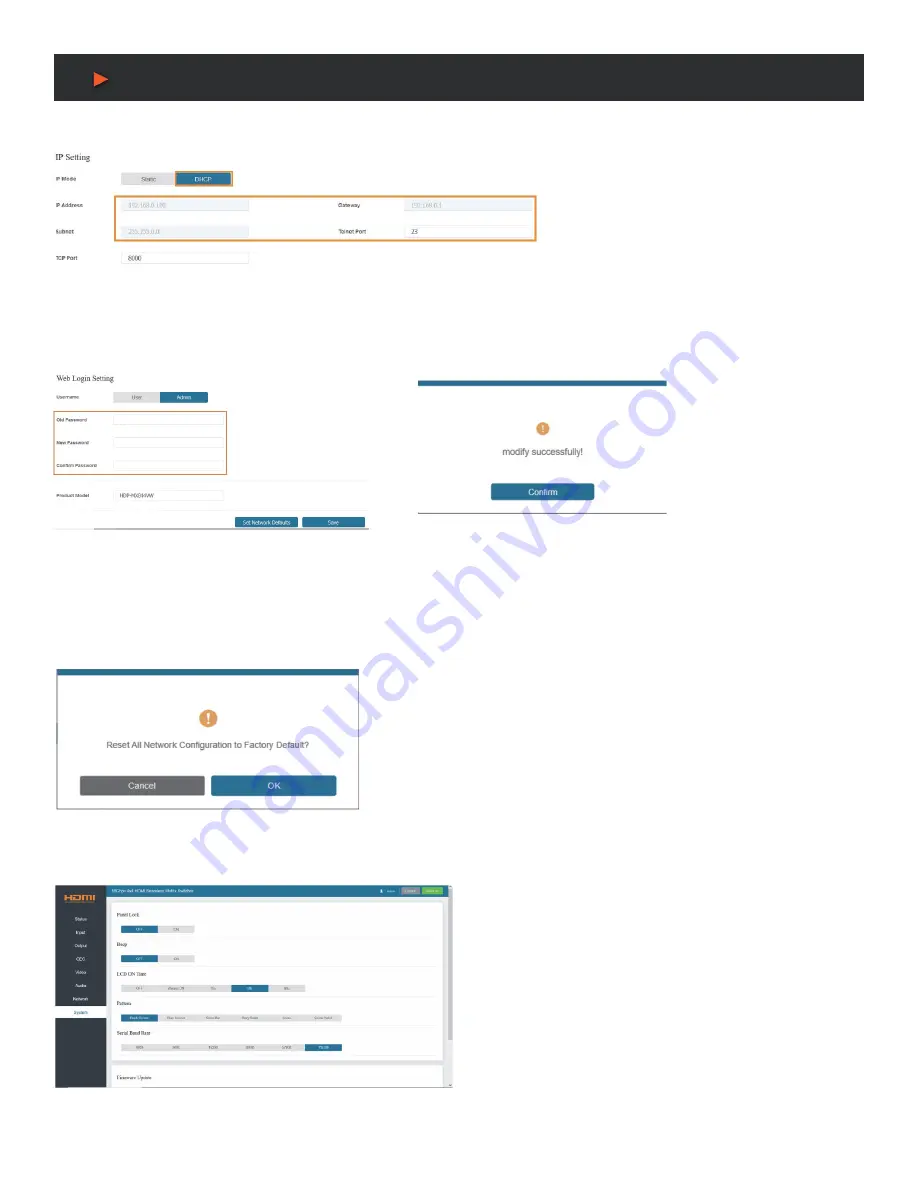
20
Web GUI User Guide
If the Mode is
“Static”
, you can set manually the IP Address/Gateway/Subnet/Telnet Port as required.
If the Mode is
“DHCP”
, it will search and be filled with the IP Address assigned by the router automatically. You can’t modify it now.
2. Modify User Password:
Click the
“User”
button, enter the correct Old Password, New Password, and Confirm Password, and then
click
“Save”
. After successful modification, there will be a prompt, as shown in the following figure:
Note:
Input rules for changing passwords:
(1) The password can’t be empty.
(2) New Password can’t be the same as Old Password.
(3) New Password and Confirm Password must be the same.
3. Set the Default Network:
Click
“Set Network Defaults”
, there will be a prompt, as shown in the following figure:
Click
“OK”
to search the IP Address again. After searching is completed, it will
switch to the login page, the default network setting is completed.
System Page
A
NEU
VIDEO





























