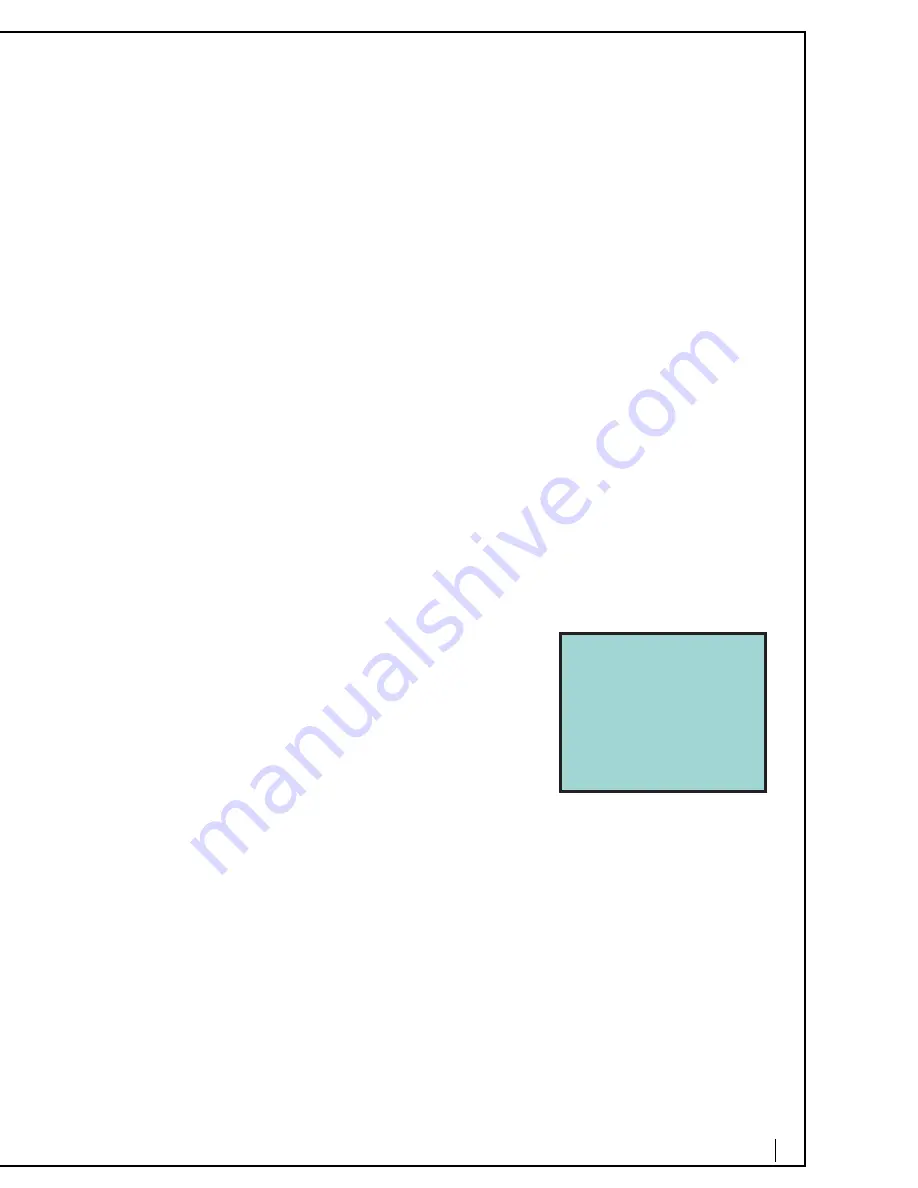
20
Supervised Transfer
From the Virtual Office phone while on a call
1.
Press [Hold/New Call].
2.
Call the desired extension (at this point the transferring person can toggle
between both parties by pressing the [Retrieve/Alternate] key).
3.
Announce the reason for the call.
4.
Press [More] [Join Parties] to connect the parties.
5.
Hang up.
From any analog telephone while on a call
1.
Press [Flash] [1].
2.
Dial the number to transfer the call.
3.
Announce the reason for the call.
4.
Press [Flash] [4] to connect the parties.
5.
Hang up.
To Transfer to the Auto-Attendant
Follow unsupervised transfer instructions and dial 444.
Three-party Conference
Three parties can conference in on the same call. Multiple conference calls can
be added together from other extensions within Virtual Office. Conference calls
can be initiated by calling out of a call and conferencing in, but also by adding a
call waiting to an existing call.
To Call Out and Conference In Someone using the Virtual Office Phone
While on a call
1.
Press the [Conf In] button.
2.
Call the desired third party’s number.
3.
When the third party answers, the conference
will be in session.
From an Analog Phone - While on a call
1.
Press [Flash] [7].
2.
Call the desired third party’s number.
When the third party answers, the conference
will be in session.
To Supervise Conference In from the Virtual Office Phone
While on a call
1.
Press [Hold/New call] button.
2.
Call the desired third party. Upon answering, announce the reason for the call.
3.
Press [More] [Conf All 3] to connect the parties.
From an analog Phone - While on a call
1.
Press [Flash] [1].
2.
Call the desired third party. Upon answering, announce the reason for the call.
3.
Press Press [Flash] [1] again to connect the parties.
01/16 11:43 PM 00:02:50
914085551212
Transfer
Hold/NewCall
Retrieve/Alternate
Conf In
Drop Conf
More






































