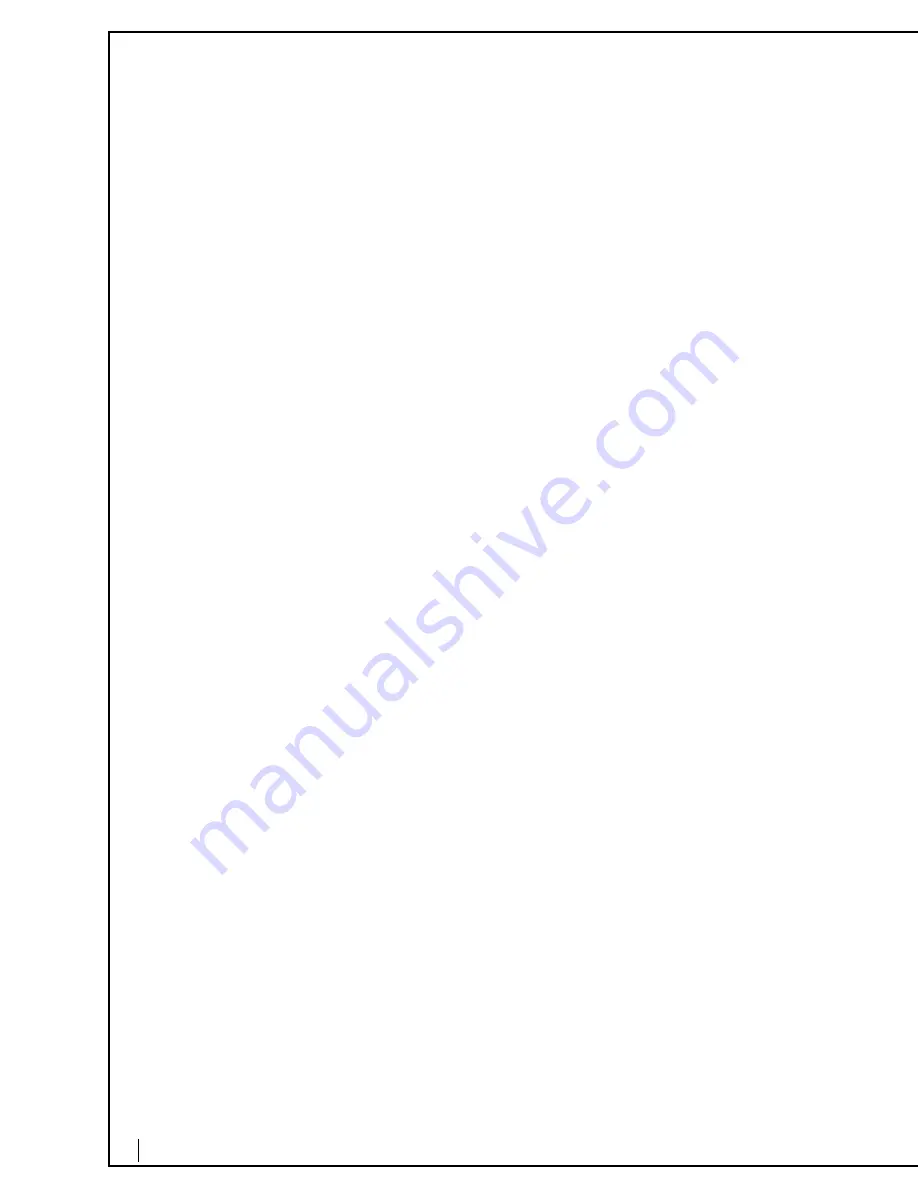
11
To establish or change forwarding rules, press [4]
•
Listen to forwarding rule, press [1].
•
Change forwarding rule, press [2].
•
To set forwarding rule, press [3].
•
To delete forwarding rule, press [4].
•
To return to main menu, press [*].
•
To exit, press [9].
To set a specific greeting to play, press [5]
•
Business hours greeting, press [1].
•
After business hours greeting, press [2].
•
Lunch time greeting, press [3].
•
Meeting greeting, press [4].
•
Weekend greeting, press [5].
•
Vacation greeting, press [6].
•
To listen to the current greeting, press [0].
•
Return to the previous menu, press [*].
To turn on/off the announcement only mode, press [6]
To exit, press [9]
To place a call from voicemail press [#]
“
Calling out of voicemail
” enables users to take advantage of Packet8 competitive
international rates by dialing any number from inside voicemail. While accessing
your voicemail, press [*] then press [#]. You will hear dial tone. Press 9 and dial the
number to initiate your call. If on a cellular or mobile phone, you can access our low
international calling rates by dialing into your voice mail to originate call.
Message Playback Control
When listening to messages the system gives the user several options:
•
To hear more options, press [0].
•
Press [1] to obtain more information about the message.
The following will be heard:
- External or internal message
- Priority type
- From Caller ID or extension
- Timestamp for message
•
Press [2] to forward the message to another extension.
•
Press [3] to call the sender.
•
Press [*] to return to main menu
Note:
At any time during the menus you may press the desired keys to interrupt voicemail prompts.
Forwarding Messages
1.
A user can forward a message to another user to share information.
2.
Log into voicemail and select the message that is to be forwarded.
3.
Press [0] after listening to the message.
4.
Select [2] to forward message.
5.
Enter the extension numbers where the message should be sent.




























