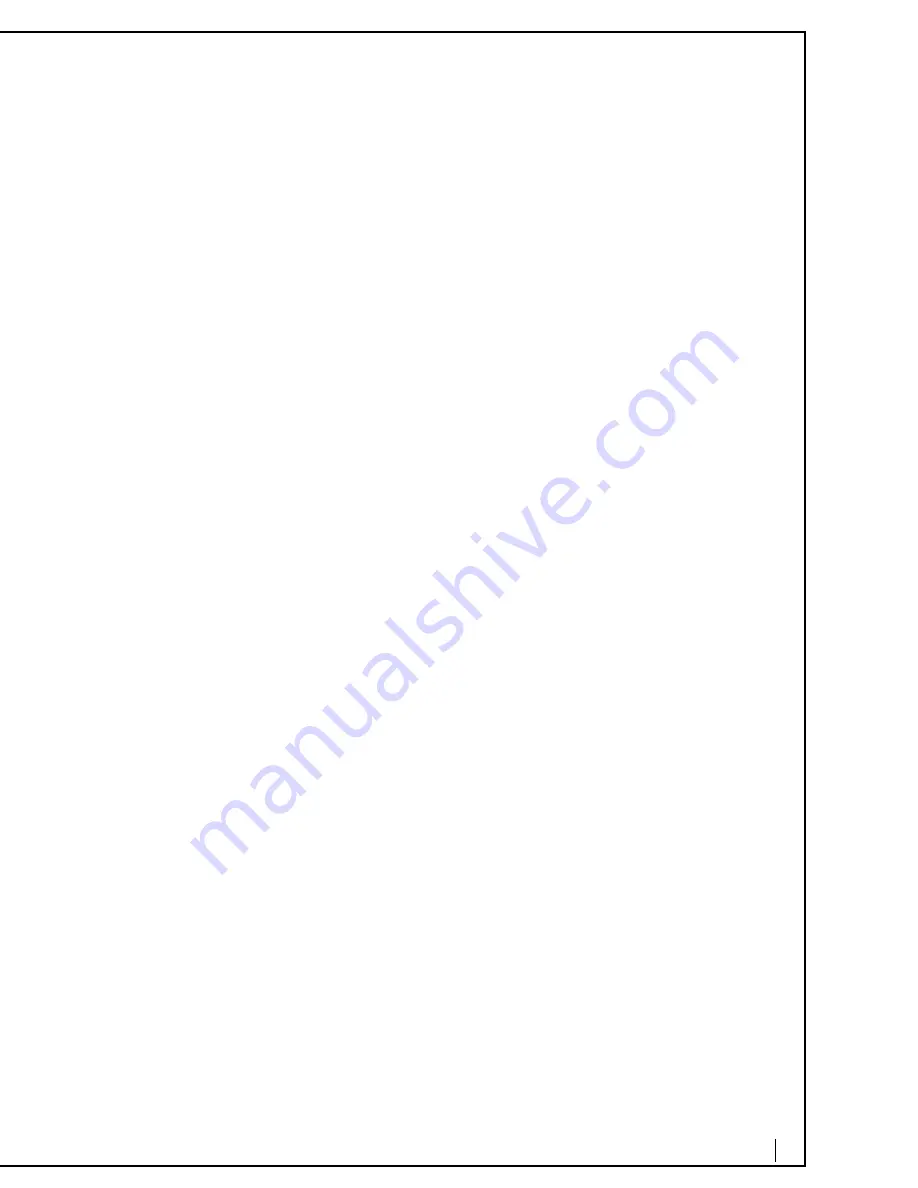
12
Personal Voicemail Greetings
Virtual Office allows an array of greetings to be recorded for different activities.
Users can select which greeting callers, will hear when they are not able to answer a
call.
To Record Your Greetings into Voicemail
From voicemail’s main menu, select [2] and then follow the prompts to record each
greeting personally.
•
To record your first and last name, press [1].
Note:
It is important to record your first and last name to appear in both the dial by name and the
company directory from the auto-attendant and one number access greeting.
•
To record your internal greeting, press [2].
•
To record your external greeting, press [3].
•
To record your after business hours, press [4].
•
To record your lunchtime greeting, press [5].
•
To record your meeting greeting, press [6].
•
To record your weekend greeting, press [7].
•
To record your vacation greeting, press [8].
Selecting the Voicemail Greeting to Play
From voicemail’s main menu, select [5] and then follow the prompts to select which
greeting callers will hear.
•
Business hours greeting, press [1].
•
After business hours greeting, press [2].
•
Lunch time greeting, press [3].
•
Meeting greeting, press [4].
•
Weekend greeting, press [5].
•
Vacation greeting, press [6].
Calling Features
Call Return - *69
Call Return is a service that allows you to automatically call back the last incoming
call whether you answered it or not, without having to dial the number. To call back
the last party that called, dial the call return feature code *69 and stay on the line to
automatically call the last number that called your number.
Distinctive Ringing
Calls presented to an extension on Virtual Office will ring differently, depending on
where the call originated.
•
Internal calls are distinguished by one ring.
•
External calls are distinguished by two rings.




























