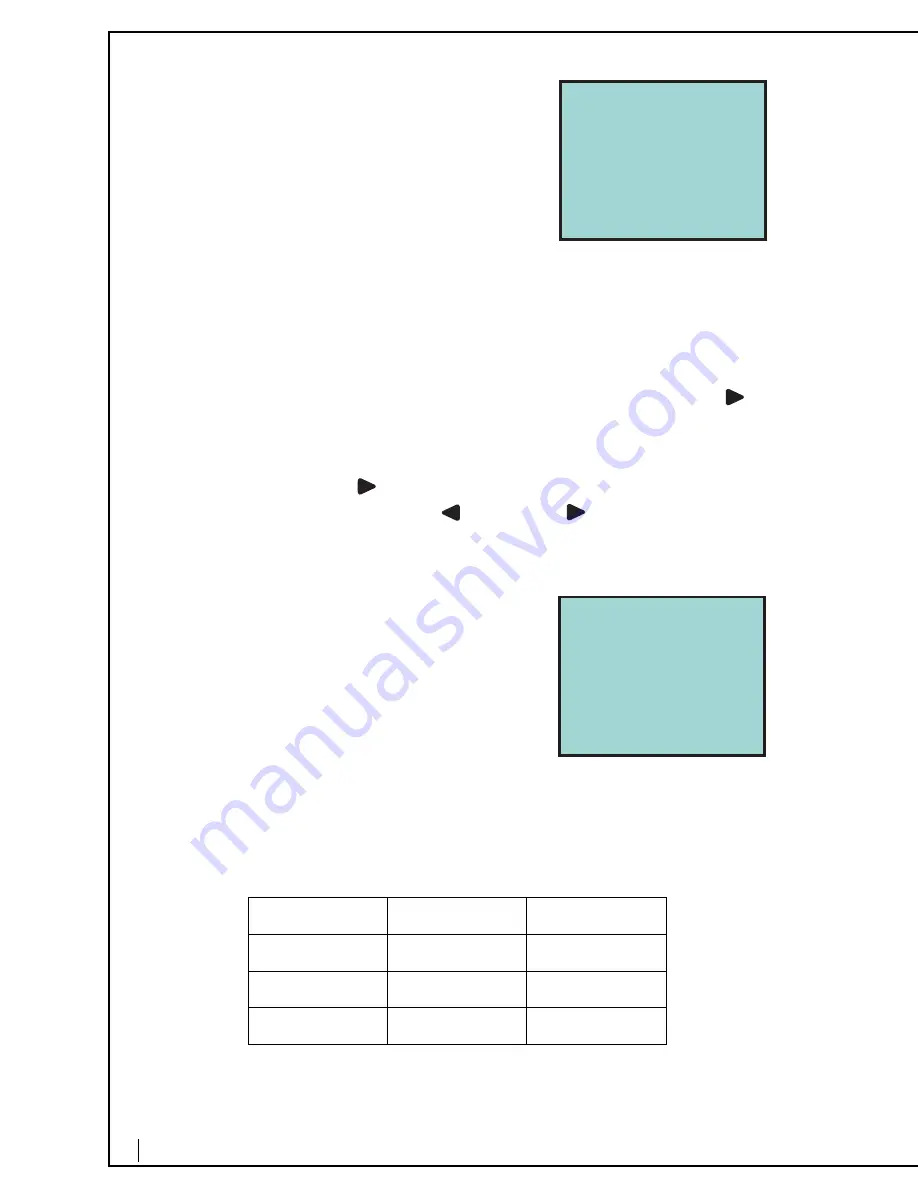
7
1.
Press the [Save] button when the display shows
no caller’s number or name. The
“Save To ?”
prompt appears on the display.
2.
To make your selection, press the [Directory]
button or one of the memory buttons.
3.
Use the keypad to enter the telephone number,
including the long distance prefix that you
need to dial this number. Insert a pause or mul-
tiple pauses where required by using the
[Pause] button. Then press the [Save] button.
Note:
Do NOT include the outside line access code in the phone number you entered.
4.
“Enter Name” prompt appears on the display.
5.
Use the keypad to input the first character of the name. The number and letters
on each telephone button are displayed in turn.
6.
When the desired character is displayed, you can enter the next character.
7.
If you have to use the same button to enter the next character, press the
button to move the curcor to the next position and enter the next character.
8.
If you will use a different button to enter the next character, simply press that
button. The cursor will move to the next position automatically.
9.
To insert a space, the
button to move the cursor to the right.
10.
To re-enter a character, press the
button or the
button to move the cur-
cor to the character you wish to modify.
11.
After entering all characters, press the [Save] button.
Copying the Caller’s Number and Name to
the Directory or to a Memory Button
When the number and name you wish to store is
displayed, press the [Save] button.
If you wish to change the name of caller, press the
[Edit Number] button to move cursor to the first
character you wish to modify.
Using the Keypad to Enter a Name
You can program the name for directory entries and memory buttons using the
telephone keypad. When a telephone button is pressed during programming, a
number or character is displayed alternatively in the following order:
1: ‘().1
2: ABCabc2
3: DEFdef3
4: GHIghi4
5: JKLjkl5
6: MNOmno6
7: PQRSpqrs7
8: TUVtuv8
9: WXYZwxyz9
*: *
0: space
#: #
Save To ?
Save To ?

























