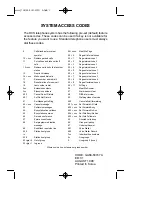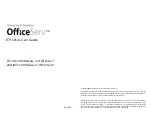Lava iris X5, Руководство пользователя
Скачайте бесплатное руководство по эксплуатации для смартфона Lava Iris X5 на manualshive.com. Узнайте все возможности этого устройства, следуя инструкциям из руководства. Научитесь как пользоваться камерой, настроить параметры и многое другое. Скачивайте уже сейчас и овладейте своим устройством!