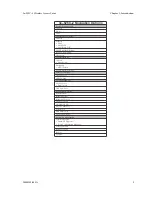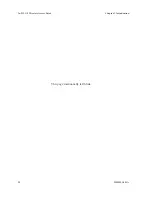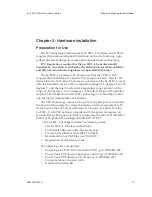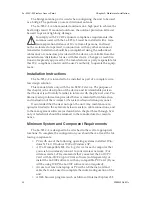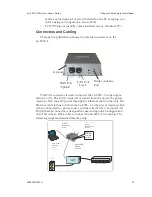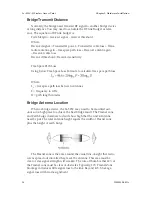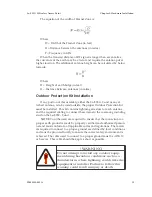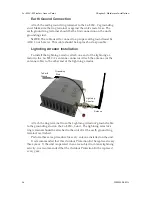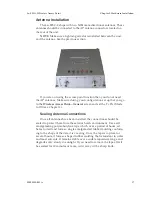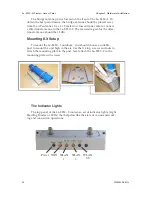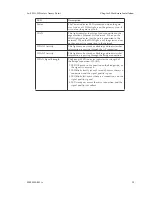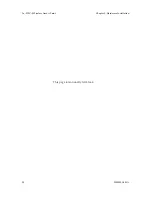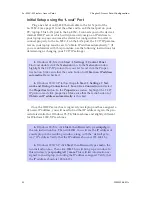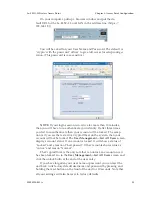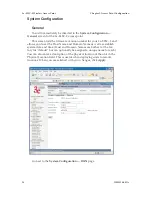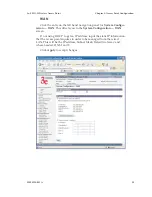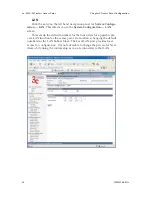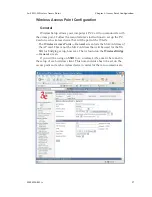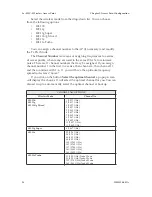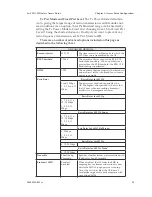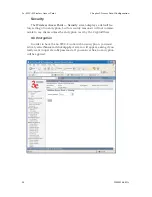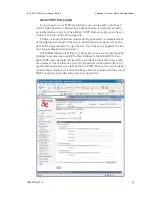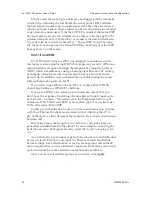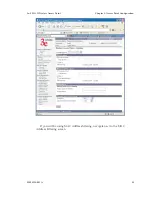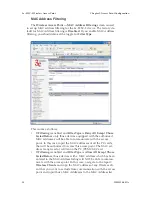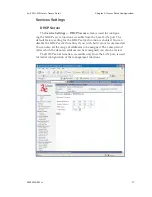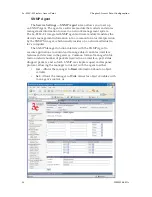3e–525C–2 Wireless Access Point
Chapter 3: Access Point Configuration
22
29000154-001 A
3e–525C–2 Wireless Access Point
Chapter 3: Access Point Configuration
29000154-001 A
23
On your computer, pull up a browser window and put the de-
fault URL for the 3e–525C–2 Local LAN in the address line. (https://
192.168.15.1)
You will be asked for your User Name and Password. The default is
"crypto" with the password "officer" to give full access for setup configu-
ration. (This password is case-sensitive.)
NOTE:
If your login session is in-active for more than 10 minutes,
then you will have to re-authenticate your identity. If after three times
you fail to re-authenticate then your account will be locked. The excep-
tion is if you are the last active CryptoOfficer on the system, then your
account will not be locked. The
User Management—List All Users
screen
displays account status. If an account is locked, it will show a status of
"Locked" and a reason of "bad passwd". Other accounts show status as
"Active" and reason "Normal".
The CryptoOfficer is the only role that can unlock an account once it
has been locked. Go to the
User Management—List All Users
screen and
click the unlock buttn at the end of the user entry.
If you have forgotten your user name or password you can reset the
unit back to its factory default username and password by pressing and
holding the reset button on the front of the unit for 10 seconds. Note that
all your settings will also be reset to factory defaults.
Содержание AirGuard 3e-525C-2
Страница 2: ...This page intentionally left blank ...
Страница 3: ...3e Technologies International s AirGuard Wireless Access Point User s Guide Model 3e 525C 2 ...
Страница 8: ...vi 29000155 0001 A This page intentionally left blank ...
Страница 18: ...3e 525C 2 Wireless Access Point Chapter 1 Introduction 10 29000155 001 A This page intentionally left blank ...
Страница 76: ...3e 525C 2 Wireless Access Point Chapter 4 Wireless Bridge Configuration 68 29000155 001 A ...