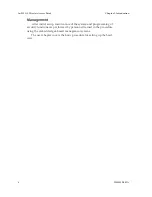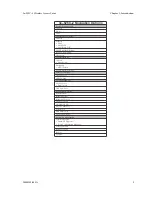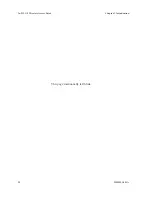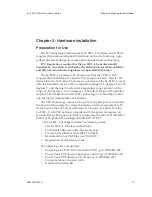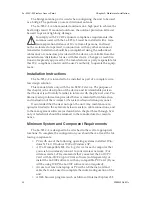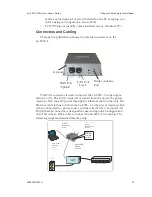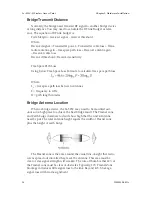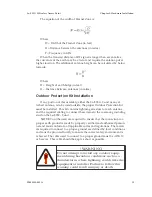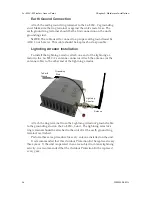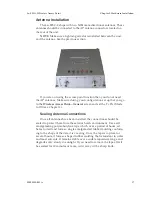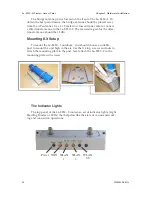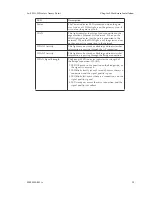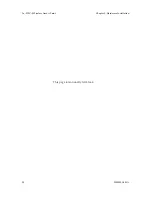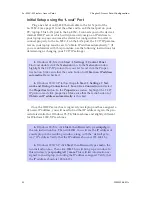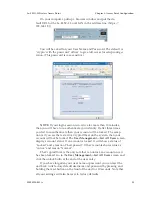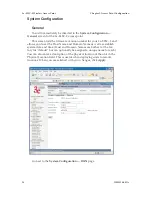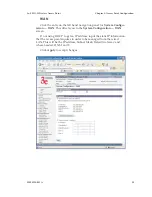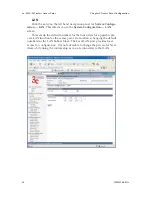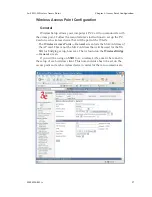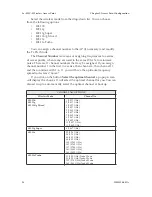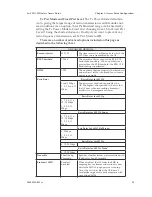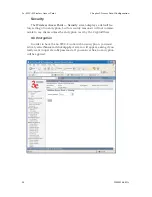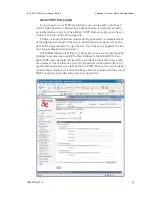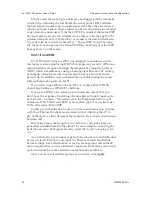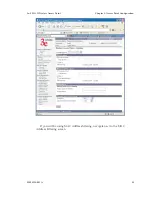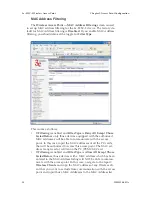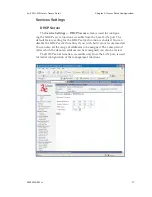3e–525C–2 Wireless Access Point
Chapter 3: Access Point Configuration
22
29000154-001 A
3e–525C–2 Wireless Access Point
Chapter 3: Access Point Configuration
29000154-001 A
23
Initial Setup using the “Local” Port
Plug one end of an RJ-45 Ethernet cable to the LAN port of the
3e–525C–2 (see page
11
) and the other end to an Ethernet port on your
PC/laptop. This LAN port in the 3e–525C–2 connects you to the device’s
internal DHCP server which will dynamically assign an IP address to
your laptop so you can access the device for configuration. In order to
connect properly to the 3e–525C–2 on the LAN port, the TCP/IP parame-
ters on your laptop must be set to “obtain IP address automatically.” (If
you are unfamiliar with this procedure, use the following instructions for
determining or changing your TCP/IP settings.)
In Windows 98/Me click
Start
à
Settings
à
Control Panel
.
Find and double click the
Network
icon. In the
Network
window,
highlight the TCP/IP protocol for your LAN and click the Proper-
ties button. Make sure that the radio button for
Obtain an IP address
automatically
is checked.
In Windows 2000/XP, follow the path
Start
à
Settings
à
Net-
work and Dialup Connections
à
Local Area Connection
and select
the
Properties
button. In the
Properties
window, highlight the TCP/
IP protocol and click properties. Make sure that the radio button for
Obtain an IP address automatically
is checked.
Once the DHCP server has recognized your laptop and has assigned a
dynamic IP address, you will need to find that IP address. Again, the pro-
cedure is similar for Windows 95/98/Me machines and slightly different
for Windows 2000/XP machines.
In Windows 98/Me, click
Start
, then
Run
and type
winipcfg
in
the run instruction box. Then click
OK
. You will see the IP address of
your laptop in the resulting window, along with the “default gate-
way” IP address. Verify that the IP address shown is 192.168.15.x
In Windows 2000/XP, click
Start
, then
Run
and type
cmd
in the
run instruction box. Then click
OK
. This will bring up a window. In
this window, type
ipconfig /all |more
. This will list information as-
signed to your laptop, including the IP address assigned. Verify that
the IP address shown is 192.168.15.x
Содержание AirGuard 3e-525C-2
Страница 2: ...This page intentionally left blank ...
Страница 3: ...3e Technologies International s AirGuard Wireless Access Point User s Guide Model 3e 525C 2 ...
Страница 8: ...vi 29000155 0001 A This page intentionally left blank ...
Страница 18: ...3e 525C 2 Wireless Access Point Chapter 1 Introduction 10 29000155 001 A This page intentionally left blank ...
Страница 76: ...3e 525C 2 Wireless Access Point Chapter 4 Wireless Bridge Configuration 68 29000155 001 A ...