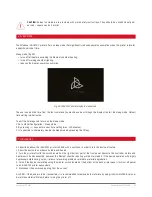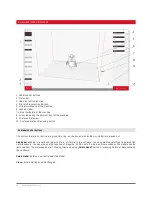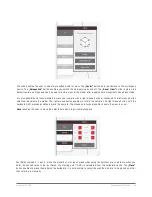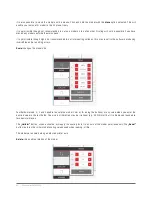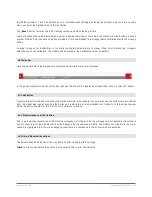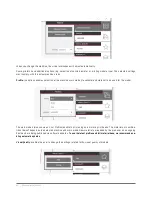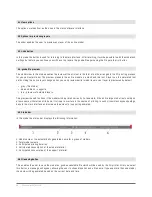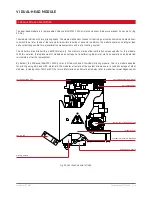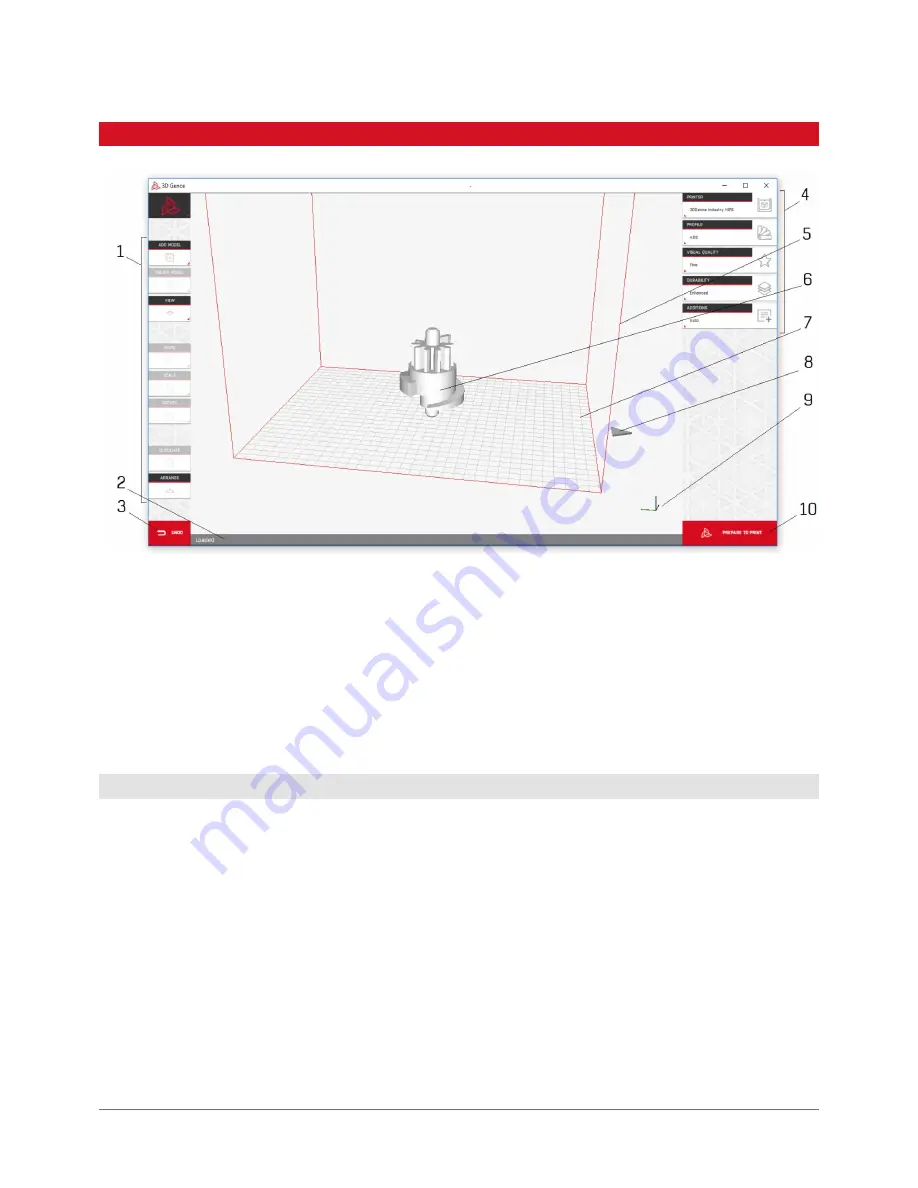
58 | 3DGence INDUSTRY F340
1. Model control buttons.
2. Status bar.
3. Undo last action function.
4. Print profile selection buttons.
5. Virtual workspace of the machine.
6. Loaded model.
7. Virtual buildplate of the machine.
8. Arrow indicating the physical front of the machine.
9. Printer axis preview.
10. Print preparation/file saving button.
The buttons that are not active at a given time (e.g. as you have not selected any model) are greyed out.
Add Model:
enables to locate and import a file in .stl format to the software. You can select several files to be imported
simultaneously. You can also use the function of dragging .stl files onto the main software window. The models can be
removed from the workspace by left-clicking them and using
„Delete Model”
button or pressing Delete or Backspace on
the keyboard.
Delete Model:
deletes a currently selected model.
View:
camera settings can be changed.
4.1 Model control buttons
4. MAIN SOFTWARE INTERFACE
Содержание INDUSTRY F340
Страница 1: ...USER MANUAL 3DGence INDUSTRY F340 ...
Страница 2: ...2 3DGence INDUSTRY F340 ...
Страница 16: ...16 3DGence INDUSTRY F340 Fig 12 3DGence INDUSTRY F340 right view 15 USB A port 16 USB B port 15 16 ...
Страница 39: ...3DGence INDUSTRY F340 39 version 1 0 07 2017 ...
Страница 43: ...3DGence INDUSTRY F340 43 version 1 0 07 2017 ...
Страница 86: ...86 3DGence INDUSTRY F340 ...
Страница 87: ......