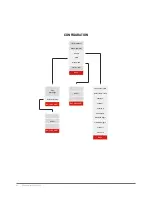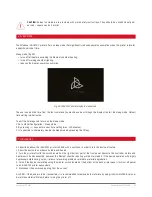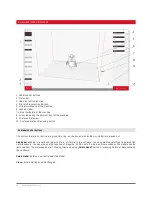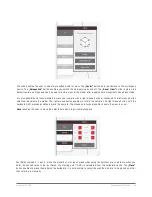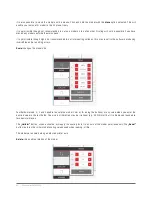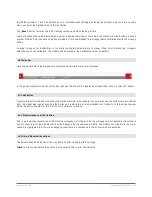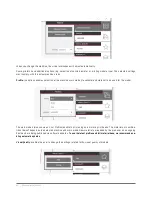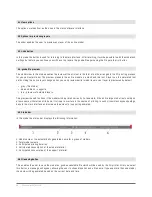3DGence INDUSTRY F340 | 53
version 1.0/07.2017
4. SMART MATERIAL MANAGER
Smart Material Manager is a system developed by 3DGence to help operating the 3D printer by using NFC (Near
Field Communication) tag system on dedicated printing materials, built in the scale spool holders, material use
subsystem and proper software functions.
The system allows for:
– automatic loading of print settings optimum for the material used,
– monitoring the quantity of material remaining on the spool,
– communicating to the users any possible problems (using improper material for a specific .gcode file, no filament, ma
-
terial jamming on the spool),
– controlling the quality of material flow during operation.
The system is fully autonomous and normally invisible for the user, however, its operation can be monitored on the “Ma
-
terial Status” screen. It is possible to read there the type of material, approximated material remaining on the spool (net)
and the quality of extrusion.
Extrusion quality is a parameter showing the performance of material feed expressed in percentage. The information is
generated based on actual material feed in the encoder and compared to the expected value resulting from the code.
Values from the range from 70% to 100% should be considered correct – minor deviations result from retraction occurring
in the process of printing. This parameter is used to monitor the quality of feed and trigger response in case of encoun-
tering any errors.
The threshold of error, amounting by default to 70%, can be changed to any other value from the range from 1 to 100%.
However, it is not recommended to set the threshold higher than 70%, because it can lead to unnecessary suspension in
printer operation.
To change the error threshold:
1. Go to MENU±Configuration±SMM±Defect Threshold.
2. By using +/- keys set a desired value.
When a material feed error is detected, e.g. in the case of damage, break or lack of material, the printer can react in one
of two ways:
1. Print pause, displaying material feed error information for a specific head.
2. Continuing the print using another material with no pause.
The printer behavior when an error is detected can be selected by using the AUTO TOOL CHANGE option.
To change printer behavior when the error is detected:
1. Go to MENU±Configuration±SMM±Auto Tool Change
2. Choose an appropriate option. Selecting the OFF setting will force the first behavior type (pause). Selecting the ON
setting will force the second behavior type consisting in automatic change of the head.
4.1 Material change during printing
The machine makes it possible to change the material during printing, the option is designed to change the material when
it is running out or when we want to change the color of printed model from some height. This option is not recommended
for prints using many materials (e.g. the model bottom of ABS and the top of PLA).
1. Press the Material Controls button on the touch screen.
2. From menu select the option Change Filament for TOOL 0 or TOOL 1.
3. The machine asks to confirm the operation. Confirm the selection by pressing Continue.
Содержание INDUSTRY F340
Страница 1: ...USER MANUAL 3DGence INDUSTRY F340 ...
Страница 2: ...2 3DGence INDUSTRY F340 ...
Страница 16: ...16 3DGence INDUSTRY F340 Fig 12 3DGence INDUSTRY F340 right view 15 USB A port 16 USB B port 15 16 ...
Страница 39: ...3DGence INDUSTRY F340 39 version 1 0 07 2017 ...
Страница 43: ...3DGence INDUSTRY F340 43 version 1 0 07 2017 ...
Страница 86: ...86 3DGence INDUSTRY F340 ...
Страница 87: ......