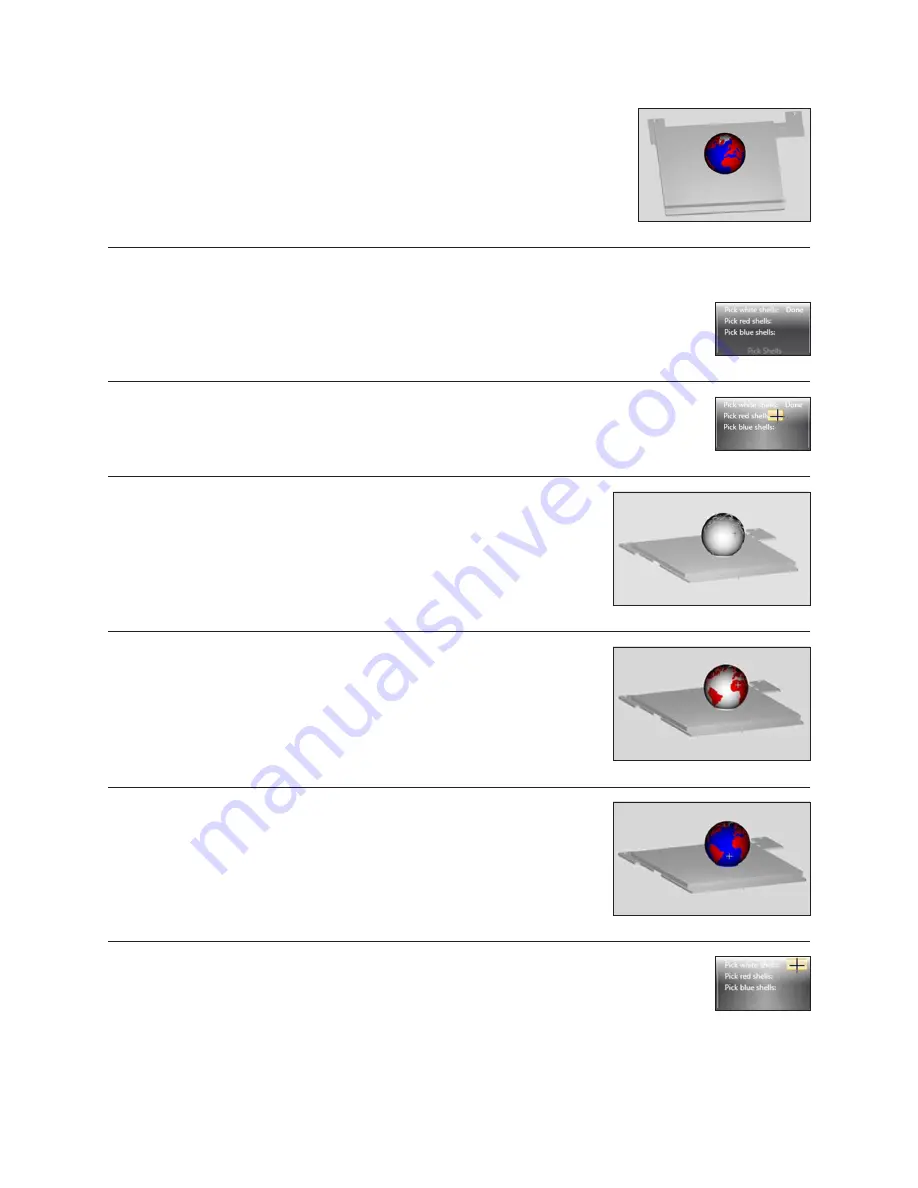
23
USING THE SHELL SELECTOR TOOL
The Shell Selector tool is used to select which Print Jets print which parts of a multi-material part/multiple
parts on a Print Pad . The color options available will correspond to the material colors you have set in
printer configuration. (Fig. 76)
Fig . 75
Fig . 76
Fig . 77
Fig . 81
Fig . 78
Fig . 80
Fig . 79
4 . When all the .stl files are open, click the done button to finish the assembly file. This
file can now be treated as one .stl file with multiple shells. (Fig. 75)
1 . Select the shell color you wish to use . (Fig . 77)
2 . Hover over the shell you wish to select . (Fig . 78)
3 . Left click to color the shell . (Fig . 79)
4 . Continue this process until all the shells are colored as desired . (Fig . 80)
5 . When you have finished using the Shell Selector tool press the done button. Some features of the
software may not be available with the shell selector tool active . (Fig . 81)




























