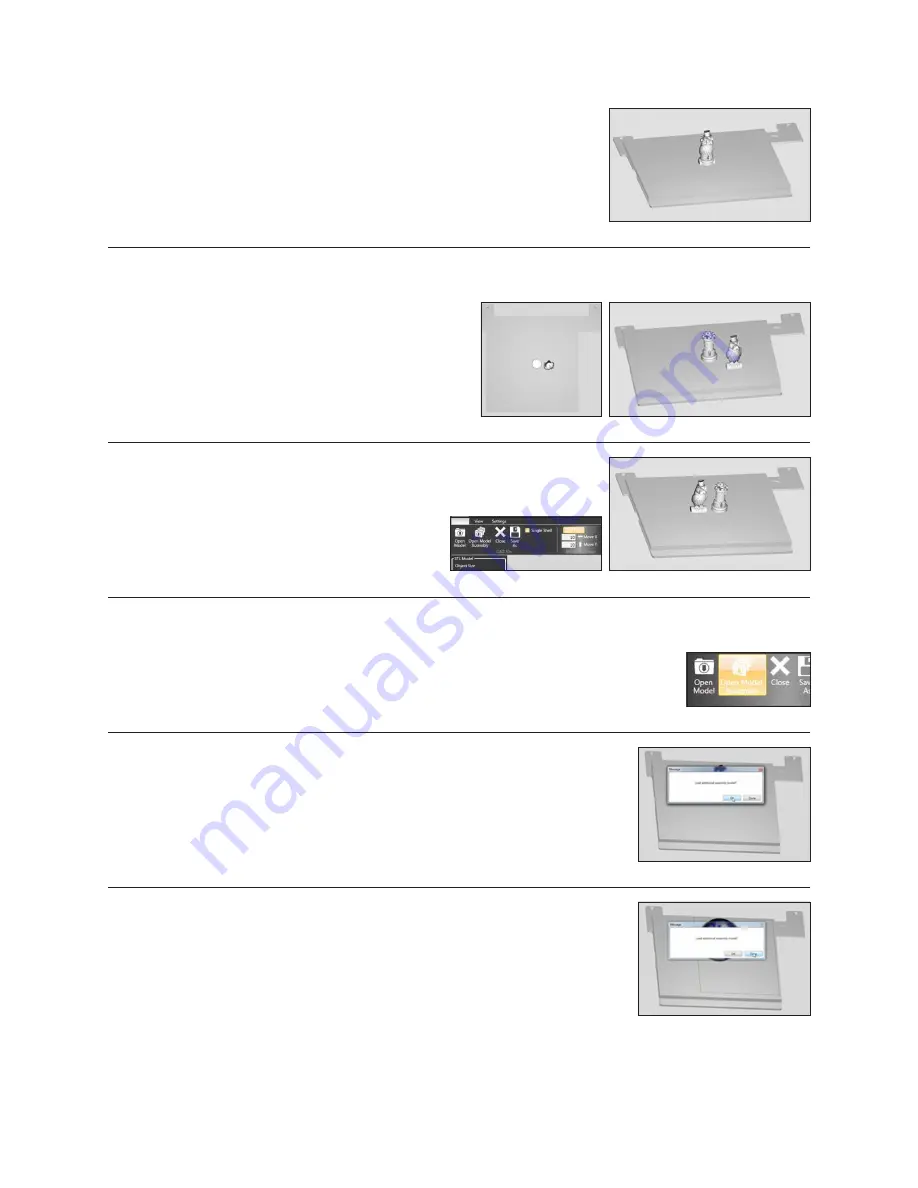
Fig . 67
3 . The second part will open in the center of the bed and appear to be merged
with the first part. (Fig. 67)
POSITIONING MULTIPLE PARTS
• Manual positioning:
Right click and hold on one of the
parts, you can now drag it around the bed (when using
this method the bed will automatically switch to top view) .
(Fig . 68 & 69)
Fig . 68
Fig . 69
Fig . 70
Fig . 71
• Autoplace:
Clicking the auto place button will
automatically position your parts on the bed for you .
(Fig . 70 & 71)
OPENING A MULTI-PART ASSEMBLY FILE
1 . Select the Open Model Assembly . (Fig . 72)
Fig . 72
Fig . 73
2 . Open the first part of your .stl assembly file, a screen will appear asking if you wish
to add an additional assembly model. Selecting OK will bring back the open file
window . (Fig . 73)
Fig . 74
3 . Continue following this process until all of your .stl files are open. (Fig. 74)
22





























