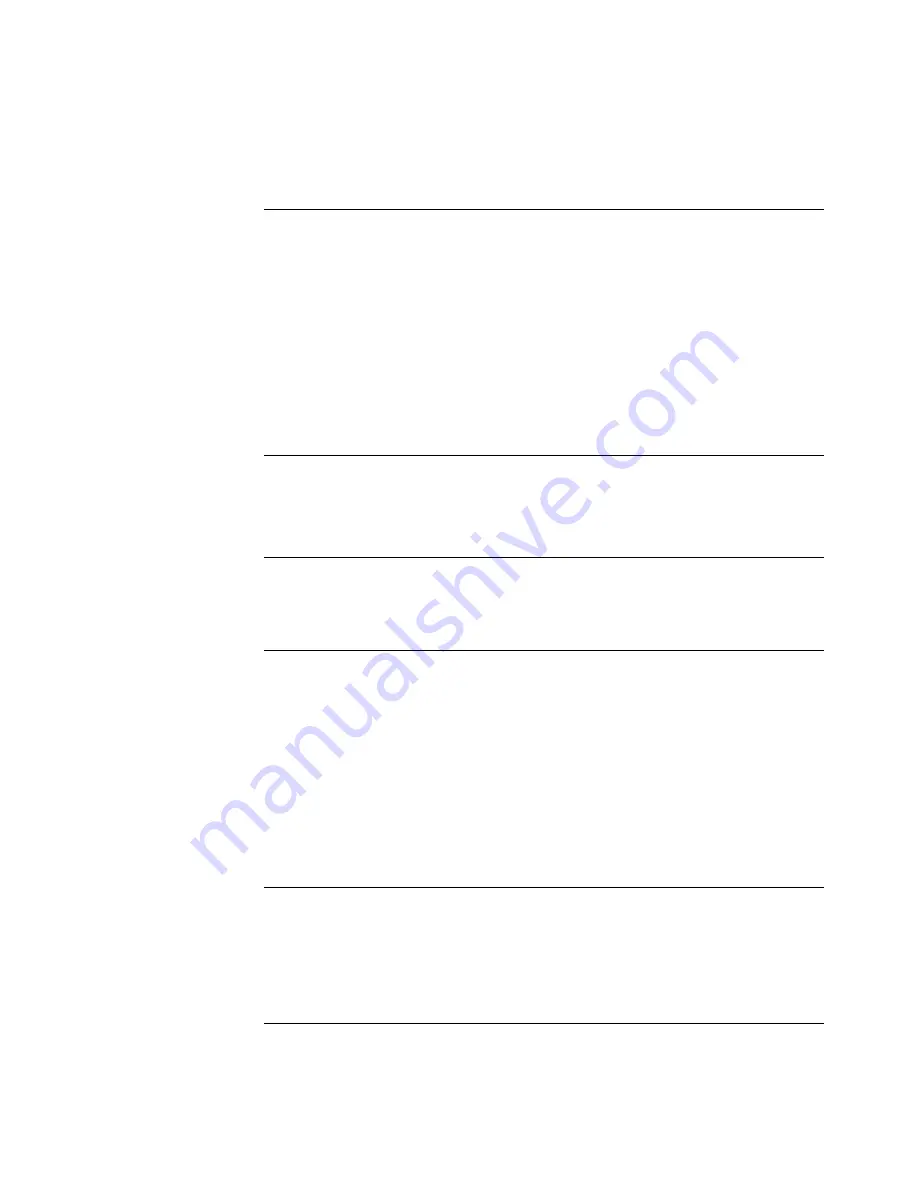
60
C
HAPTER
4: T
ROUBLESHOOTING
After you change the IP
address, after you restore a
backup configuration, or
after you reset the Bridge to
factory defaults, the
Configuration Management
System stops responding
and you cannot continue
configuring the Bridge.
If you change the IP address and click
Apply
, you
cannot continue to configure the device using the old
IP address. Similarly, after you restore a backup
configuration or reset the Bridge to factory defaults,
the IP address setting may be changed.
To recover from this situation and continue configuring
the Bridge:
1
Close your browser.
2
Return to the 3Com Wireless Infrastructure Device
Manager and click
Refresh
.
3
Select the device and click
Configure
to start a new
configuration session and set its IP address.
The Bridge cannot associate
with an access point.
■
Adjust the position of the Bridge to improve
reception.
■
Launch the Bridge Configuration Management
System and make sure the security settings on the
Bridge match those on the access point.
The Wireless Network Tree
does not appear in the
3Com Wireless
Infrastructure Device
Manager window.
Verify that you are using the correct network adapter.
In the device manager window, click
Choose NIC
.
Select the network adapter for the network you want
to scan, and click
OK
.
The Bridge has a yellow
exclamation point (!) next to
it in the Wireless
Infrastructure Device
Manager.
The Bridge is on a different subnet than the computer
attempting to configure it.
To recover from this situation and continue configuring
the Bridge:
1
Close your browser.
2
Return to the 3Com Wireless Infrastructure Device
Manager and click
Refresh
.
3
Select the device and click
Configure
to start a new
configuration session.
4
Make sure the subnet address matches that of the
computer.
Two Bridges cannot
communicate in ad-hoc
mode.
■
Adjust the positions of the Bridges to improve reception.
■
To ensure correct operation in ad-hoc mode, the
settings on the two Bridges must match exactly.
Launch the Bridge Configuration Management
System and make sure that the Wireless LAN Service
Area, channel selections, Data Preamble setting, and
security setting are the same on both Bridges.
Table 19
Troubleshooting (continued)





























