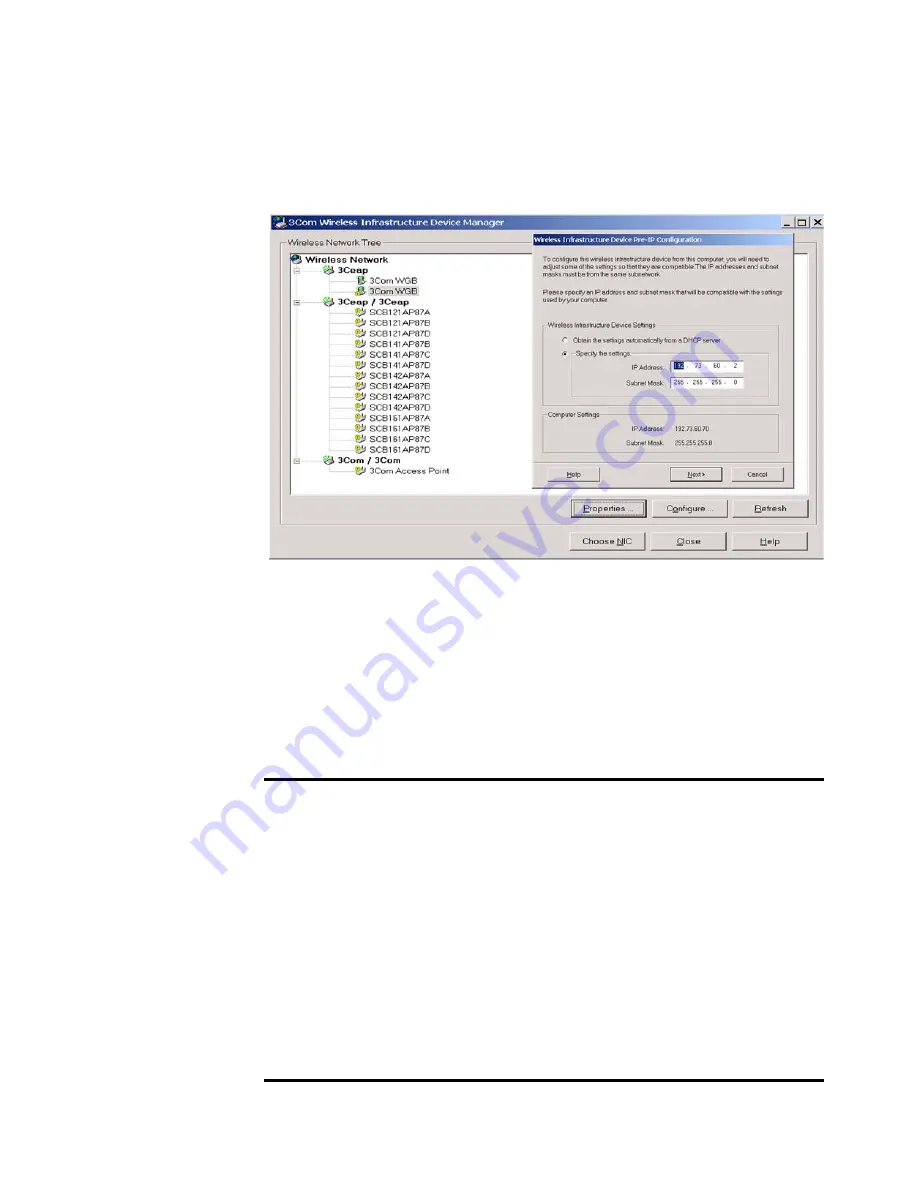
26
C
HAPTER
3: C
ONFIGURING
THE
B
RIDGE
Figure 15
Wireless Infrastructure Device Manager Pre-IP Configuration
4
The next window prompts for an administrative password to allow the
new IP address to be set. If this is the first time the device is being
configured, leave the password field blank and click
Next
.
The configuration main page appears in your Web browser. See “Using
the Configuration Management System” on page 27 for details.
Table 7 describes the functions of the buttons in the 3Com Wireless
Infrastructure Device Manager window.
Table 7
Infrastructure Device Manager Options
Button
Description
Properties
Displays the following properties of the selected device:
Device Name, Device Type, Wireless LAN Service Area (ESSID),
IP Address, Subnet Mask, and MAC Address.
Configure
Launches the Configuration Management System for the
selected device. If the selected device is on a different subnet,
you are prompted to assign an address on the same subnet as
your computer.
Refresh
Scans the network and displays the connected 3Com 11a/b/g
Wireless LAN devices.
Choose NIC
If your computer has more than one network interface card
installed, allows you to choose which card to use.
Close
Closes the device manager window and ends the session.
Help
Launches the device manager help page in your browser.






























