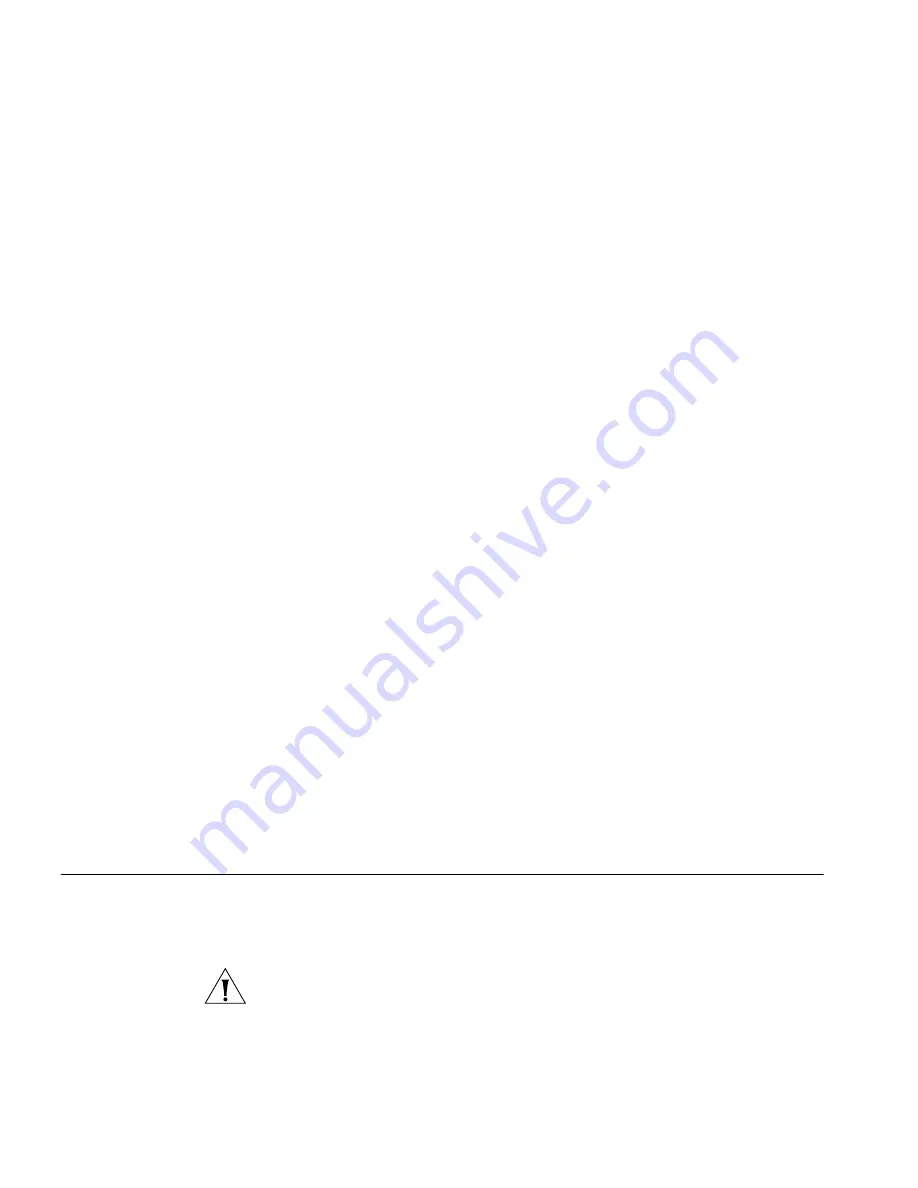
54
C
HAPTER
3: C
ONFIGURING
THE
B
RIDGE
■
Device name
■
Device location
■
IP address settings
■
Access control list
Basic configuration, on the other hand, includes the same set of
information, except the IP address settings.
3
Click the backup method that you want to use. Available options include
FTP
,
TFTP
, and
HTTP
.
■
If you clicked
FTP
, you need to provide the following information:
■
FTP Server IP Address – IP address of the FTP server to which the
backup file will be saved
■
User name and password – Your logon information to the FTP
server. This account must have write permission to the server.
■
Path – File path on the FTP server to which to save the backup
■
File Name – File name that you want to assign to the backup
■
If you clicked
TFTP
, you need to provide the following information:
■
File Name – File name that you want to assign to the backup
■
TFTP Server IP Address – IP address of the TFTP server to which the
backup file will be saved. Before backing up via TFTP, verify that the
TFTP service on the target server is running.
■
If you clicked
HTTP
, you do not need to provide additional information.
When you click
Backup Now
, a File Download/Save As dialog box will
appear. Specify a location on your local computer where you want to
save the backup, and then click
Save
.
4
Click
Backup Now
.
Restoring a
Configuration
If you previously saved a copy of the configuration file, you can restore
the Bridge settings in this configuration file by uploading this to the
Bridge.
CAUTION:
Restoring a previously saved configuration file will override
some of your current settings.






























