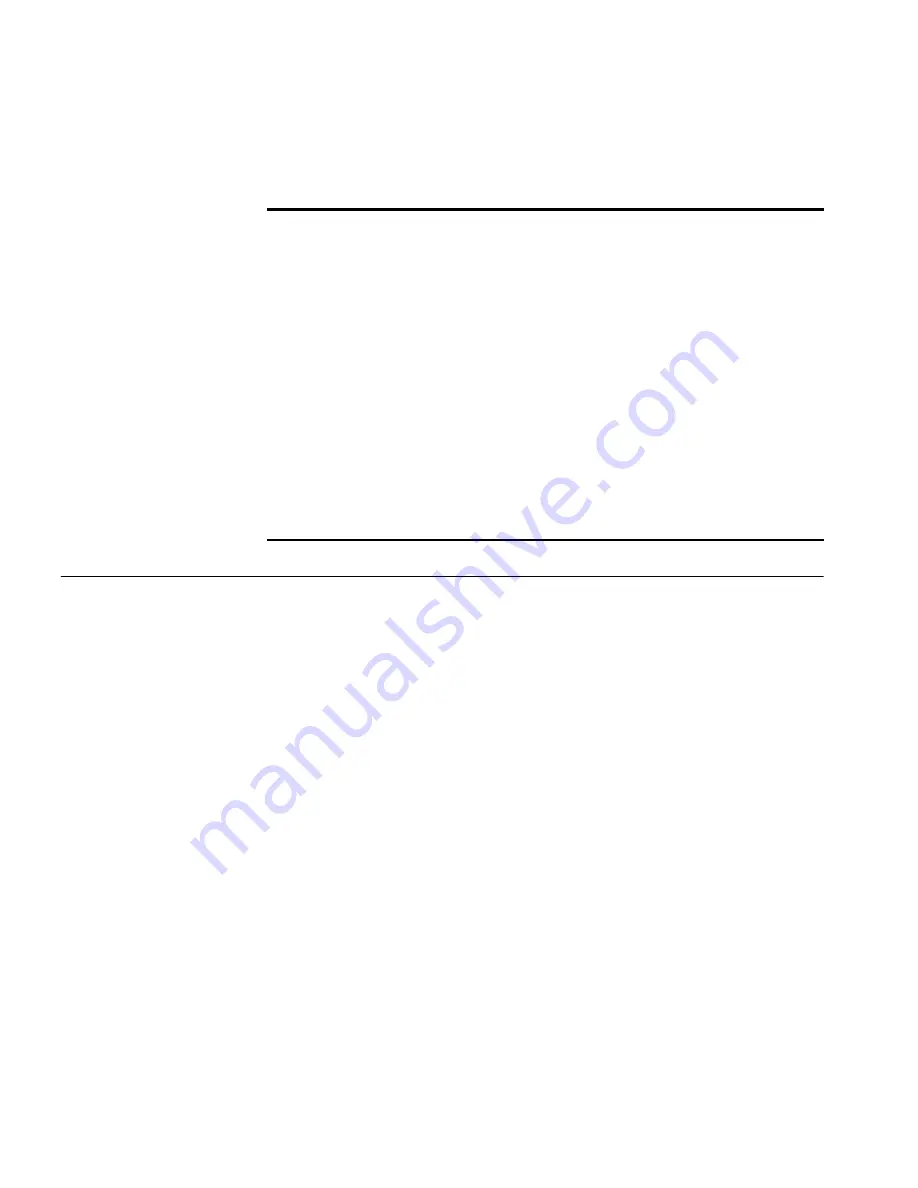
30
C
HAPTER
3: C
ONFIGURING
THE
B
RIDGE
Setting IP Network
Properties
Under
System Configuration
, click
IP Network
. The
IP Network Properties
page appears, where you can change the settings shown in Table 10.
If you change the IP address and click
Apply
, you cannot continue to
configure the device using the old IP address. Therefore, you must do the
following steps after changing the IP address:
1
Close your browser.
2
Return to the 3Com Wireless Infrastructure Device Manager and click
Refresh
.
3
Select the device and click
Configure
to start a new configuration session.
Table 10 describes the IP Network properties.
Web GUI
Protocol
This setting allows users to enable the
secure data exchange scheme over SSL
during a configuration session.
HTTPS — enables SSL technology.
HTTP — disables SSL technology.
HTTP
WidMan RSSI
Monitor Support
When enabled, WidMan shows a graph
of the signal strength received by the
Bridge over time. To view the RSSI
monitor, click the device icon on
WidMan, click
Properties
, and then click
RSSI Monitor
.
Enabling RSSI monitoring on WidMan is
helpful when making antenna
adjustments. You can ensure optimal
device placement and orientation based
on the signal strength shown on
WidMan.
Disable
Table 9
System Properties Page






























