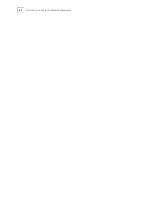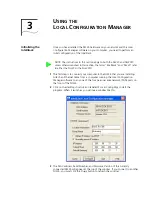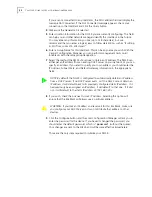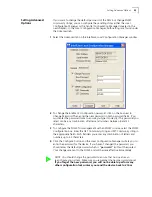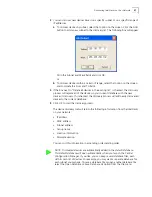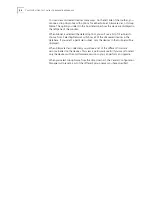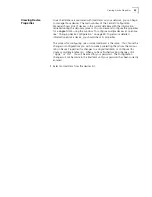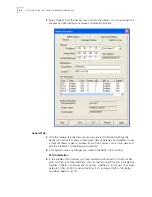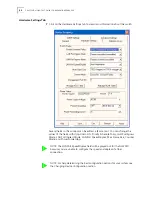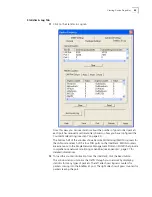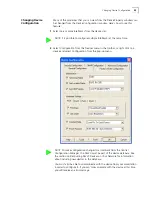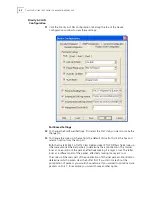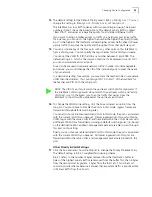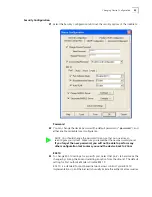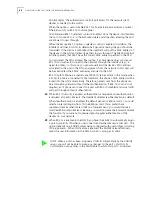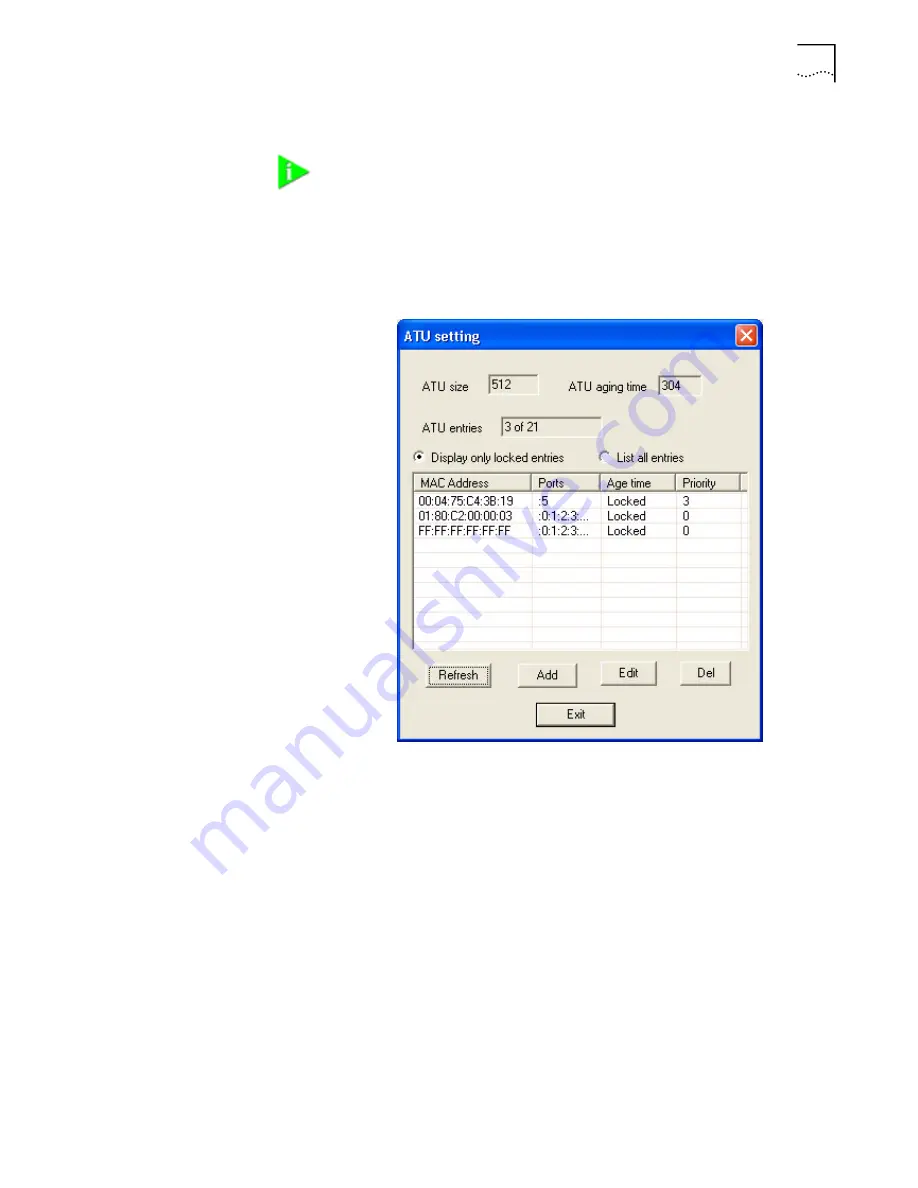
Viewing Device Properties
43
8
Simply select the value you wish to change from the drop-down list of options.
9
Click the ATU Table button to make changes to the NJ225’s ATU table. The screen
you see allows you to display all MAC addresses that have been plugged into that
IntelliJack or just the ones that you have “locked down” to it. You can refresh the
list, add MAC addresses to it, edit existing ones or delete entries in the ATU table.
The Address Translation Unit (ATU) performs MAC address searching, learning,
and aging functions for all ports of the IntelliJack. By default, the ATU table allows
a total of 512 entries and an aging time is 304 seconds for each entry.
The IntelliJack lets you manage its ATU table. You may want to know which MAC
addresses have been plugged into a particular IntelliJack. You may want to
associate a MAC address with selected ports, so the unselected ports will not
receive frames from this MAC address. You may want to set a certain priority
level to the frames associated with the MAC address. Finally, you may want to
lock down a MAC address so that it is never dropped from the ATU table. This
last operation is referred to as MAC address filtering and you can lock down up to
32 MAC addresses into the ATU. All of these configurations are handled through
the Properties page, since an ATU table is related to a specific IntelliJack.
NOTE: You can click Apply at any time to save the changes you have made. But
be sure to click Apply after you have finished making all your changes.
Содержание IntelliJack NJ225FX
Страница 24: ...20 CHAPTER 1 INSTALLING THE INTELLIJACK ...
Страница 34: ...30 CHAPTER 2 INSTALLING THE CONFIGURATION MANAGERS ...
Страница 38: ...34 CHAPTER 3 USING THE LOCAL CONFIGURATION MANAGER ...
Страница 74: ...70 CHAPTER 4 USING THE CENTRAL CONFIGURATION MANAGER ...
Страница 86: ...Product Specifications 82 ...