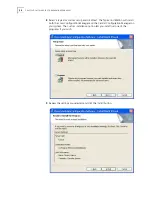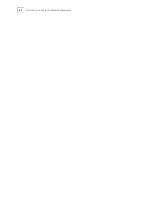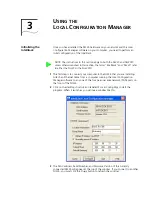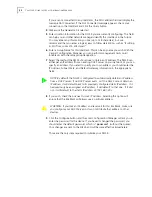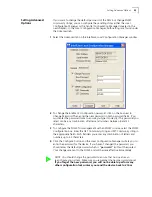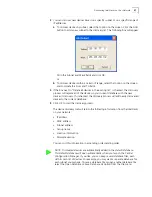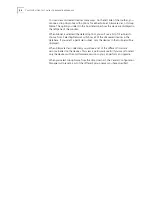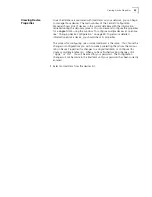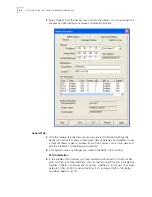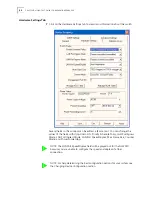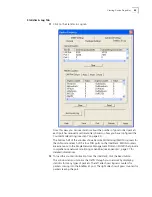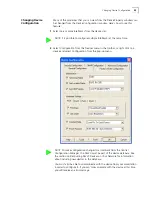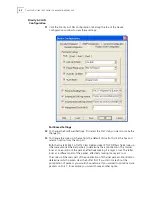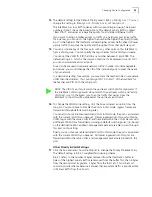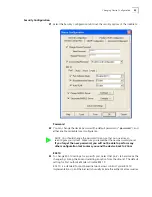40
C
HAPTER
4: U
SING
THE
C
ENTRAL
C
ONFIGURATION
M
ANAGER
2
Select Property from the Devices menu or from the toolbar. You can also open this
window by right-clicking your mouse and selecting Property.
General Tab
3
With the General tab selected, you can view and edit information about the
device such as the IP address, subnet mask, default gateway, and whether it uses
a static IP address or gets its address from a DHCP server. You can also view and
edit the IntelliJack’s Group Name and Location.
4
Click Apply to save any changes you make to the fields in this window.
Port Information
5
In the middle of this window you’ll see information about each of the four PAN
ports on the front of the IntelliJack. You can check to see if the port is Enabled or
Disabled, if there is a network link, its priority, whether or not it’s part of a virtual
network (VLAN), its 802.1x security setting, if it’s running at half or full duplex,
and what speed it’s set for.
Содержание IntelliJack NJ225FX
Страница 24: ...20 CHAPTER 1 INSTALLING THE INTELLIJACK ...
Страница 34: ...30 CHAPTER 2 INSTALLING THE CONFIGURATION MANAGERS ...
Страница 38: ...34 CHAPTER 3 USING THE LOCAL CONFIGURATION MANAGER ...
Страница 74: ...70 CHAPTER 4 USING THE CENTRAL CONFIGURATION MANAGER ...
Страница 86: ...Product Specifications 82 ...