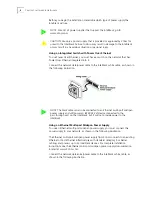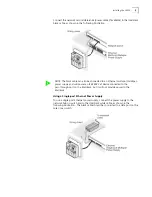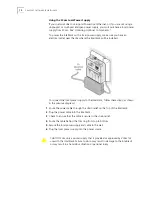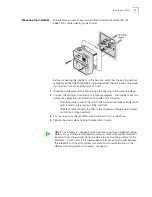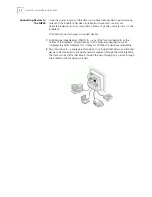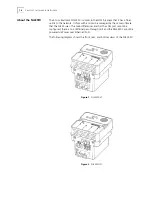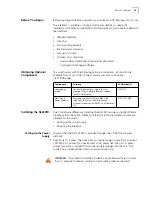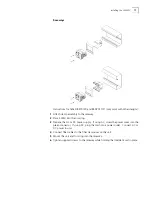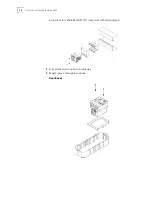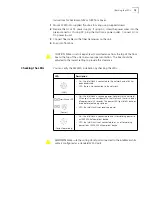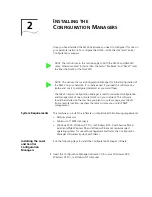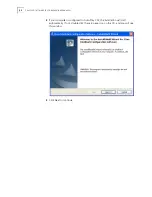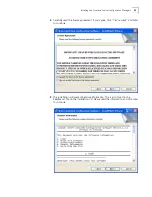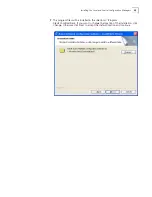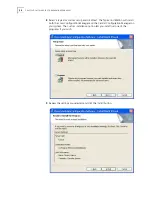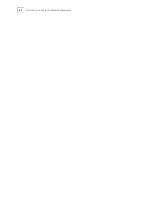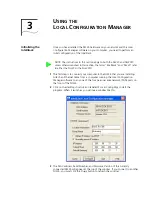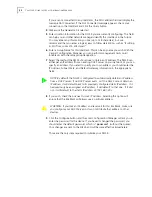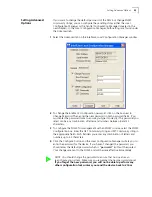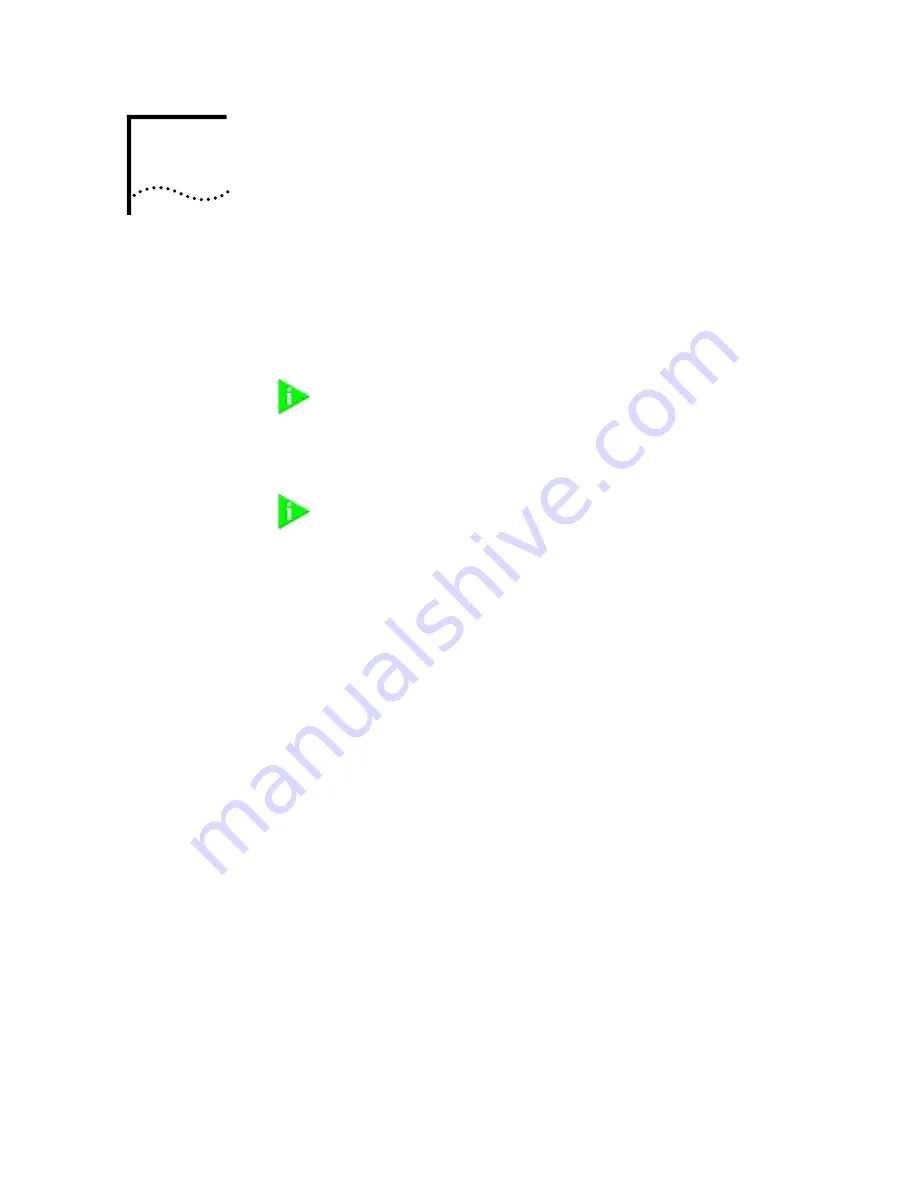
2
I
NSTALLING
THE
C
ONFIGURATION
M
ANAGERS
Once you have installed the NJ225 hardware, you need to configure it for use on
your particular network. To configure the NJ225, install the Local and Central
Configuration managers.
System Requirements
The machine you install the software on should meet the following requirements:
•
Pentium processor
•
Minimum of 15MB disk space
•
Windows 2000, Windows XP Pro, or Windows NT 4.0 with Service Pack 6
installed (While Windows 95 and Windows 98 are not recommended
operating systems for use with management platforms, the Configuration
Manager software may work with them.)
Installing the Local
and Central
Configuration
Managers
Run the following steps to install the Configuration Manager software:
1
Insert the Configuration Manager software CD into your Windows 2000,
Windows XP Pro, or Windows NT computer.
NOTE: The instructions in this section apply to both the NJ225 and NJ225FX
unless otherwise noted. In this section, the terms “IntelliJack” and “NJ225” refer
to either the NJ225 or the NJ225FX.
NOTE: You will use the Local Configuration Manager for initial configuration of
the NJ225 on your network. It’s usually easiest if you load this software on a
laptop and use it to configure IntelliJacks as you install them.
The NJ225 Central Configuration Manager is used for advanced configuration
and management of one or more NJ225s on your network. This software
should be installed on the machine you plan to use to manage your NJ225s
from a remote location—perhaps the same console you use for SNMP
management.
Содержание IntelliJack NJ225FX
Страница 24: ...20 CHAPTER 1 INSTALLING THE INTELLIJACK ...
Страница 34: ...30 CHAPTER 2 INSTALLING THE CONFIGURATION MANAGERS ...
Страница 38: ...34 CHAPTER 3 USING THE LOCAL CONFIGURATION MANAGER ...
Страница 74: ...70 CHAPTER 4 USING THE CENTRAL CONFIGURATION MANAGER ...
Страница 86: ...Product Specifications 82 ...