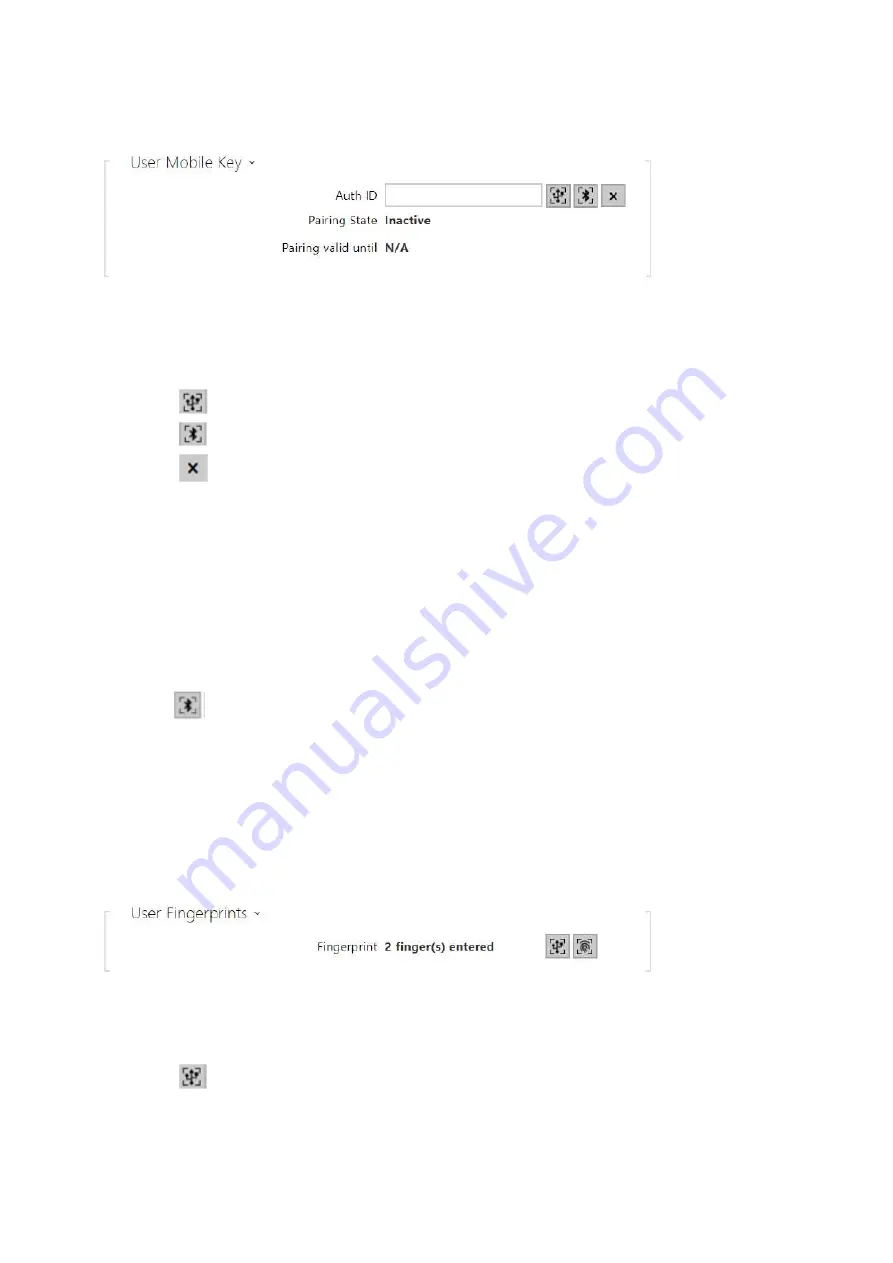
2N® LTE Verso Configuration Manual
40
/
224
•
•
•
•
•
•
•
•
•
•
•
•
•
Auth ID
– set a unique mobile device/user identifier. The parameter value is automatically
generated for pairing. You can move Auth ID to another user or copy it to another device in
the same location.
pair via USB reader
pair via this device
delete Auth ID
Pairing state
– display the current pairing state (Inactive, Waiting for pairing, PIN validity
expired or Paired).
Pairing valid until
– display the date and time of the generated authorisation PIN validity
end.
Pairing via Bluetooth Module in Intercom
To pair a mobile phone with the user:
Click
at Auth ID to start pairing for the selected user account.
A dialogue window with the PIN code is displayed.
Find the appropriate reader in the
2N
®
Mobile Key
application and press Start pairing.
Enter the code from item 2 into the input field.
Pairing is completed.
Refer to
for Mobile Key configuration details.
User Fingerprints
– display the set count of fingerprints; up to 2 different fingerprints can
be set. This section is displayed only if the biometric reader module is available.
enrol via USB reader
Содержание LTE Verso
Страница 1: ...2N LTE Verso Configuration Manual v 2 37 www 2n com ...
Страница 27: ...2N LTE Verso Configuration Manual 27 224 tlačítko slouží k exportu všech zaznamenaných událostí do CSV souboru ...
Страница 129: ...2N LTE Verso Configuration Manual 129 224 ...
Страница 178: ...2N LTE Verso Configuration Manual 178 224 Scheduler enabled activate playing of preset user sounds as scheduled ...
Страница 213: ...2N LTE Verso Configuration Manual 213 224 General overview of local syslog messages ...
Страница 224: ...2N LTE Verso Configuration Manual 224 224 ...






























