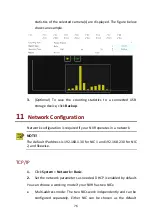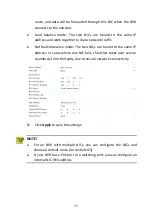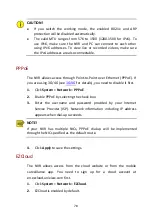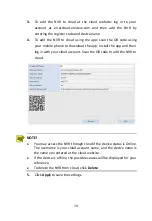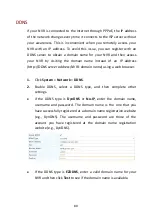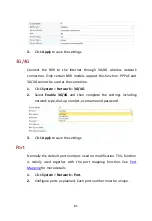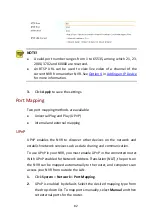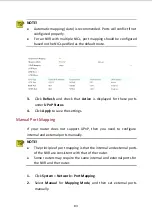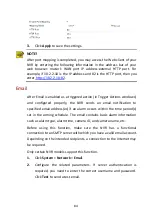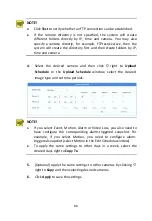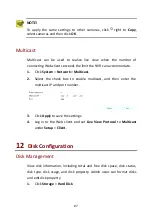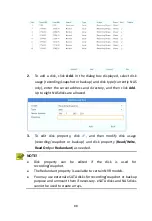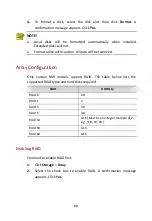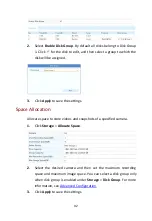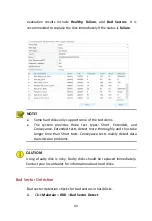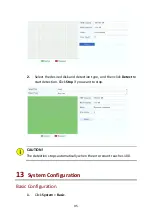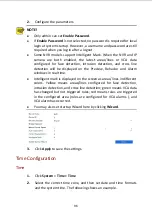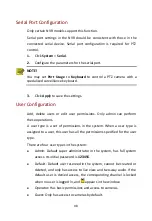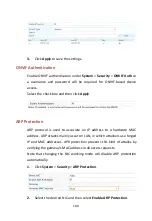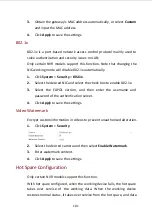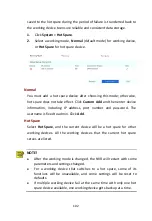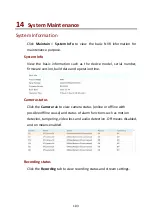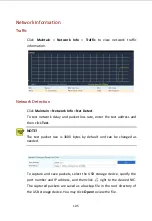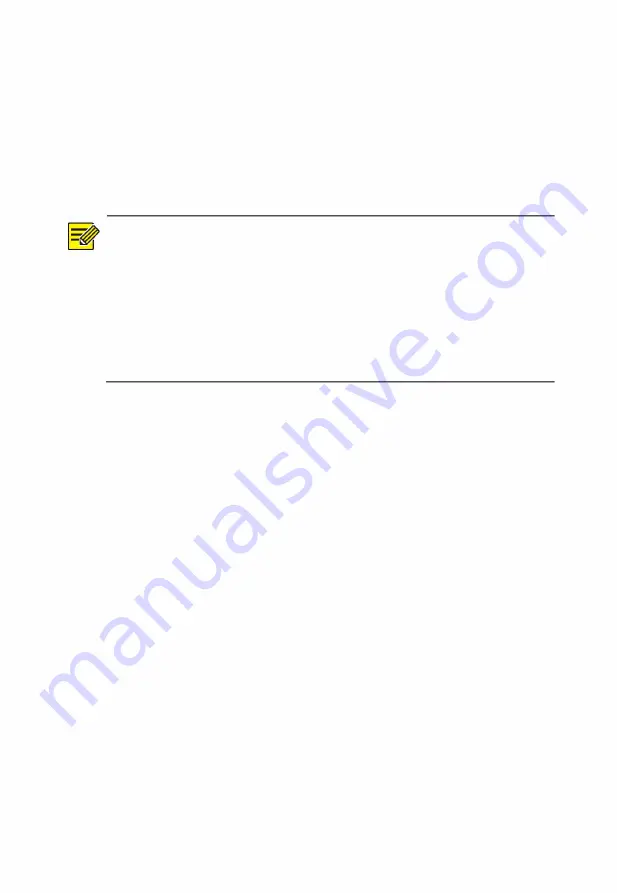
90
Creating an Array
It is recommended to configure a hot spare disk to ensure reliable
system operation and successful rebuilding in case an array fails.
1.
Click
Storage
>
Array
.
2.
To create an array automatically, click
One-click Create
.
NOTE!
There is no need to select disks when creating an array with
One-
click Create
. The system identifies all usable disks. RAID 1 is created
when two disks are available. When three or
more disks are
available, RAID 5 is created. If
more than four
disks are available, a
global hot spare disk will be created.
Arrays created in this way are named ARRAY
X
, for example,
ARRAY1, ARRAY2.
3.
To create an array manually, select the desired disks and then click
Create
. In the window displayed, enter the array name, select the
array type, and select local disks. Click
OK
to complete the setup.
Note that no hot spare disk will be created automatically. Make
sure all disks are selected to create array(s); otherwise, disk space
will be wasted (because disks that are not selected will not be used
for storage).
Rebuilding an Array
By checking array status you can determine whether maintenance is
necessary. An array is in one of four statuses: normal, degraded,
damaged, rebuild. The status is normal if no physical disk is lost. When
the number of physical disks lost reaches the specified value, the array is
considered damaged. The status between normal and damaged is
degraded. A degraded array can be recovered to normal status through
rebuilding.