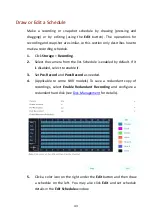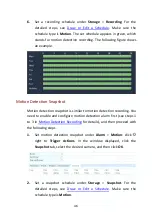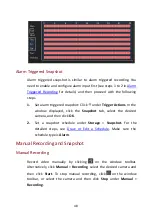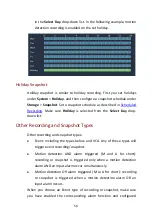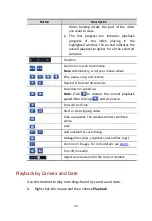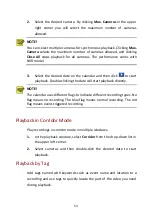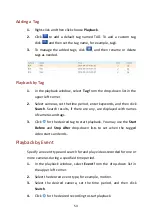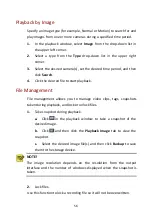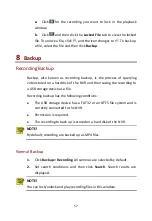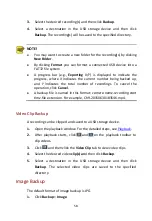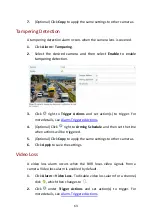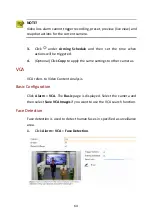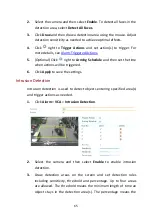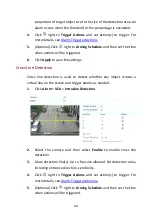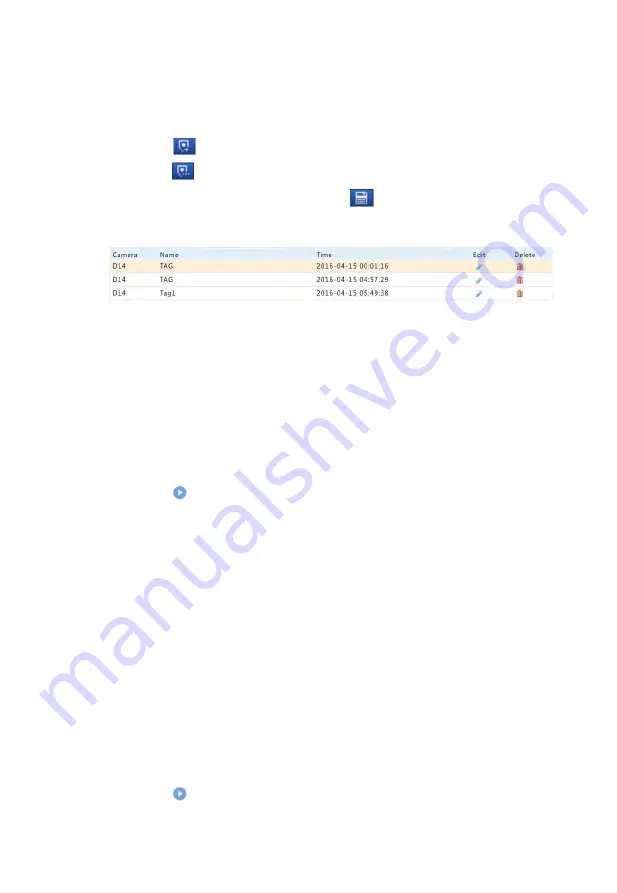
54
Adding a Tag
1.
Right-click and then click choose
Playback
.
2.
Click
to add a default tag named TAG. To add a custom tag,
click
and then set the tag name, for example, tag1.
3.
To manage the added tags, click
, and then rename or delete
tags as needed.
Playback by Tag
1.
In the playback window, select
Tag
from the drop-down list in the
upper left corner.
2.
Select cameras, set the time period, enter keywords, and then click
Search
. Search results, if there are any, are displayed with names
of cameras and tags.
3.
Click
for the desired tag to start playback. You may use the
Start
Before
and
Stop After
drop-down lists to set when the tagged
video starts and ends.
Playback by Event
Specify an event type and search for and play videos recorded for one or
more cameras during a specified time period.
1.
In the playback window, select
Event
from the drop-down list in
the upper left corner.
2.
Select the desired event type, for example, motion.
3.
Select the desired camera, set the time period, and then click
Search
.
4.
Click
for the desired recording to start playback.