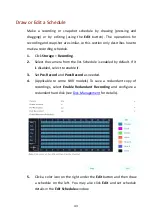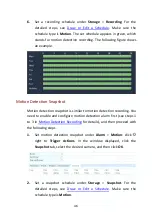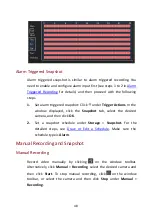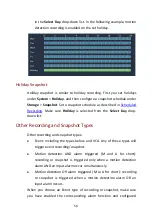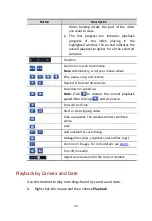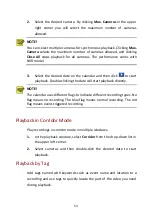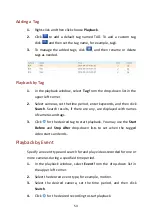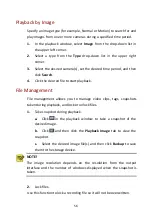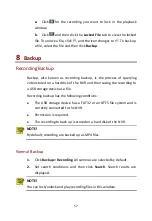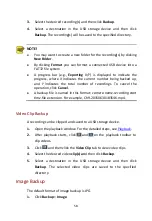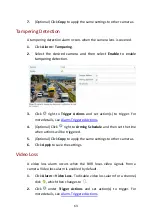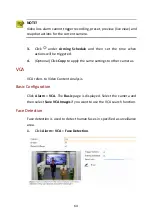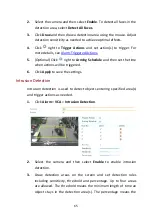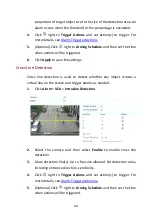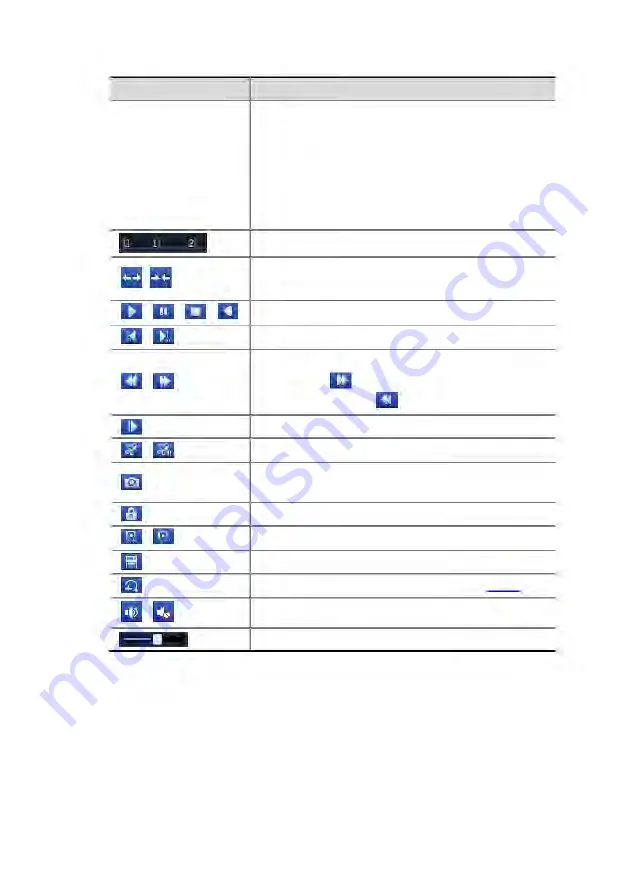
52
Button
Description
slider, helping locate the part of the video
you want to view.
The first progress bar indicates playback
progress of the video playing in the
highlighted window. The second indicates the
overall playback progress for all the selected
cameras.
Timeline.
/
Zoom in or out on the timeline.
Note
: Alternatively, scroll your mouse wheel.
/
/
/
Play, pause, stop, and reverse.
/
Rewind or forward 30 seconds.
/
Slow down or speed up.
Note
: Click
to restore the normal playback
speed after clicking
, and vice versa.
Forward by frame.
/
Start or stop clipping video.
Take a snapshot. The window borders will flash
white.
Lock.
/
Add a default or custom tag.
Manage files (clips, snapshots, locked files, tags).
Zoom in on images. For more details, see
/
Turn off/on audio.
Adjust sound volume for the current window.
Playback by Camera and Date
Use this method to play recordings found by camera and date.
1.
Right-click the mouse and then choose
Playback
.