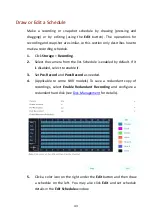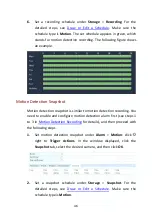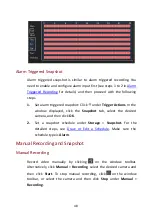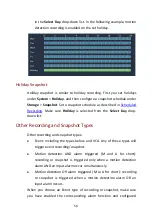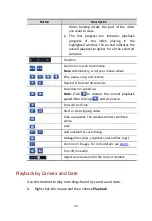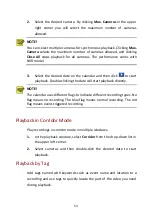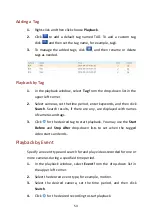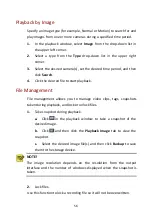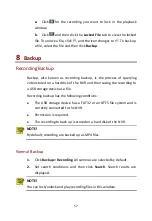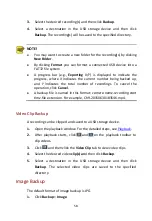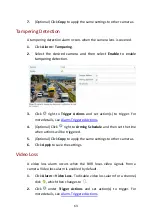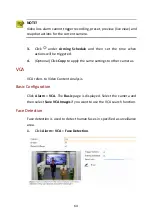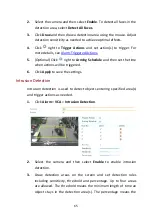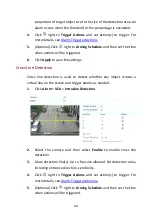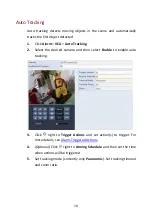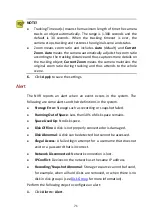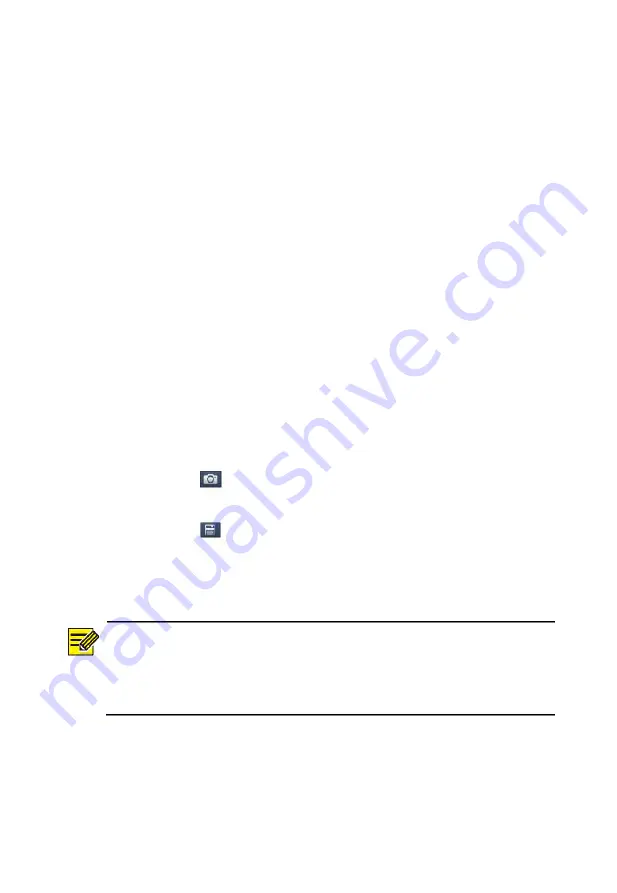
56
Playback by Image
Specify an image type (for example, Normal or Motion) to search for and
play images from one or more cameras during a specified time period.
1.
In the playback window, select
Image
from the drop-down list in
the upper left corner.
2.
Select a type from the
Type
drop-down list in the upper right
corner.
3.
Select the desired camera(s), set the desired time period, and then
click
Search
.
4.
Click the desired file to start playback.
File Management
File management allows you to manage video clips, tags, snapshots
taken during playback, and lock or unlock files.
1.
Take snapshot during playback.
a.
Click
in the playback window to take a snapshot of the
desired image.
b.
Click
and then click the
Playback Image
tab to view the
snapshot.
c.
Select the desired image file(s) and then click
Backup
to save
them to the storage device.
NOTE!
The image resolution depends on the resolution from the output
interface and the number of windows displayed when the snapshot is
taken.
2.
Lock files.
Use this function to lock a recording file so it will not be overwritten.