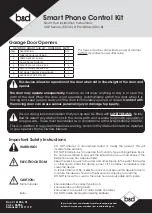Summary of Contents for PL1000H
Page 1: ...FOR RESIDENTIAL USER MANUAL SLIDING GATE OPENERS PL600H PL1000H 24V DC MOTOR ...
Page 2: ......
Page 27: ......
Page 1: ...FOR RESIDENTIAL USER MANUAL SLIDING GATE OPENERS PL600H PL1000H 24V DC MOTOR ...
Page 2: ......
Page 27: ......