Reviews:
No comments
Related manuals for BECS-528

FURY 1500P
Brand: Pacific Pages: 8
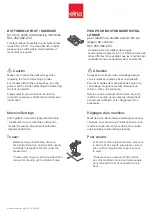
202-082-204
Brand: ELNA Pages: 2

KM-757
Brand: SunStar Pages: 35

Fobbles F2
Brand: Froggy's Fog Pages: 2

61w104
Brand: Singer Pages: 60

1491E1
Brand: Pfaff Pages: 130

KX-FP155GR
Brand: Panasonic Pages: 2

KX-FP300E
Brand: Panasonic Pages: 29

KX-FP343AL
Brand: Panasonic Pages: 58

KX-FP343HK
Brand: Panasonic Pages: 66

KX-FP206CX
Brand: Panasonic Pages: 60

KX-FP205C
Brand: Panasonic Pages: 60

KX-FP143HK
Brand: Panasonic Pages: 62

KX-FP81AL
Brand: Panasonic Pages: 92

KX-FP151
Brand: Panasonic Pages: 76

KX-FP143RU
Brand: Panasonic Pages: 74

KX-FP141G
Brand: Panasonic Pages: 74

KX-FP141E
Brand: Panasonic Pages: 74

















