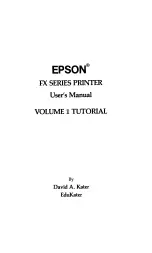Summary of Contents for KX-FP343AL
Page 50: ...8 Help 48 7 Connect the power cord and the telephone line cord ...
Page 56: ...54 ...
Page 57: ...55 ...
Page 50: ...8 Help 48 7 Connect the power cord and the telephone line cord ...
Page 56: ...54 ...
Page 57: ...55 ...