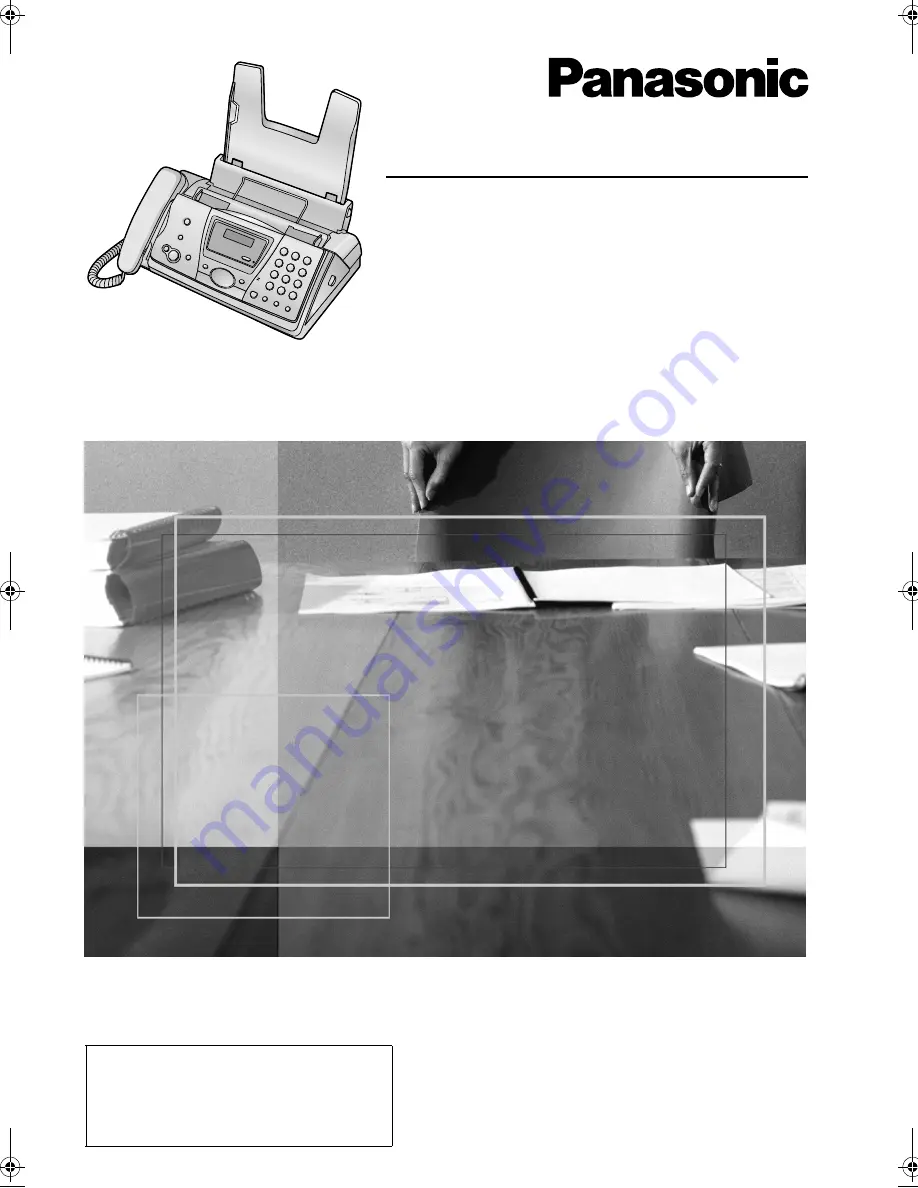
Please read these Operating
Instructions before using the unit
and save for future reference.
These models are designed to be
used only in Germany and
Austria.
Operating Instructions
Compact Plain Paper Fax
Model No.
KX-FP141G
Compact Plain Paper Fax
with Digital Answering System
Model No.
KX-FP145G
This pictured model is KX-FP141.
FOR ENGLISH USERS:
You can select English for the
voice guidance, display and
report (feature #48, page 47).
FP141-145G.
Page 1 Friday, October 31, 2003 5:03 PM
Summary of Contents for KX-FP141G
Page 73: ...71 ...


































